Virtual Desktop is a new addition to Windows 10 and ever since its inception, the app has been trying to refine itself with more and more versatile features. Even though this feature is nothing new to OS X or Ubuntu, but none of the OS has really tried to create a robust and flexible medium to use. But for Windows, developers are really working hard to leverage the virtual desktop to a great extent.
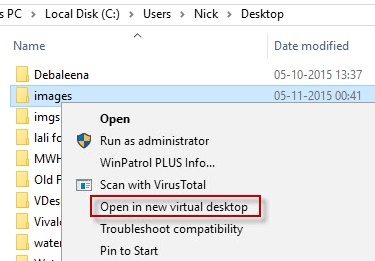
However third party applications are there that give Windows 10 a forward boost. VDesk is an open source application that lets you open any file in a new Virtual Desktop from the context menu. It also supports command line arguments that can open an app or file on a specific virtual desktop. The following article will show how to open a file in a new virtual desktop in Windows 10.
1. Download Vdesk
application and install it. Now go to the folder where the executable file has been downloaded, right-click in the File Explorer and select the ‘Open command window here’ option. As the Command Prompt window opens, type the following command and hit Enter.
vdesk -install
2. The application gets installed in a jiffy. Once, installation is done, go to any folder, right click on any file or app, and select Open in Virtual Desktop.
3. The application or the file will then open to the new virtual desktop.
4. As mentioned earlier, this application is compatible to command lines that can open an application or file to a specific virtual desktop. To do this, type the following command and substitute the required value.
vdesk [virtual desktop number] [App name/ file path]
5. If you want to remove the program from Windows, type the command vdesk -uninstall and hit Enter.

