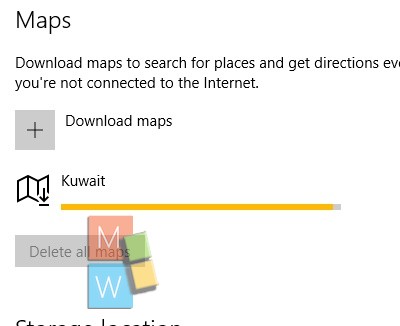Now almost all operating system platforms are introducing the Offline Maps services that enables you download the map of a particular place at once and then use them while surfing location without internet. In true sense, downloading Maps is a one time investment and then it can be used for as many times as required without any data consumption. The following tutorial will help you to download Maps in Windows 10.
Steps to download offline Maps in Windows 10
1. Open the Start Menu and go to Settings.
2. Now go to System.
3. In the left panel, tap on Offline Maps.
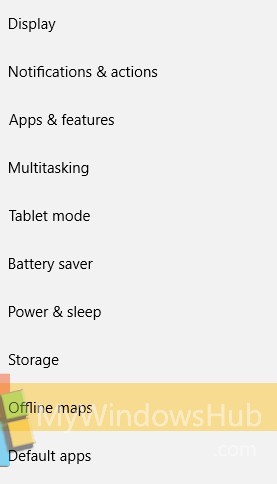
4. In the right panel, click on Download Maps.
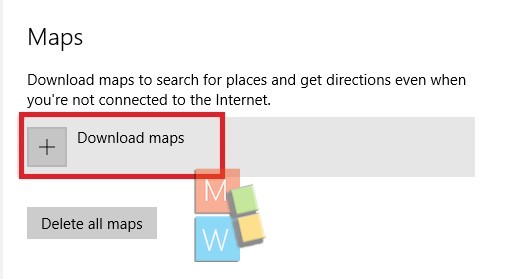
5. Now click on any continent you want.
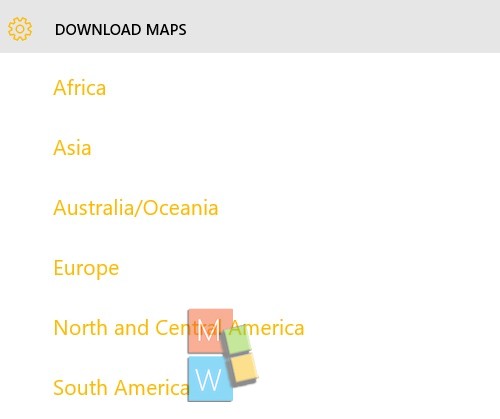
6. Now select a country. If the country is big in sixe, then you will be asked to download a specific region.
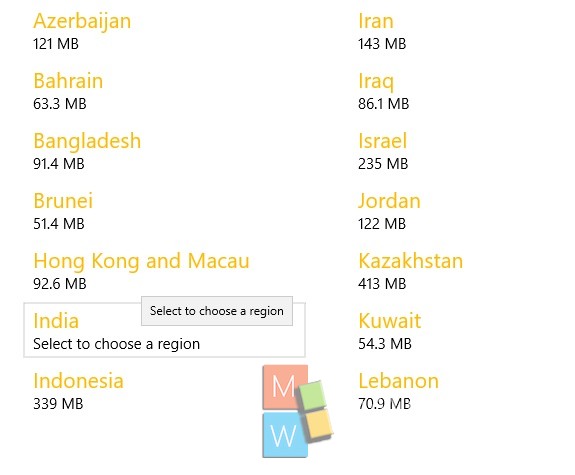
7. Choose a region and start downloading.
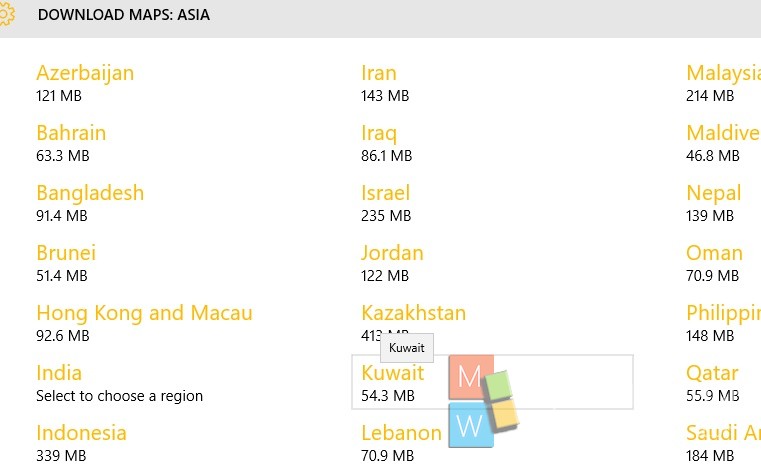
8. Once it is downloaded, you will find the offline Maps.