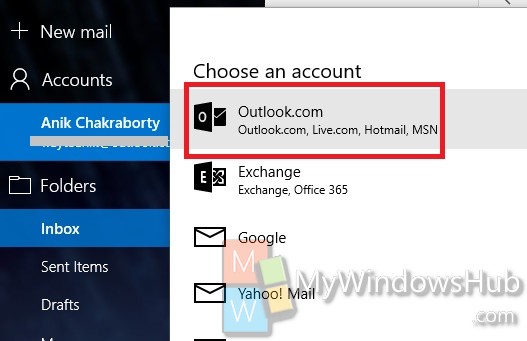The new Mail app in Windows 10 has a large number of customization features apart from the impressive services it offers. The design of the Mail is flexible and divided into three panels for better user experience. The Settings can be reached very easily and smoothly. You can change the Them, change the color, background and so on. The new Mail app supports Office 365, Exchange, Outlook.com, Gmail, IMAP, POP and other popular accounts. The following tutorial will help you to change background in Mail app in Windows 10.
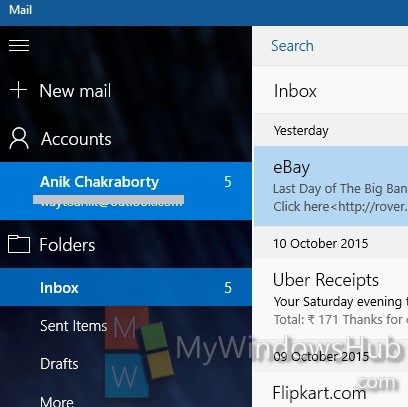
Steps to Change Background Picture of Mail app in Windows 10
1. Open the Mail app and then tap on Settings.
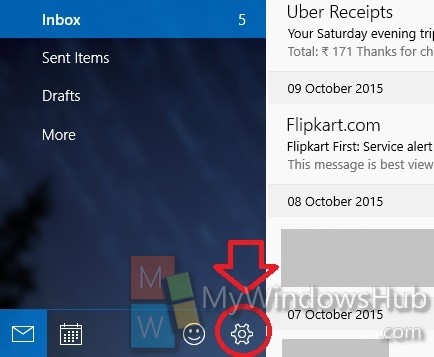
2. Now select on Personalization.
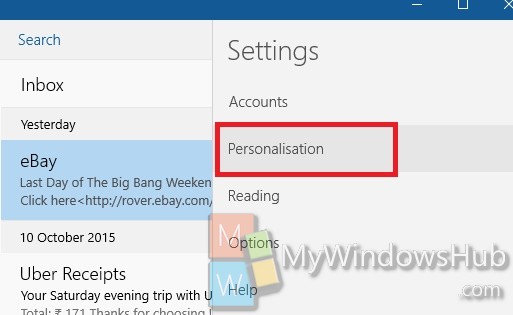
3. In the right panel. the Personalization Settings will pop up. Under Background, select the color, background or Theme as per your choice.
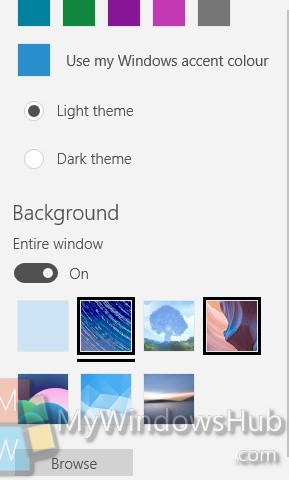
4. Your background theme will be changed.