Windows 10 facilitates auto save of screenshots in your Microsoft cloud storage OneDrive. If you enable the auto save settings of screenshots in OneDrive, then screenshots (PrtSc or Alt+PrtSc) will be saved and uploaded automatically to your OneDrive account. The photos will be saved at OneDrive/Pictures/Screenshots. The steps are very simple and are given below.
Steps to Turn On/Off Auto Save Screenshots to OneDrive in Windows 10
1. Right click on the OneDrive icon and go to Settings.
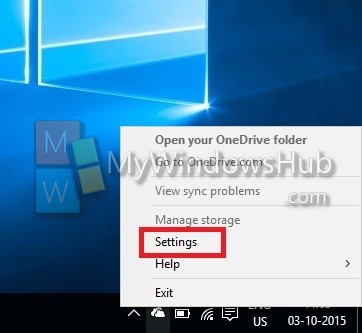
2. Now go to Autosave Tab.
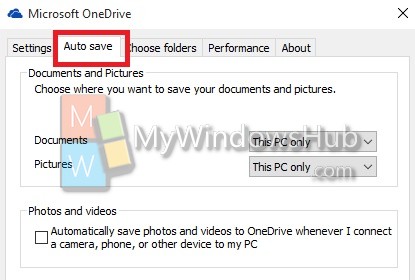
3. Now under screenshots, check the option Automatically save screenshots I capture to OneDrive.
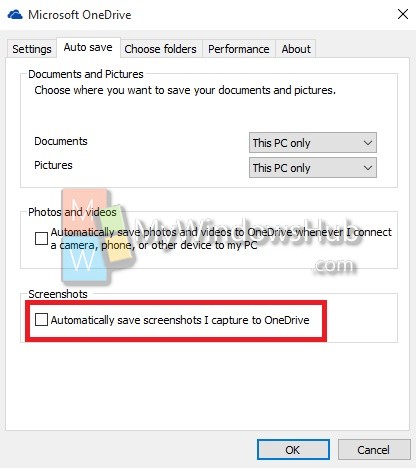
Click OK to save the changes. You are done!

