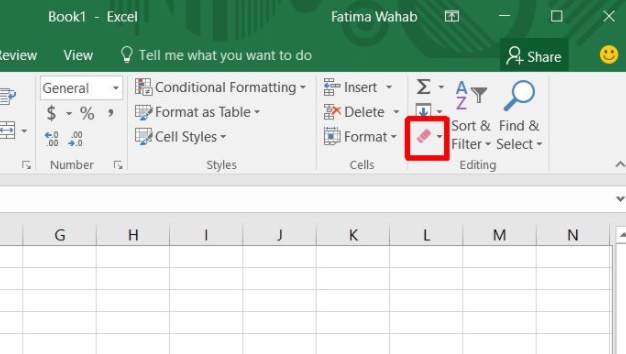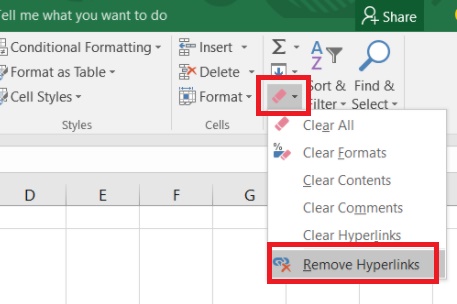This tutorial will show you how to remove hyperlinks from a Microsoft excel sheet. The Microsoft excel is a dynamic app. If you paste texts with URLs or hyperlinks in thenm, they take the text along with the URLs. So, you may feel the need to remove hyperlinks from the texts. The steps are simple but are unknown to most of novice users. In this tutorial, we will show you to clear hyperlinks, format the cell texts to normal.
Steps To Remove Hyperlinks In A Microsoft Excel Sheet
1. Open Microsoft Excel sheet. You can insert the hyperlinks texts or open the sheet which contains hyperlink texts.
2. Now select all the cells (Ctrl+A) or the specific cells in the excel sheets. Next, click on the red editing tools icon located to the left of Filtering and Sorting options. This option enabled you to sort things alphabetically, apply common functions, and search and replace data in cells. This is also where the clear formatting tool lives. It’s the pink eraser button just under the fill button.
3. Click on the pink icon. As the editing tool opens, select Remove Hyperlinks to remove all links from the cells selected.
The Clear Formatting tool usually two options for removing hyperlinks. The ‘Clear Hyperlinks’ and the ‘Remove Hyperlinks’ option. The formert removes the hyperlink on a text but it doesn’t remove the formatting. The text in the cell will still be underlined and blue whereas the ‘Remove Hyperlinks’ option on the other hand will remove the hyperlink and all formatting from the text. The text will appear normal.
There is another option called ‘Clear all’. This option removes everything and makes the sheet empty. So be careful before using it.