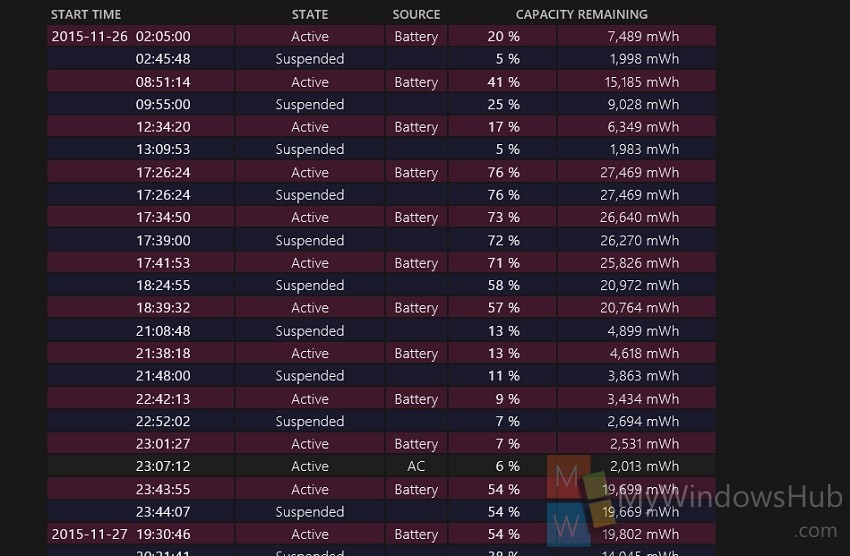Battery is the backbone of any device and hence Battery usage is of great concern. Battery usage report can be generated in Windows 10 using the Command prompt. This report gives us a detailed account of the PC specifications, Battery specifications and the battery use reports for the number of days specified by you. The following tutorial will help you to generate Report of battery use in Windows 10.
Steps to Generate Report of Battery Usage in Windows 10
1. Right click on the Start Menu and open Command prompt (Admin).
2. The Battery usage report can be generated in two types of files, .html files and .xml The two commands are given below:
FOR HTML:
powercfg /batteryreport /output %USERPROFILE%\Desktop\battery_report.html /Duration days
FOR XML
powercfg /batteryreport /output %USERPROFILE%\Desktop\battery_report.xml /XML /Duration days
The days written in italics in the above commands should be replaced by any number between 1 to 14 depending on the number of days you want to consider.
For e.g.: powercfg /batteryreport /output %USERPROFILE%\Desktop\battery_report.xml /XML /Duration 5
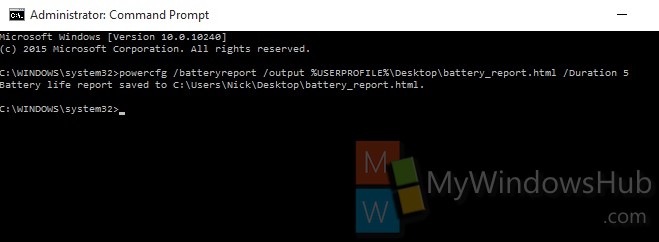
3. The report will be created and saved at the Desktop.
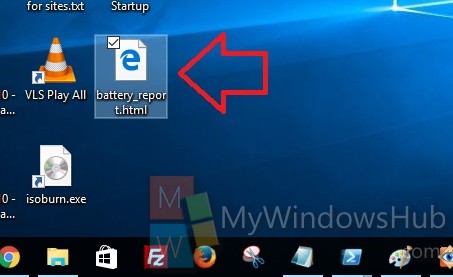
4. Now open the html file. The file will show the battery report. The first part will display the PC Name, Model name, OS version and other features.
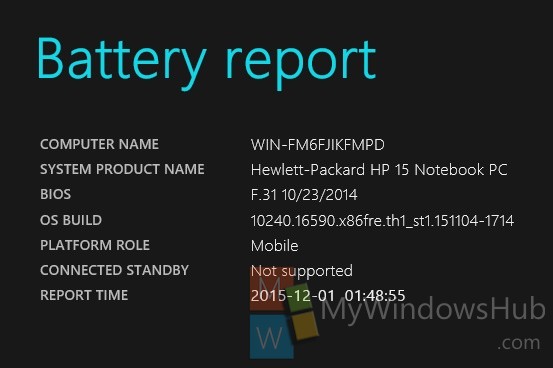
5. The Installed batteries section will display the battery composition, specification manufacturer and other important details.
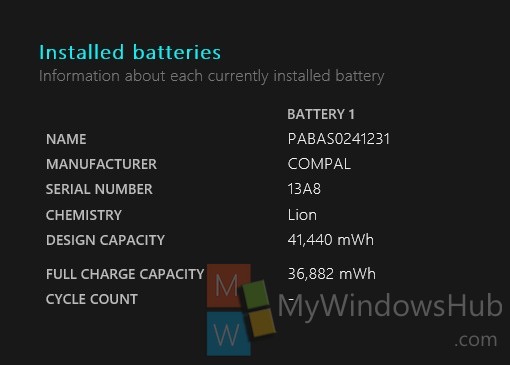
6. The final part will put forward the battery usage details for the specified number of days.