The following tutorial will guide you how to change priority of wireless networks in Windows 10. When you open your PC, the computer gets automatically connected to a single wireless network among several active networks. The process of selection of connection is done by assigning priority to the networks. you can change priority if wireless networks in Windows change with the help of several third party applications. But the same thing can be done by using few commands in the command prompt. Check them out.
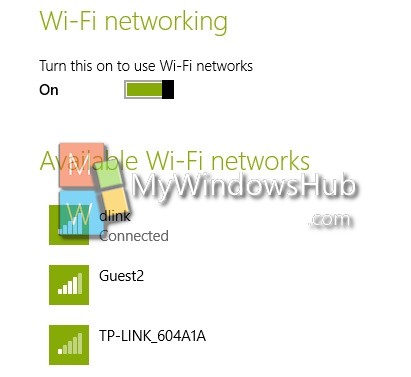
Steps to change priority of wireless networks in Windows 10
1. Open the elevated command prompt (Admin) and type the following command:
netsh wlan show profiles
This command result will display all the connections that are linked to your computer.
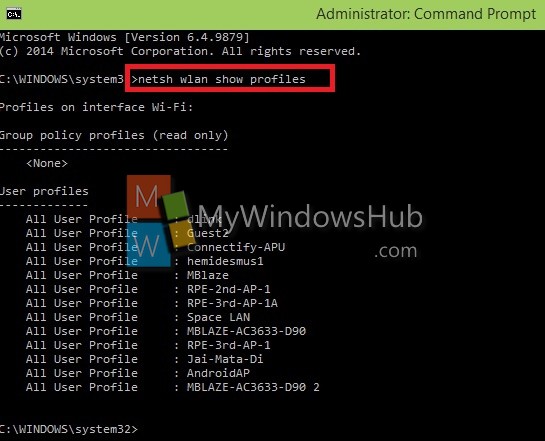
2. So you see the connections appear in order of precedence. If you want to change the order of precedence, enter the following command
netsh wlan set profileorder name=”Guest2″ interface=”Wi-Fi” priority=1
Note: Guest2 is the name of the active network which I want to prioritize. You substitute this name with the one whose precedence is to be changed.
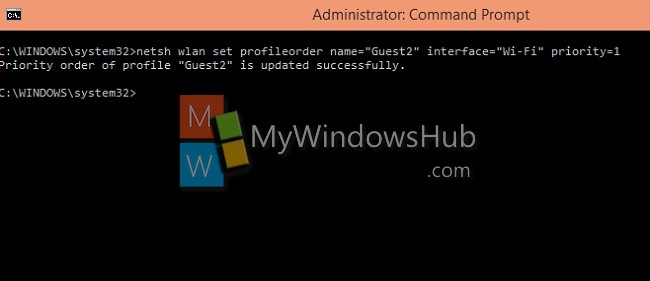
3. Now you can open the Networks and see that the second connection has now come to the first.
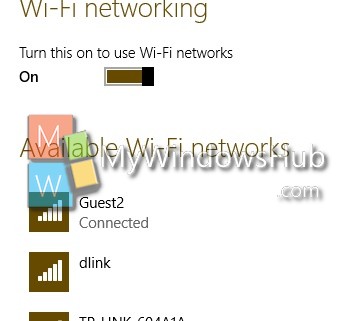


In WinXP this was available in properties of WiFi connection…
First of all, a great article to address a stupid mistake made by MS. Thanks very much.
Second, What the hell are these morons at MS thinking? This is a basic need in dealing with wireless networks. It was great in Win 7 and now it sucks. Your giving me junk like Cortana (YUK!) and One Drive (like I’ll ever use it) and take away an easy to use GUI for an important network function?
What if you have 5 networks around you and you always connect to the wrong network? There is no GUI to set the default anymore. You can’t do it outside of the command prompt? This Sucks! WAY TO GO MS! I’ll stick with Win 7. No wonder your giving Win 10 away free!
I couldnt agree more! I do have 5 wireless networks here and it keeps trying to hook me up to the wrong one… and what really pisses me off is that I just upgraded several laptops to windows 10 from 7, and now finding this out. What a bunch of valuable time i just wasted because I cant use windows 10 with this problem existing. Either need some 3rd party app or dump the os and reload win 7 back onto all these fucking laptops! ughhh, Grrrrr!!!
Also totally agree. This should be far, far easier to manage.
just put this in a batch for my own use (doesnt work if your commands arent in english but you can adjust it 22 is the position where the interface name starts)
with this you can do:
wifiorder Myhome 1
wifiorder MyWork 3
wifiorder.bat
netsh wlan show profiles
netsh wlan show profiles|find “Profiles on interface”>c:\temp\temp.$$$
for /f “tokens=1 delims=,” %%f in (c:\temp\temp.$$$) do set Interface=%%f
set Interface=%Interface:~22,-1%
echo %Interface%
netsh wlan set profileorder name=”%1″ Interface=”%Interface%” priority=%2
netsh wlan show profiles
Thanks for telling us about this technique, but unfortunately it didn’t work for me. This is an appalling backward step for MS. At present my mobile/cell phone has higher priority than my home network, so I’m unnecessarily using up expensive and limited mobile capacity instead. And I can’t seem to fix it.
I got the following message:
One or more parameters for the command are not correct or missing.
Usage: set profileorder [name=] [interface=] [priority=]
Parameters:
Tag Value
name – Name of the User profile whose priority is to be changed.
interface – Name of the interface which has this profile configured.
priority – The new priority of the User profile.
Remarks:
Set the preference order of a wireless network profile on an interface.
All three parameters are required.
Only the order of User profiles can be changed. Group policy profiles
are read only. Group policy profiles always have higher precedence over
User profiles.
Parameter priority specifies the new position of the profile in the
preferred profile list. If it is 1, the profile will be moved to the
first position in the User profile list.
Examples:
set profileorder name=”profile1″ interface=”Wireless Network Connection”
priority=1
Hi, this is a great article; exactly what I needed. Thanks for posting this!
BTW, in your step two you use the fancy open-quote and close-quote characters, which cause an error if you copy and paste them into your command line. It took me about 5 minutes to realize that this was the problem. You may want to change them back to normal double-quotes for the convenience of people who cut and paste.
Hello,
Thanks a bunch, just a small pain but fixes it (it would be nice to have the GUI back, the missing GUI is a bigger pain…).
The batch file from arana got goofed up in the web posting, I was able to get it running and made a couple adjustments (though my batch file writing skill is crude). I will try to get my batch file to post here:
————————————————————————
echo off
if “%1″==”” goto usage
netsh wlan show profiles|find “Profiles on interface” > test-wireless-p.txt
for /f “tokens=4 delims=: ” %%f in (test-wireless-p.txt) do set Interface=%%f
netsh wlan set profileorder name=”%1″ Interface=”%Interface%” priority=%2
netsh wlan show profiles
goto finished
:usage
echo.
echo Usage: wifiorder [wifi network name] [desired priority]
echo.
echo Examples:
echo.
echo wifiorder Myhome 1
echo wifiorder MyWork 3
echo.
pause
:finished
————————————————————————
All the best,
Charles
PS: you can replace my file name with the file name arana uses c:\temp\temp.$$$