The following tutorial will help you to learn how to change the desktop icon spacing, both vertical and horizontal in Windows 10. Desktop icon spacing has a default value for -1125 units for each of horizontal and vertical spacing. This spacing can be changed by tweaking specific keys in the registry Editor. The steps are very simple and you can change the value back to default anytime by applying the same process. The parameter of icon spacing runs from -480 to -2730. So you can select any value within this range.
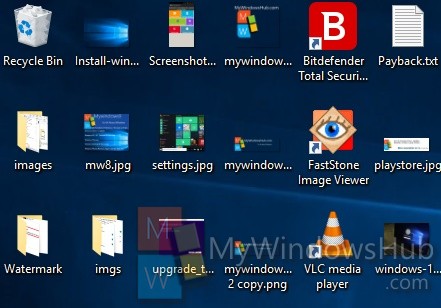
Steps to Change Desktop Icon Spacing (Horizontal and Vertical) in Windows 10
1. press Windows+R to open Run window, type regedit and hit Enter.
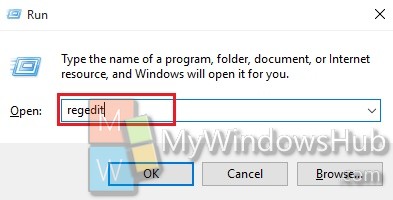
2. Navigate to the following location
HKEY_CURRENT_USER\Control Panel\Desktop\WindowMetrics
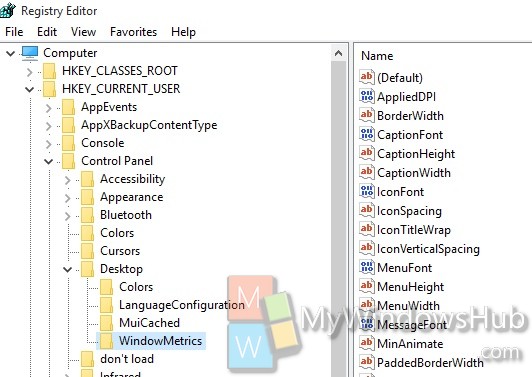
3. In the right panel, find out WindowMetrics. This is the horizontal spacing. Double click on IconSpacing to modify the value. Choose any value between -480 to -2730 where -480 represents the minimum spacing and -2780 represents the maximum spacing.
![]()
4. Now the vertical spacing is same as step 4. All you need to do is double click on IconVerticalSpacing. Now set any value between -480 to -2730. Tap OK to save changes. The icon spacing is thus changed.
5. Reboot the computer to save the changes.
![]()


Try and -1005 for icon spacing. This works great for icons with 2 rows of text. This is changed in registry as shown above… I hope this helps…. Cntr Mouse wheel does not change spacing. Truly Vert -905 for vertical sizingandy@corvetteman.comical is the one I was trying to get right.
sorry for fat finger above..
Try Vert -905 for vertical sizing and -1005 for icon spacing. This works great for icons with 2 rows of text. This is changed in registry as shown above… I hope this helps…. Cntr Mouse wheel does not change spacing.
For me -1500 works fine for both, many thanks mate.
Change horiz icon spacing
? This does nothing but increase the literal space between icons. It has no effect on the icon text being abbreviated or not.
I reboot and worked fine but went back the next day… is the same nightmare I’m having going to default apps every day and change my browser to Chrome, next day goes back to IE.
I found IconSpacing = -1350 and IconVerticalSpacing = -1170 to be just about right. I also set my font size to 125% (in Settings->Ease of Access->Display and font size) first, then I adjusted the icon spacing with regedit. When I was done, in REGEDIT I right clicked WindowMetrics and selected EXPORT from the drop down menu and saved the settings as “Iron settings.reg” so if anything gets reset in the future it will be easy to reset them back to what I like by simply double clicking the saved file.
“Icon Settings.reg” not “Iron Settings.reg”. There needs to be an edit button here.