Caps Lock Key is present in every computer and it helps user to use capitalized letter or block letters. The following tutorial will help you to disable or enable caps lock in Windows 10. In order to perform the following steps, you must be logged in as administrator.
Steps to Enable or Disable the Caps Lock Key in Windows 10
1. Press Win+R to open Run window and type regedit and hit Enter. The Registry Editor will open.
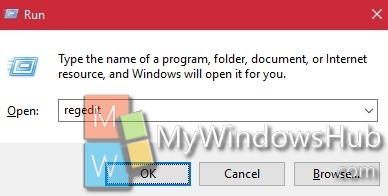
2. Now navigate to the following location
HKEY_LOCAL_MACHINE\SYSTEM\CurrentControlSet\Control\Keyboard Layout
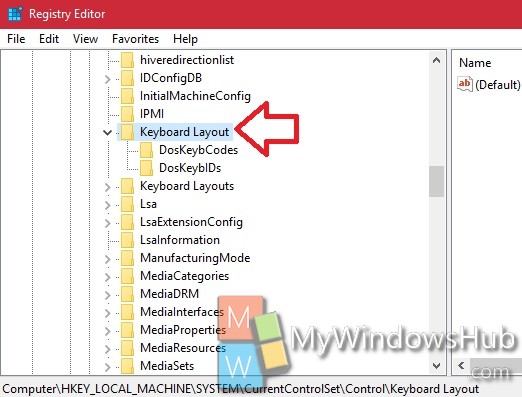
3. In the right panel, right click in an empty space, go to New and select Binary Value.
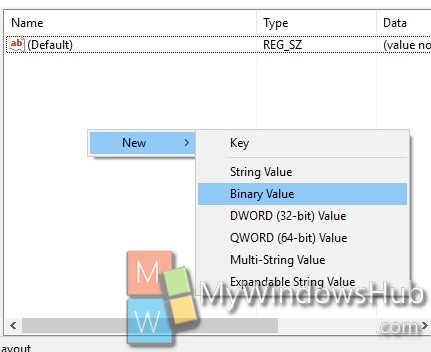
4. Name it Scancode Map.
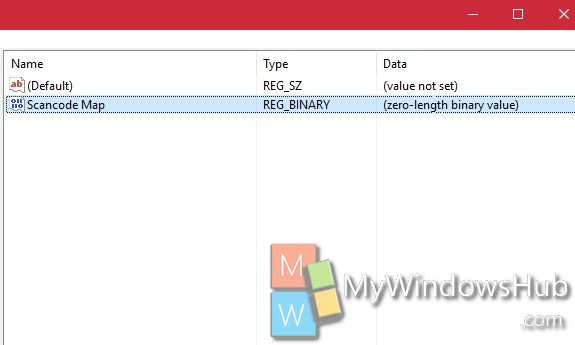
5. If you want to disable Caps Lock, double click on Scancode Map to edit the value.
00,00,00,00,00,00,00,00,02,00,00,00,00,00,3a,00,00,00,00,00
6. If you want to enable Caps Lock Key, delete scancode Map.
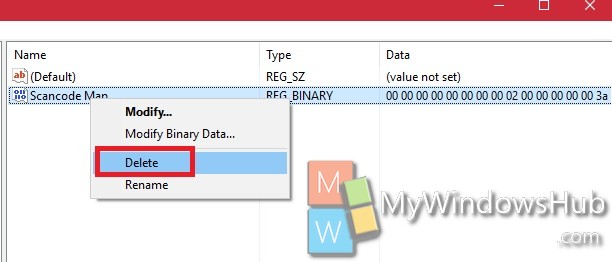


Followed your procedure to the letter. It didn’t work; Caps Lock still functioning in an Open Office document. Deleted Scancode Map and went through it again. Still didn’t work. THINKING THAT MAYBE NICK THE SOFTWARE ENGINEER HAS BEEN OUTSMARTED BY AN UPDATED WINDOWS 10… (Sorry, Caps Lock got stuck on again.)
restart is required
also FOLLOW INSTRUCTION AND IT DIDN’T WORK cAP LOCKS STILL ACTIvE in Win 10
Richard, Did yoy leave a space between Scancode and Map? I didn’t and it did not work for me either 🙁 Amazing how much a space in the right place will do 🙂
Hello Nick, Afraid it didn’t disable the Capslock key for me either. On my 2018 Win10 Pro, the binary data entry area already shows an unchangeable ‘0000’ at its LH end. I am unclear whether or not those characters comprise part of the code that you give to be entered, so also tried omitting the LH ‘00,00,’ from the entered code but that didn’t work either. Regards, Hugh
I now realise the LH ‘0000’ is the line number. I entered the the code you specify correctly but found it to have no effect on the Capslock key (and hope no other key/function has been affected).
Killer solution: pop the key off and put a small piece of rubber band between it and the floor below. Hook and snap (HP Notebook) the key back on. For Capslock you now have to press quite hard.
Did not work for me either. Would be curious on what it depends…
Try this article instead — the screen shot of Registry Editor really helps. This method worked for me (2019-05-03).
This worked perfectly for me on my Win 10 machine. The instructions here are not particularly clear, but the key (no pun) is to ignore the “00000” that is already in the value field editor box. This is a line number and not part of the “vlaue”. The other tip is that there has to be a space between the words “Scancode” and “map” in the entry name. Then, don’t forget to restart the computer before it will take effect.
This is a standard key mapping feature of Windows that maps the CapLock key to a non-existent key “0000”.
Step 7: Restart your machine in order for the change to take effect.
It did work for me but I had to reboot after making the change before it took effect.
restart is required my caps is stucked and it is working fine it needs a restart
Didn’t work for me either. I tried redoing the process about 5 times???
Hark… It worked after I rebooted the computer!