Steam is an in-game web browser which is popular among game lovers. Steam is a platform for game addicts where they can play games in a game-friendly environment with over 30 million users. Steam provides a medium that aids seamless communication among gamers and they can easily interact with each pther and discuss about their progress in their games. The Steam web browser also features humongous multi-player features, purchase premium games, create your own games and share with fellow users, rate games. Steam is not mandatory browser for users. It’s optional but since it’s a highly interactive browser having strong user base. It works on Mac, Linux, Windows etc. It has an app store where you can purchase and sell games.

Steam has features similar to that of a normal web browser with all the important functionalities. You can also clear web browser cache. You can clear the browser cache if you find the browser is lagging. You can automate use it to clear the Steam web browser cache whenever it begins to lag, or you can automate it. This tutorial aims to show you how to clear the Steam browser cache.
Steps to Clear The Steam Web Browser Cache
1. Open Steam.
2. Now on the Title bar, click on Steam and go to Settings.
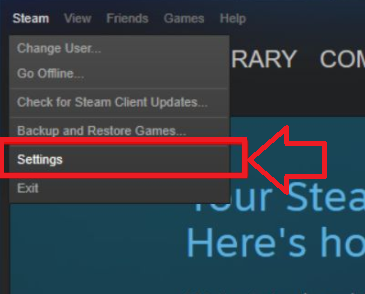
3. In the Settings window, go to the ‘Web Browser’ tab and click the ‘Delete web browser cache’ button.
4. You can also clear cookies from the browser but it will have no impact on reducing/eliminating lag.
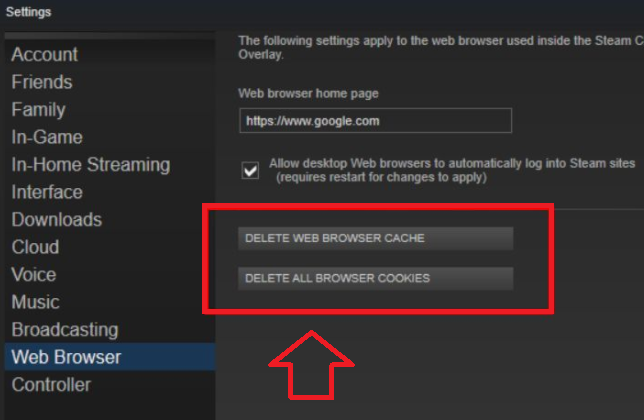
That’s all!

