OneNote is Microsoft’s official Note making software. OneNote is a product of MS Office and hence, you can understand the wide range of features offered by the application. OneNote is the default note creation app and therefore found to the Action Center. When you open the Actin Center, you will find an option called Note. When you tap on Note, you will be redirected directly to OneNote. OneNote comprises of two applications- one is the desktop application which is also a part of the MS Office Suite. The other one is the UWP app that comes bundled with Windows 10. The Note option in Action Center opens the OneNote Windows 10 App.
When you open OneNote app, you will find OneDrive Notes in the left panel. The notes which have been created in different machines but linked with same OneDrive account will show up here. If you do not want to sync Notebooks in OneNote, then you have to turn off the option manually. Actually the sync feature is very helpful because it synchronizes all the OneNote documents from OneDrive whenever they are created. This keeps you updated and you can access any note any time irrespective of time and place.
The following tutorial will help you to turn off sync notebooks. Here, we are discussing the method of turning off the grammar and spell checker in the Windows 10 app.
Steps to Turn Off Sync Notebooks option in OneNote App in Windows 10 (UWP App)
1. Open Action Center and click on Note.
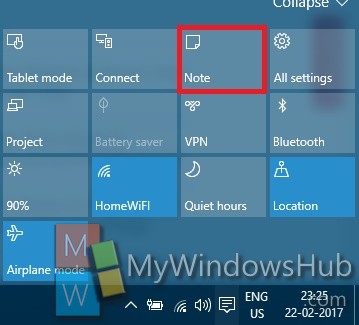
2. Click on the hamburger icon (three dash stacked top to bottom) located at the top left corner of the screen.
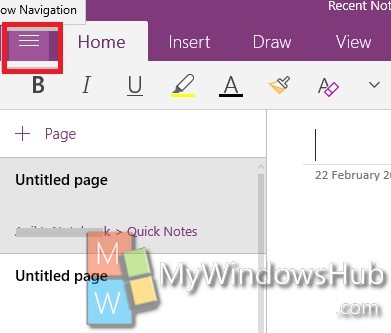
3. Click on Settings.
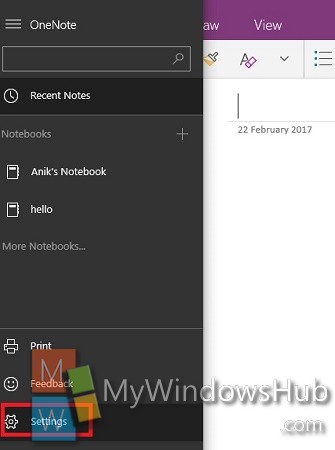
4. The Settings menu opens in the right side. Select Options.
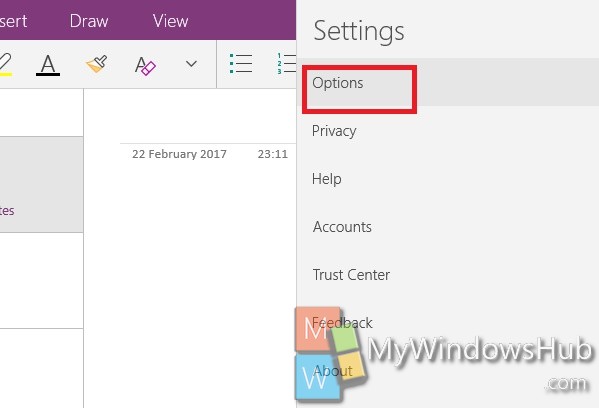
5. Scroll down and come to sync Notebooks automatically. If you want to turn off the feature, then move the slider to left.
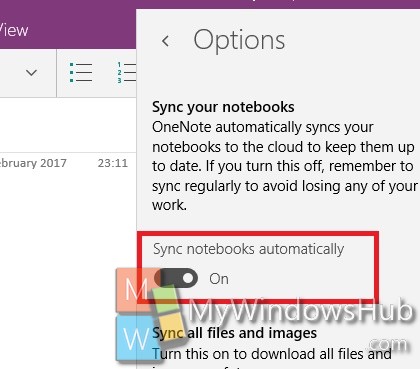
That’s all!

