when you enter any login credential of any website in Microsoft Edge Browser, then you are prompted to save passwords. If you click Yes, then from next time, you won;t need to enter the password for that login. The password will be saved. If you are using a shared device, then saving the password is not a good idea. In that case, you can turn off the feature straight from Microsoft Edge. The feature is called Offer to Save Passwords. If you disable the feature, then the browser will no longer ask you to save passwords for any website. The following tutorial will help you to turn off Offer to Save Passwords in Microsoft Edge.
Steps to turn off Offer to Save Passwords in Microsoft Edge
1. Open Microsoft Edge. Click on the three dots to open the More options.
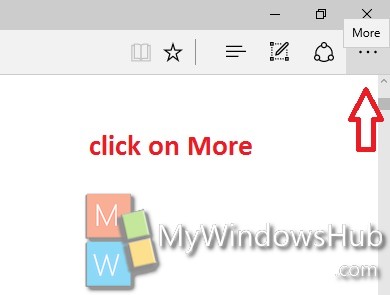
2. Now scroll down and go to Settings.
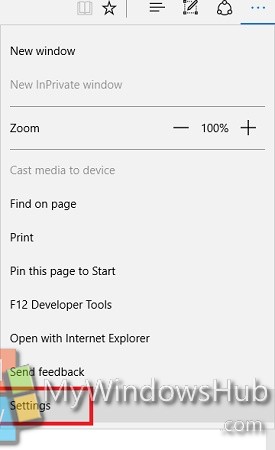
3. Click on View Advanced Settings.
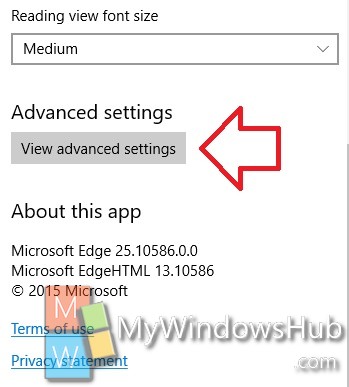
4. Under Privacy and Services, you will find an option called Offer to Save Passwords.
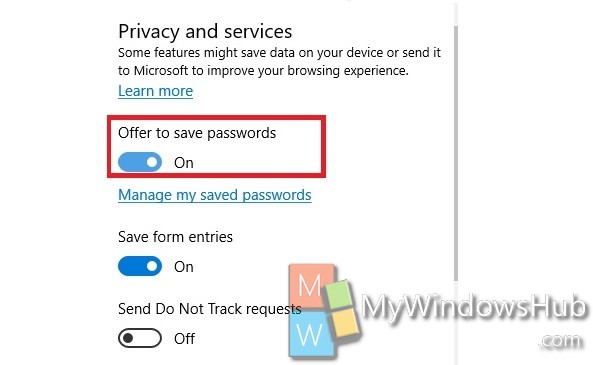
5. To disable the feature move the slider from right to left.
That’s all!

