Windows 8 has completely changed its interface with the arrival of Windows 8. The start screen added to the os acts as a dashboard which helps you navigate anywhere you want. This Start screen organizes all Apps, pc settings everything. The latest version 8.1 is same as windows 8 with some modifications. But while searching system programs it becomes hectic and to hover throughout the Start screen to find out the required setting. Unlike windows 7 where there is an easy accessibility using All Programs, Windows 8 gives you this trouble. So it’s necessary to open the StartUp folder. In the following tutorial we will help you find the Windows 8 Startup folder, so that you can easily add and edit the Windows 8 startup items.
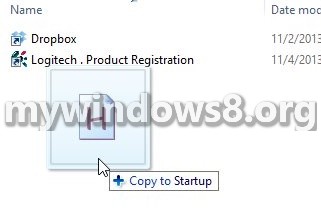
Steps to The Startup Folder On Windows 8.1 And How To Add New Items To It
1. Open the Windows Explorer and type the following path in the address bar C:\Users\(USERNAME)\AppData\Roaming\Microsoft\Windows\Start Menu\Programs\Startup but replace the USERNAME by your own user name. See the image to get a reference. It is to be noted that the AppData folder is hidden and to enable viewing this folder, hidden files must be made visible. Click here to learn how to view hidden folders.
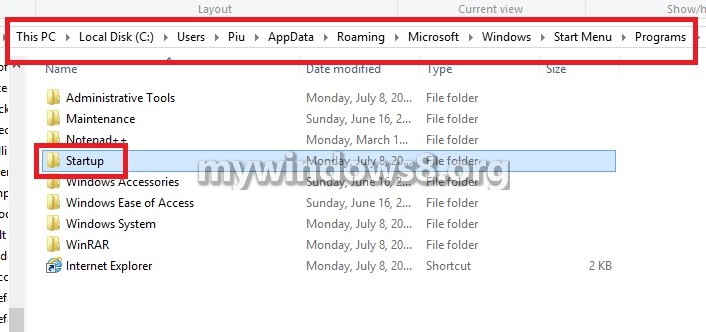
2. As you open the StartUp folder it can be empty, to add any folder go to the original location of the folder and copy and paste it here.
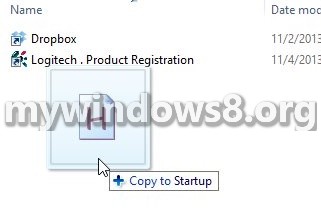
3. Opening another Windows Explorer window is very easy. Just right click on the icon and select File Explorer.
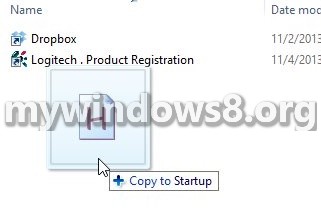
4. Now again disable viewing Hidden Items.


