VBA is a tool for programming, editing and running application code. The application code is actually the code for the host application, usually and massively, it is Excel, but it can be other application like Word as well. So, you can run VBA codes using Excel or any Office application, and remember, VBA is not a Standalone programming language. It can run code only within a host application. It is a combination of Microsoft’s event driven program with the integrated development environment, which together form the VBA.
VBA applies object models, which has all the properties of an object oriented language. The object model works in a hiererchy and just like a conventional OOP, it has class, methods, etc. For using VBA, you do not need to install any separate programming language suite. It is in-built in MS Excel or thre Office application, you are using. By default, the feature is disabled, as users usually do not need this.
In this, article I shall show you how to enable the Developer manu in MS Excel for VBA.
Steps To Turn On The Developer Tab In MS Excel For VBA
First, open the File menu in MS Excel. Then scroll down and find out the Options menu.
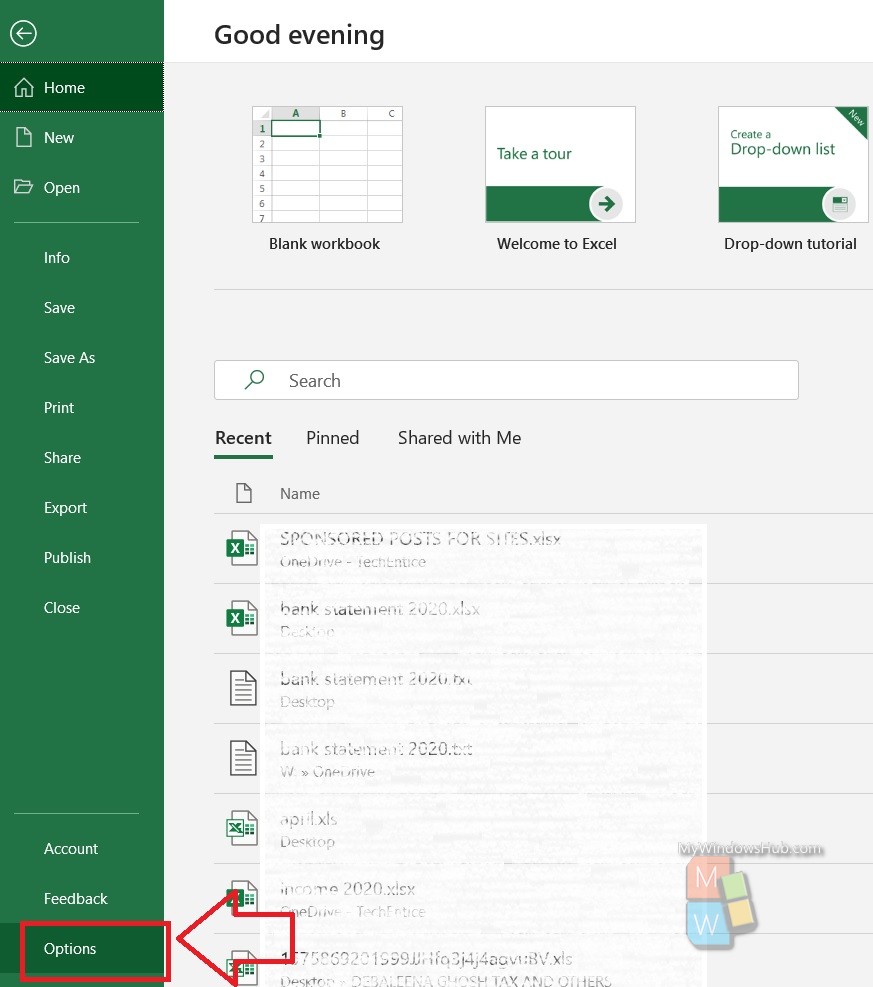
As Excel Options menu opens, in the left panel click on the Customize Ribbon.
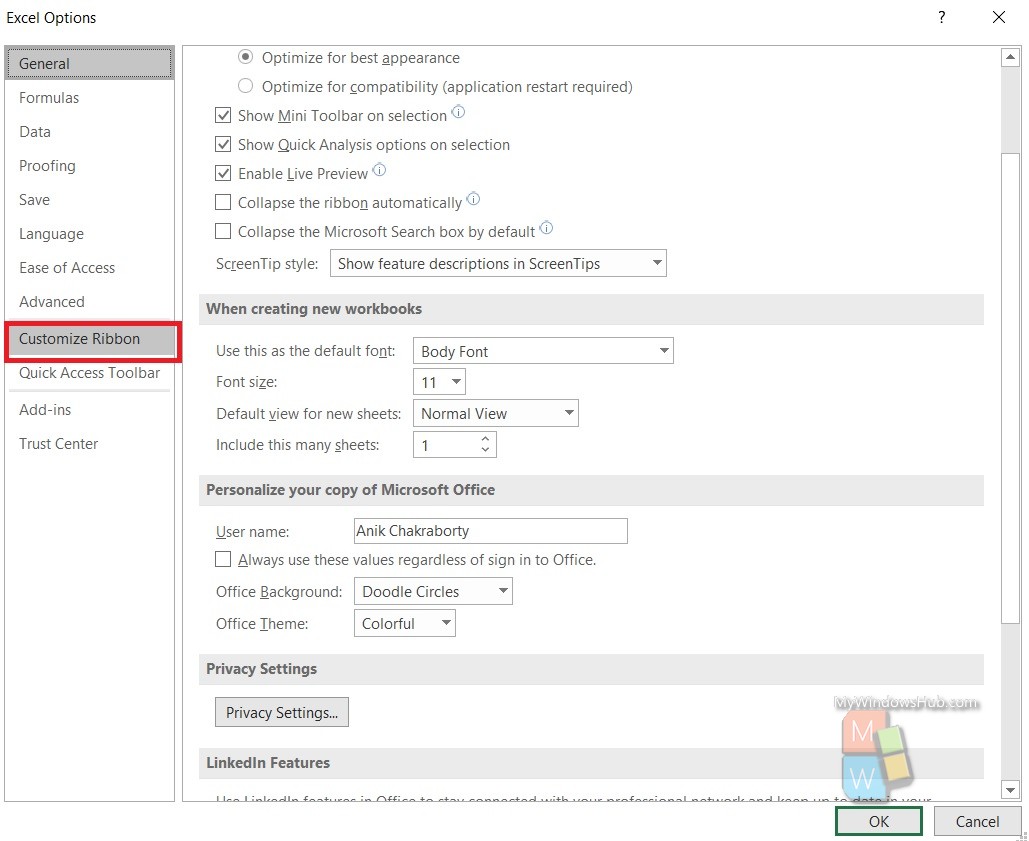
In the right panel, there is a the list of tabs that appear on the ribbon. You will see all the tabs are checked except the Developer tab. Check the Developer option by clicking on the box beside the Developer option.
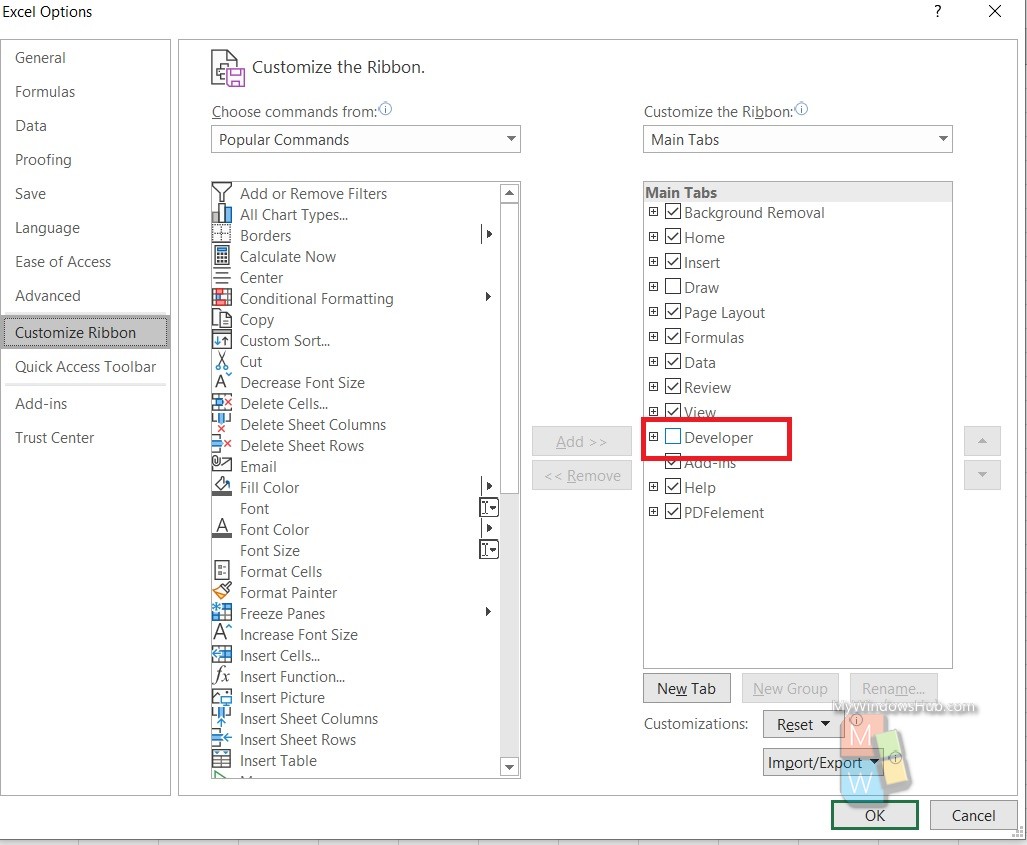
Click OK. The Developer tab is turned on and it appears on the Ribbon in MS Excel along with the other tabs, such as File, Home, Insert, Page Layout, formulas, data, review, etc.
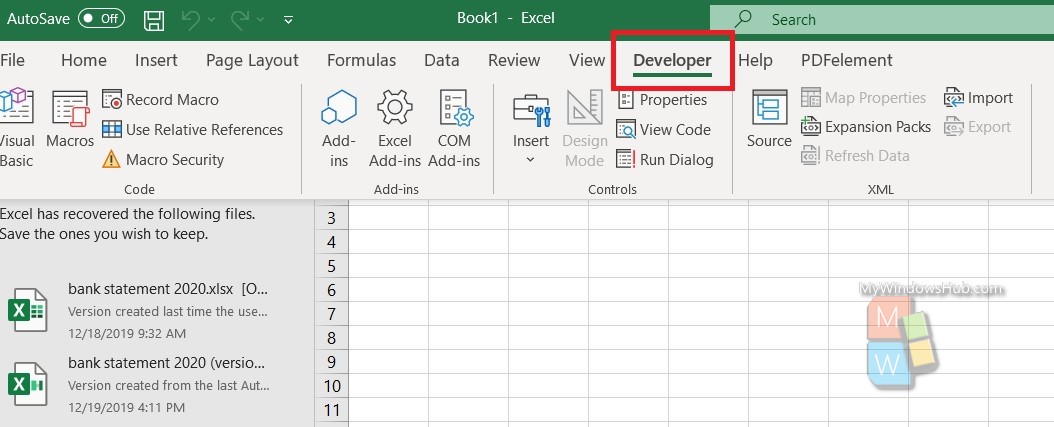
That’s all!

