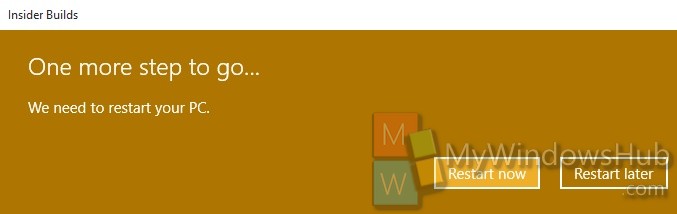Before the official launch of Windows 10, Microsoft started a Windows Insider Program and registered Insider users used to receive Insider Preview Builds either in Slow Ring or in Fast Ring. Windows Insider provides the latest Windows fixes, features, and updates and feedback. Now that you have the Pro or the Home version of Windows 10, you may not want to get new insider Build updates anymore. In that case, you can stop receiving Insider builds straight from the Settings.
Steps to Stop Receiving Insider Preview Builds in Windows 10
1. Open Start menu and go to Insider preview Builds Settings.
2. Click on Update and Recovery.
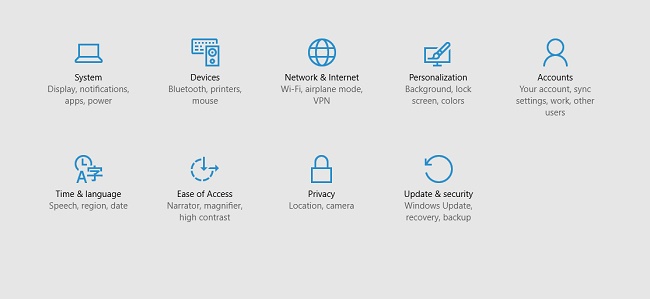
3. Tap on Windows Update.
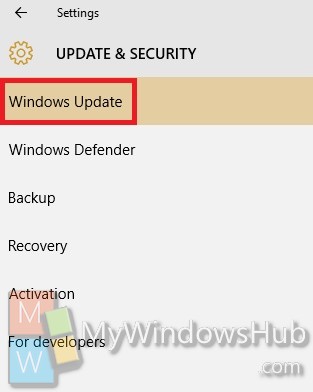
4. In the right panel, tap on Advanced Options.
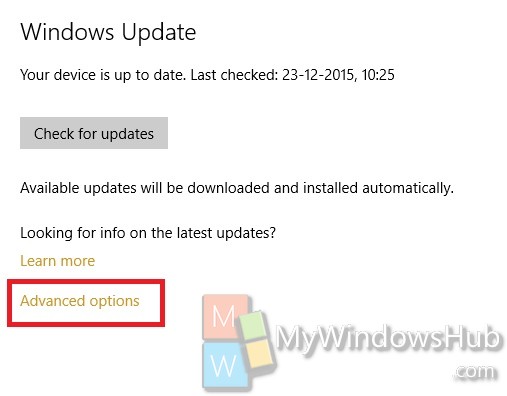
5. Click on Stop Preview Builds.
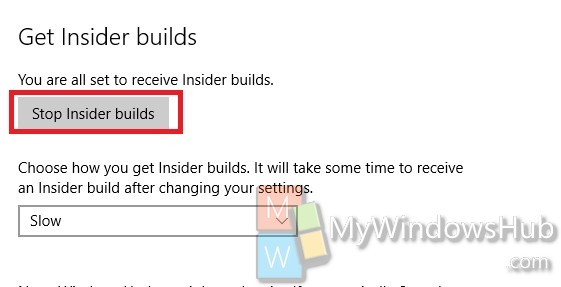
6. Then tap on Confirm to stop receiving Preview Builds. You can either receive an option to reboot the computer immediately or restart later.