We all know how painful it feels when we open a webpage and suddenly an advertisement starts playing with a freaking loud noise, especially when we have plugged in our headphones. Smartphones still have settings which allows you to preset the volume to desired level to avoid any such traumatic experience. They even send warning messages to users if they try to increase the volume beyond the permissible limit.However, if you are using Windows desktop then you have no other option than being perplexed. You can’t even do it from Parental Controls.
But, there is a good news! Windows has now one application called Quiet on the Set. This Windows app allows users to set a specific limit of volume, above which users won’t be able to increase the volume. Quiet on the Set has a password feature whose functionality is to refrain other users from changing the volume. But unfortunately, it doesn’t work.
Quiet on the Set app is available in the Github for download. The system volume can be set to a pre-specified volume limit and the sound volume can’t be raised beyond it. Users will still be able to increase the volume in apps like Videos, Windows Media Player, and VLC player.
Steps to set a maximum volume limit in Windows
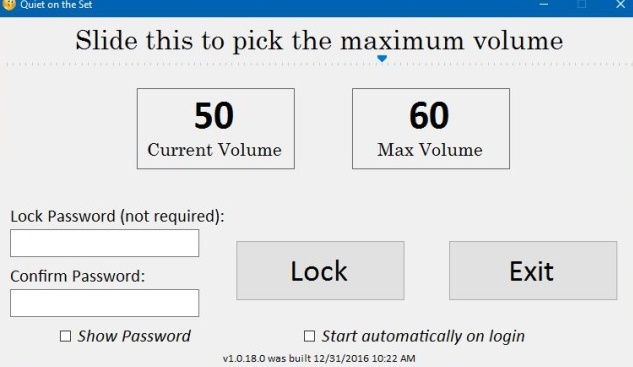
1. First of all, download Quiet On The Set and run it. The app shows the current volume and what the current maximum limit is set to. By default, it is set to 100.
2. To change the upper volume limit, use the slider at the top to set the maximum volume. You may find it difficult to differentiate the slider from the background color but it’s there just under the ‘Slide this to pick the maximum volume’ tag.
3. Now that you have set the upper limit to your desired level, click on Lock and minimize the app to the system tray. Once, you are done, the volume gets locked and you won’t be able to increase it beyond the set limit.
Even though it can’t be used as parental control since its password function is inactive, it can be used for a lot of purposes where you want to listen to music in comparatively lower volume.


All this doesn’t work if you have keys for the volume like on a Microsoft Surface 😉