OneNote is Microsoft’s official Note making software. OneNote is a product of MS Office and hence, you can understand the wide range of features offered by the application. OneNote is the default note creation app and therefore found to the Action Center. When you open the Actin Center, you will find an option called Note. When you tap on Note, you will be redirected directly to OneNote. OneNote comprises of two applications- one is the desktop application which is also a part of the MS Office Suite. The other one is the UWP app that comes bundled with Windows 10. The Note option in Action Center opens the OneNote Windows 10 App.
For the Windows 10 App of OneNote, there is a feature called Quick Notes. When you tap on the Note menu under Action Center, it will open the Quick Notes for oneNote. Now, you can customize the Quick Notes and set a specific Notebook for it. So, next time, when you open the Quick notes menu, you will be directed to the particular Notebook that you have set. the following tutorial will help you to set a default Notebook for OneNote app in Windows 10.
The following tutorial will help you to turn off sync notebooks. Here, we are discussing the method of turning off the grammar and spell checker in the Windows 10 app.
Steps to Turn Off Sync Notebooks option in OneNote App in Windows 10 (UWP App)
1. Open Action Center and click on Note.
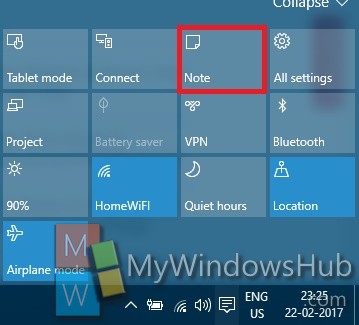
2. Click on the hamburger icon (three dash stacked top to bottom) located at the top left corner of the screen.
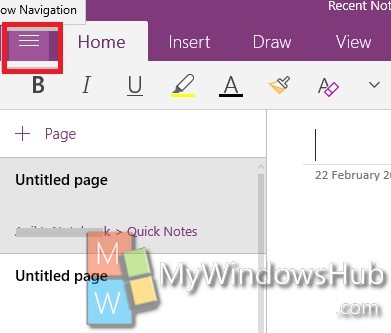
3. Click on Settings.
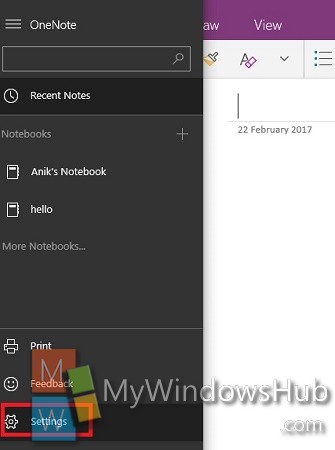
4. The Settings menu opens in the right side. Select Options.
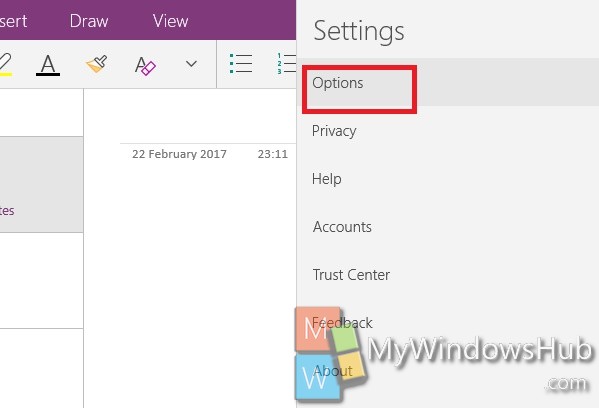
5. Scroll down and come to Quick Notes. Under the option, you will find an option Choose a Notebook for Quick Notes.
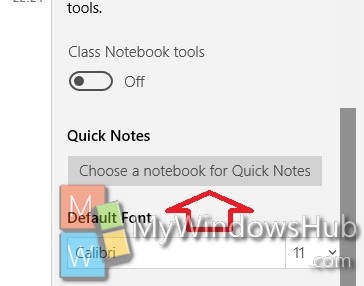
6. Now choose a Notebook of your choice. If you want to select a different notebook from that appearing in the options, select Ask me Later, and then open it. OneNote will let you choose a notebook later.
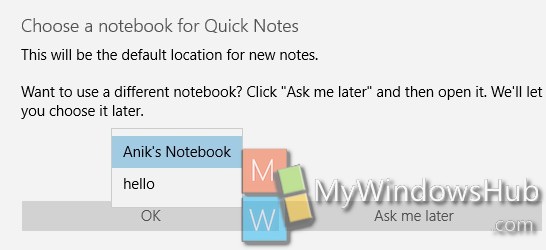
That’s all!


How can I do the same on Win 7?
How do you do this in the Desktop application OneNote 2016?