There is no worse situation than forgetting a password, especially if it is as important as the password of the computer. If you go to the computer repairing store, you have only one choice—formatting the disk. However, in this case, it is convenient to use specialized software, such as iSunshare Windows Password Genius, an effective and powerful utility that will help you to reset your Windows password.
How to reset Windows 10 password with iSunshare Windows Password Genius?
Record a self-bootable disk or USB
Does it sound like “boot” or boot from a CD or USB? That is precisely what the user will have to do to reestablish his Windows password, but for that he must create that bootable device in order for the program to run. Nothing else to open iSunshare Windows Password Genius we found an interface with two steps and with quite clear instructions of what exactly the program does and what the user must do in order to restitute his password.
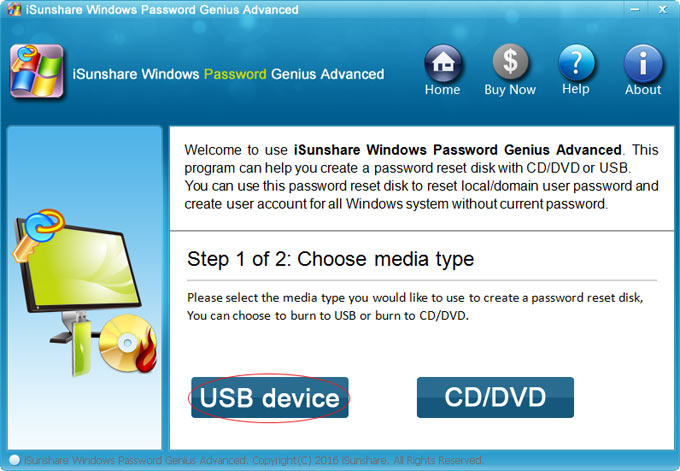
Before starting, you should have a USB stick or pen drive that is empty or that you do not need temporarily, or an empty CD, since this will be the means that our computer will use to boot from it and be able to reset the account or accounts. You got it? Then you can start with the process of creating the password reset device. The first thing is to choose the type of media, which can only be a USB memory or a CD or DVD.
By clicking on the corresponding option, the program will take the last step you must do, choosing from the drop-down list the name of the pen drive, CD or DVD that will need the utility to record the password reset software. Once selected, it would be enough to click on “Begin burning” and wait a while until the process is complete, the progress of which you can see at all times in the lower green bar, which will be completed as you record what must be recorded.
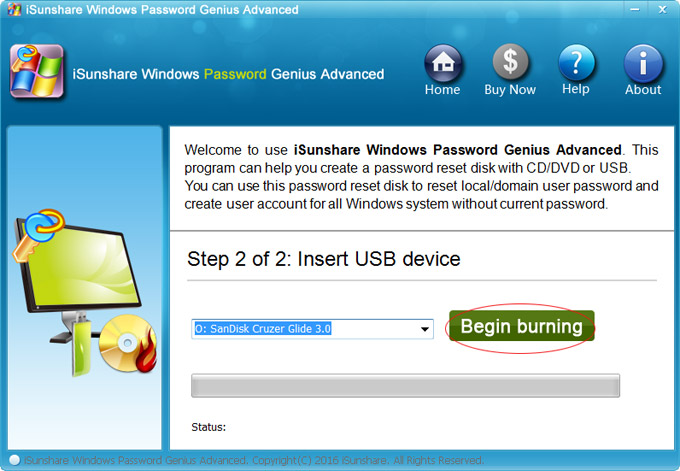
Start from the CD or USB memory
Once the necessary utility has been saved, the user must now restart or start up his blocked computer, the one he cannot access because he does not remember his access password. Before the Windows logo appears, while booting, you must press a specific key on your keyboard.
Reset/remove Windows 10 password
If everything goes correctly, the program interface will appear to execute 4 simple steps in order to finally restore this password that you cannot remember. Those options that you must go running one by one are the following:
- Select the Windows version: Here it is very easy because you do not have to do anything, iSunshare Windows Password Genius detects your Windows directly and selects it.
- Select the user: step 2 is one of the most important because you must choose the specific user from which you want to reset the password. If you have many accounts, you should go through the list until you find the correct one.
As you can see, the names appear and a “Password” field without relevant information, but you must take into account for the previous step because the word “unknown” will change to another, which will let you know that the process has been successfully completed.
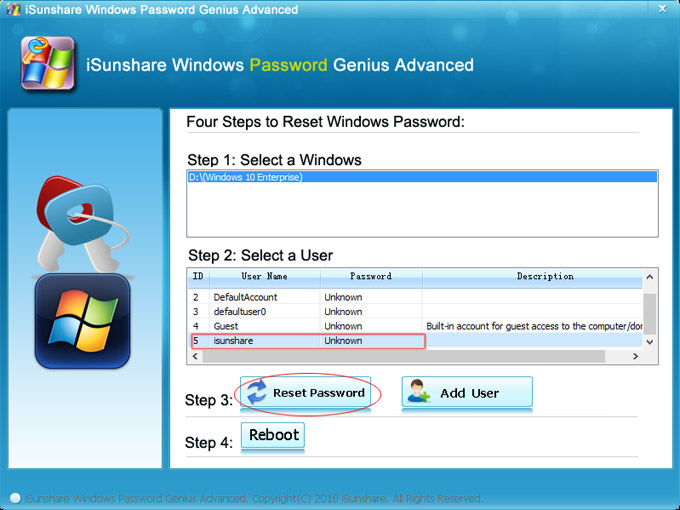
- Reset the password: to execute this step it is essential to have performed the previous one correctly. This is the most transcendental steps of all because, once the “reset password” button is pressed, iSunshare Windows Password Genius will take care of resetting your password.
An option that can be very useful is the possibility of creating a new user account through the “Add User” button, in case you want to have an account with which to log in if you do not remember exactly the one that you do not remember the password.
- Restart: If the previous step has been successfully completed, the word “blank” will appear in the upper list next to the user whose password you have reset. If so, just click on “reboot” to restart your computer and open Windows without problems.
Start Windows without a password
If the instructions have been followed to the letter and the steps have been executed correctly, the computer should be able to log in correctly without requesting an access code, since iSunshare Windows Password Genius deletes it and leaves it blank once it has been restored.
It is the user’s decision to create a new password now, or if you prefer to leave it as is, but the first option is more recommended for security reasons. It is always safer to have a password to access Windows than to have none.
iSunshare Windows Password Genius Plans and Prices
iSunshare Windows Password Genius offers a trial version, but it is convenient to get one of the four possible licenses as they offer more options; the more advanced it is, the price is higher.
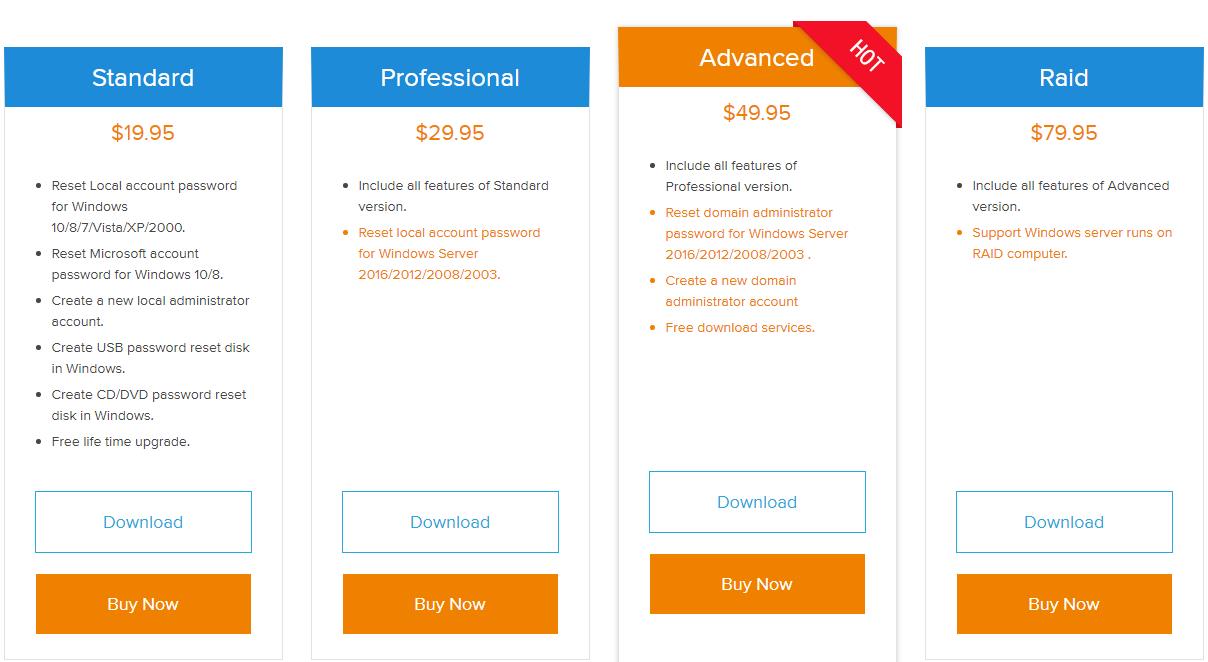
The most basic is the “standard” version that costs € 19.95 and allows you to reset the administrator password of Windows and other users, create an administrator account, in addition to allowing you to create the disk or bootable USB with the utility, technical support and lifetime updates, etc.
If you want the most complete version of iSunshare Windows Password Genius you will have to choose the “RAID” mode, which allows all the above plus the possibility of resetting passwords of Windows server versions (Windows Server 2016, 2012, 2008 (R2), 2003 ( R2), 2000, NT), create local or domain administrator accounts, etc.
If the computer with which you are going to create that disk with the iSunshare Windows Password Genius utility does not have Windows, you can use the applications for Mac or Android, whose operation and steps are the same in order to reset a Windows password.
All in all, iSunshare Windows Password Genius deserves your trust in that it can help you reset Windows password without any data loss when you forgot or lost the login password. Go and free download now!

