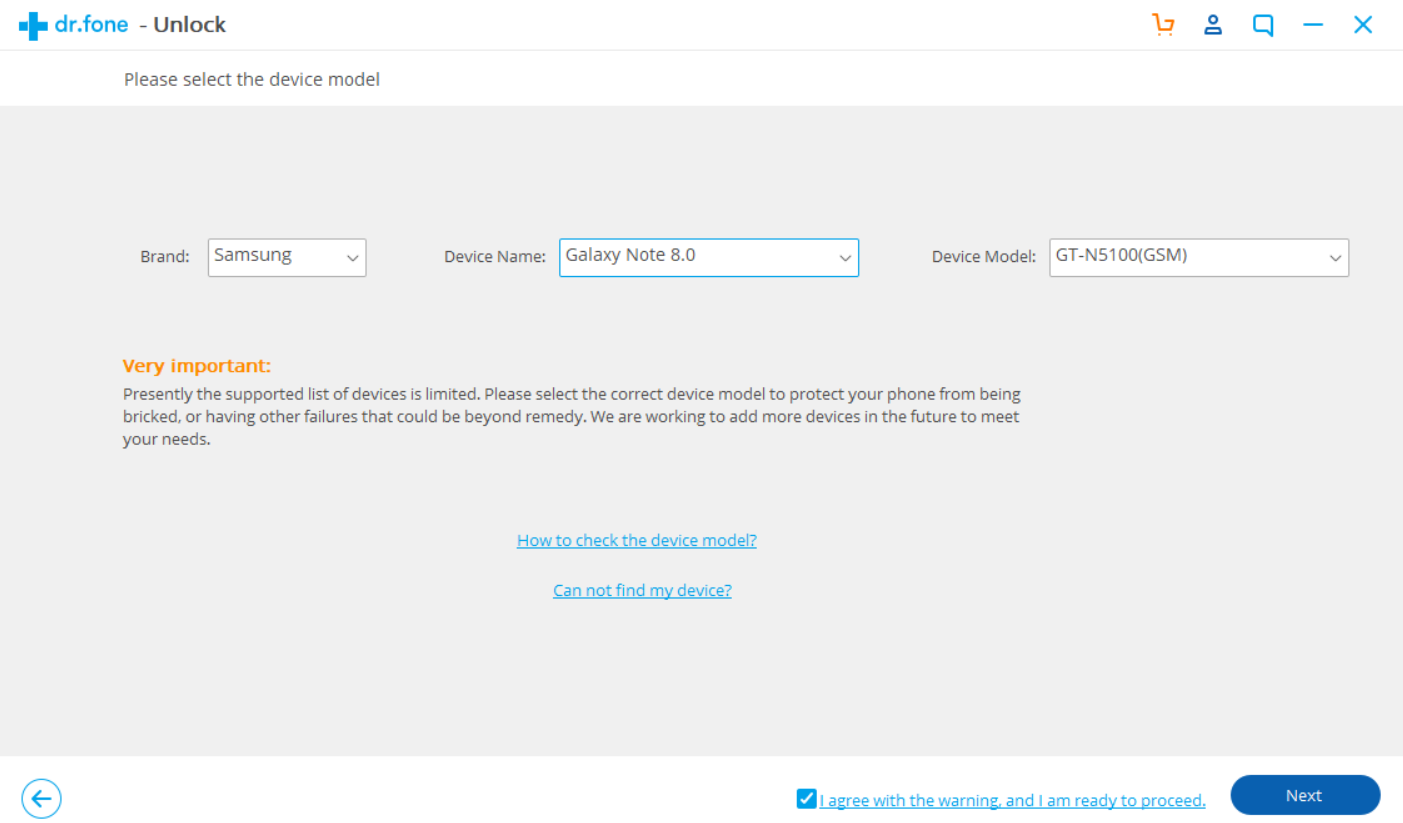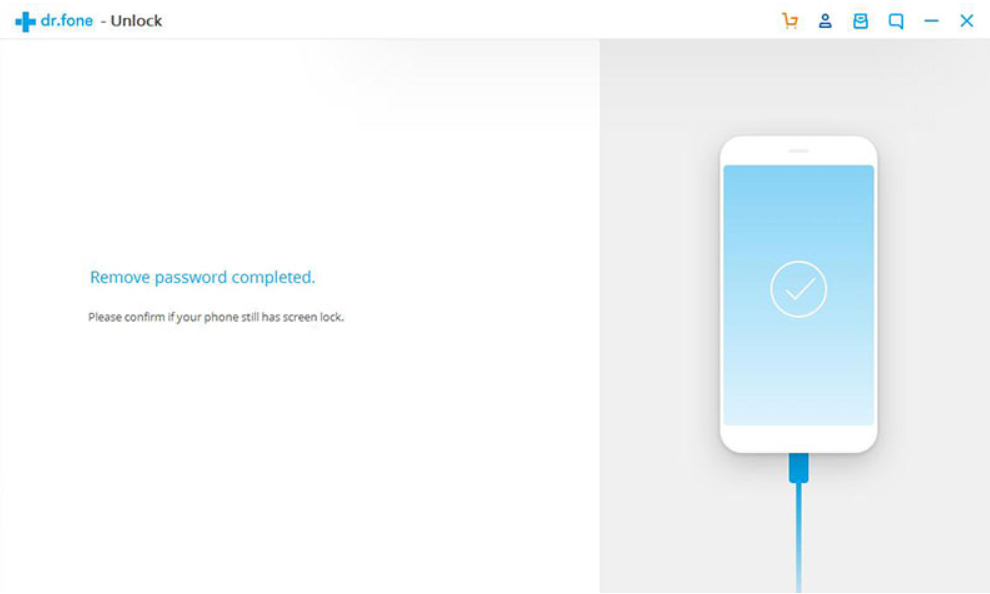Smartphone users are aware of the perils of the growing cyber crime around them. It is not always possible to withstand heavy attacks from virus and hackers, but still we should do our best to protect our handsets from physical and online thefts. Now, almost all Android phones come with different protection modes such as PIN, passwords, and high end devices even provide fingerprint scan, Iris scan and face detection system. All these locking process helps your phone to remain safe from unwarranted interference from third parties. But every positive aspect has a flip side. In this case, it is very trivial but not harmful. It is our forgetful memory. Sometimes, we forget the PINs or passwords. Sometimes, the phone gets locked when other people, especially kids, mistype PINs innumerable times. Another situation may arise, if you buy a second hand device. You might need to enter the old PIN for security, in case the seller had not reset his/her phone properly before selling it.
All these problems are trivial but might appear unsolvable if you do not have the right thing in your hand. You can hard reset your device but it will wipe off all your data. So, hard resetting is not the best solution. The right thing is an efficient screen lock removal software. dr.fone has this amazing software called Unlock, which can invariably remove screen locks from Android devices without losing any data.
Check out the important features of the dr.fone Unlock application.
Salient Features of dr.fone Unlock (Android) For Windows
- The software is capable of removing screen locks from Android devices without any data loss. That is, all your data will remain intact.
- The software can remove four types of lock- PIN, pattern, password and fingerprint.
- Can recover from a plethora of screen lock situations.
- The application is extremely easy to use and any novice user can use it without any difficulty.
Now, let’s have a look on how to unlock Android phone with dr.fone Unlock.
- First of all, download the dr.fone Unlock for Windows.
- When the .exe file is downloaded, run the file to initiate the installation process. Click on Install to continue.
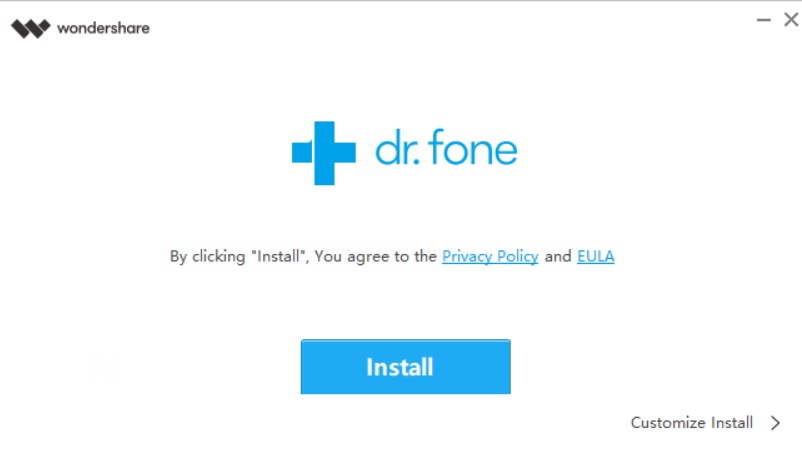
- The installation will take a minute or two to complete. When installation is complete, the app is ready to start. Click on Start Now.

- The application launches. The primary options are Recover, Transfer, Repair, Erase, Switch, Backup and Restore, Unlock, Recover Social App, etc.

- To unlock the locked screen, click on the Unlock to install the Unlock software. After it is downloaded, choose language, follow the simple instructions, etc. Then, connect your phone to your Windows 10 and get started.
 Now, choose the model name and manufacturer and click Next.
Now, choose the model name and manufacturer and click Next. 
- Follow the simple steps as it comes to you. Finally, you will get the report that the password has been recovered.



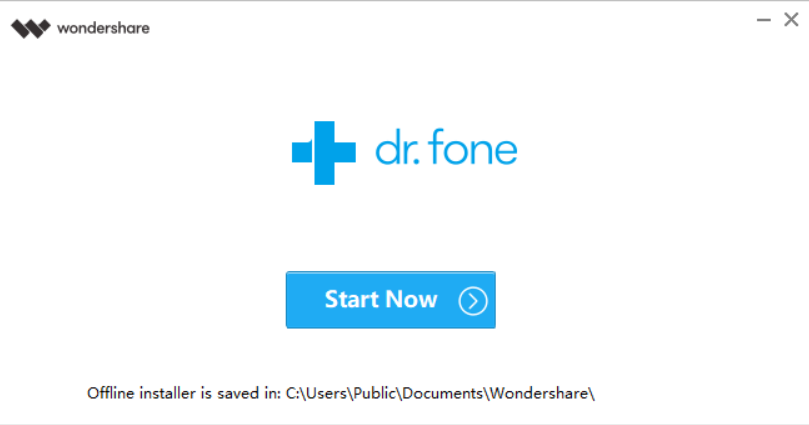
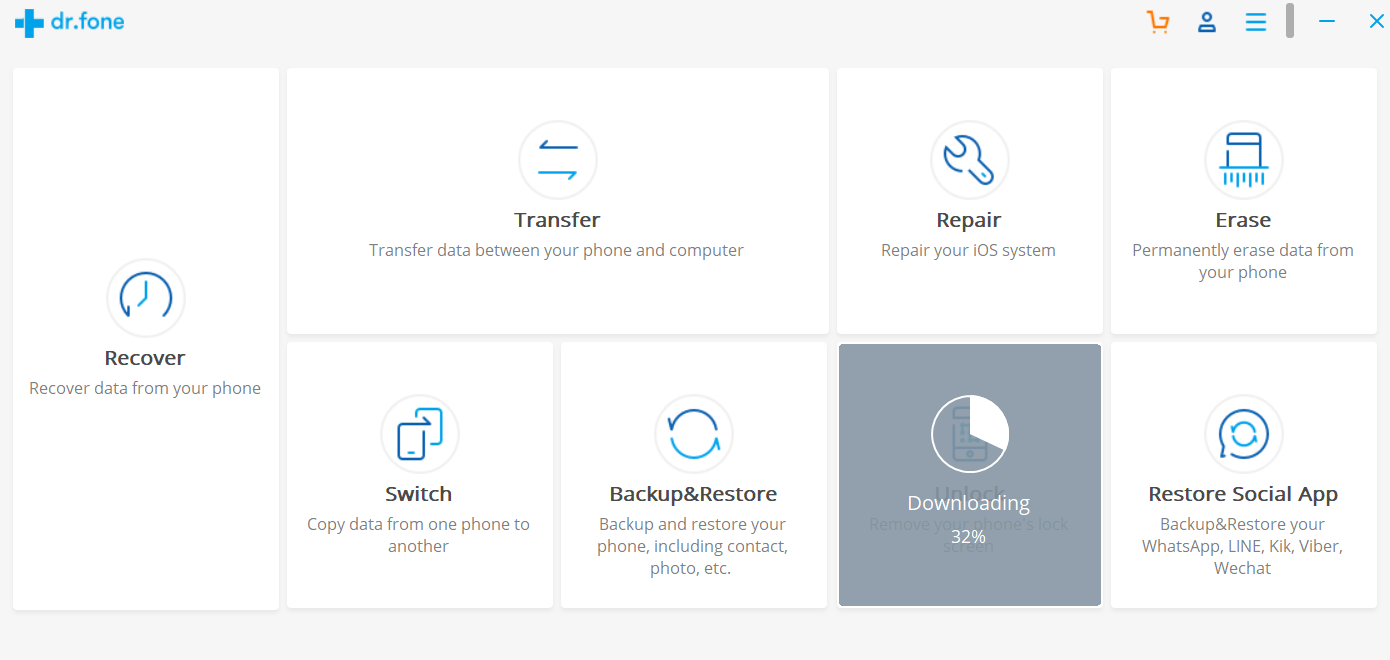
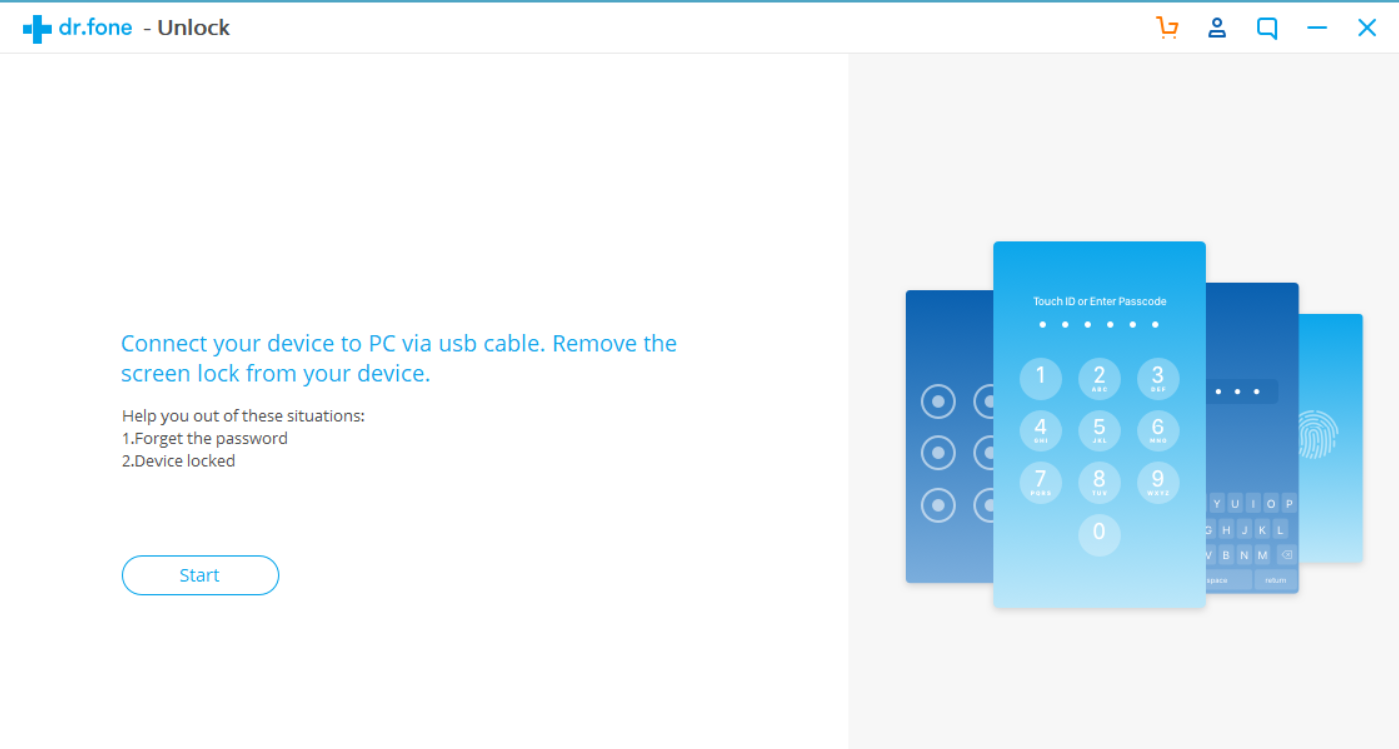 Now, choose the model name and manufacturer and click Next.
Now, choose the model name and manufacturer and click Next.