Windows 10 has ameliorated its features and Settings menu to a great extent. If you look into the settings, you will notice that the app is slowly consolidating the Control panel with the Start Menu Settings. Previously, the Settings had limited options and it didn’t impress users. But now, you can perform a lot of operations that you could find in Control Panel. For example, uninstalling an app. You can now uninstall any app, reset its data, limit its availability to users and many more on the Settings App.
In Windows 10, there is a new setting for Video apps. This section is called Video Playback. Video Playback brings a plethora of settings and customization options for videos and movies. For example, you can enbale or disable HDR video playback. HDR video playback depends on the quality of your computer monitors. You can enable HDR video playing only if your monitor has HD resolution. Wimdows 10 can also process videos and enhance it. Another feature which is quite interesting and useful is the ability to optimize battery life. We know that video playing drains a considerable amount of battery. You can optimize the battery based on your battery life or the quality of the video. If you choose battery life, then the video quality might be compromised. In this article, we will show you how to optimize battery while playing Videos On Windows 10.
Steps To Optimize Battery While Playing Videos On Windows 10
1. Open the Start Menu by tapping on the Start Button. Now click on the Gear icon to open Settings option.
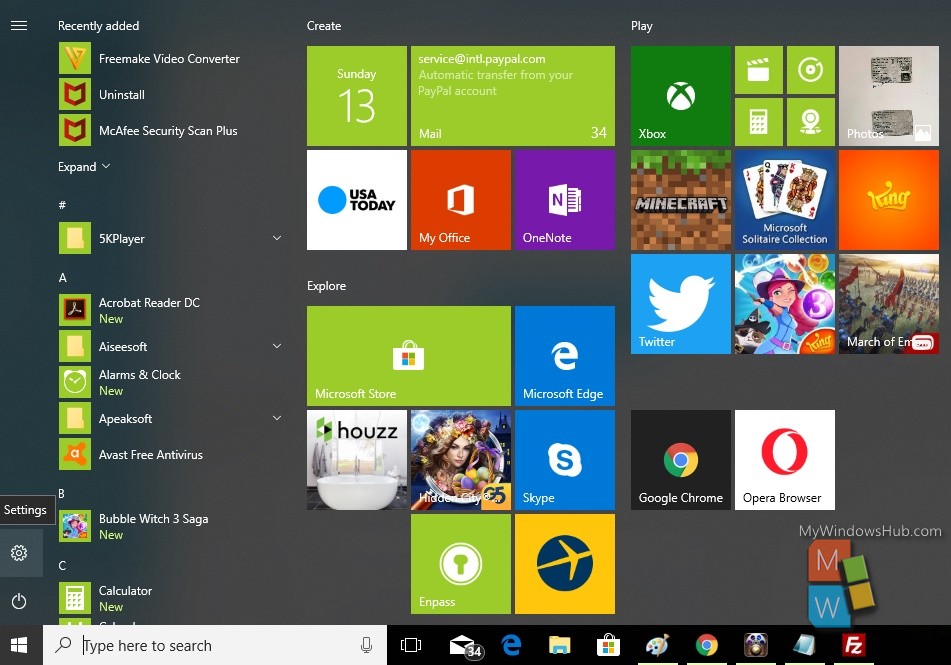
2. Next, tap on the Apps menu to open the Apps settings.
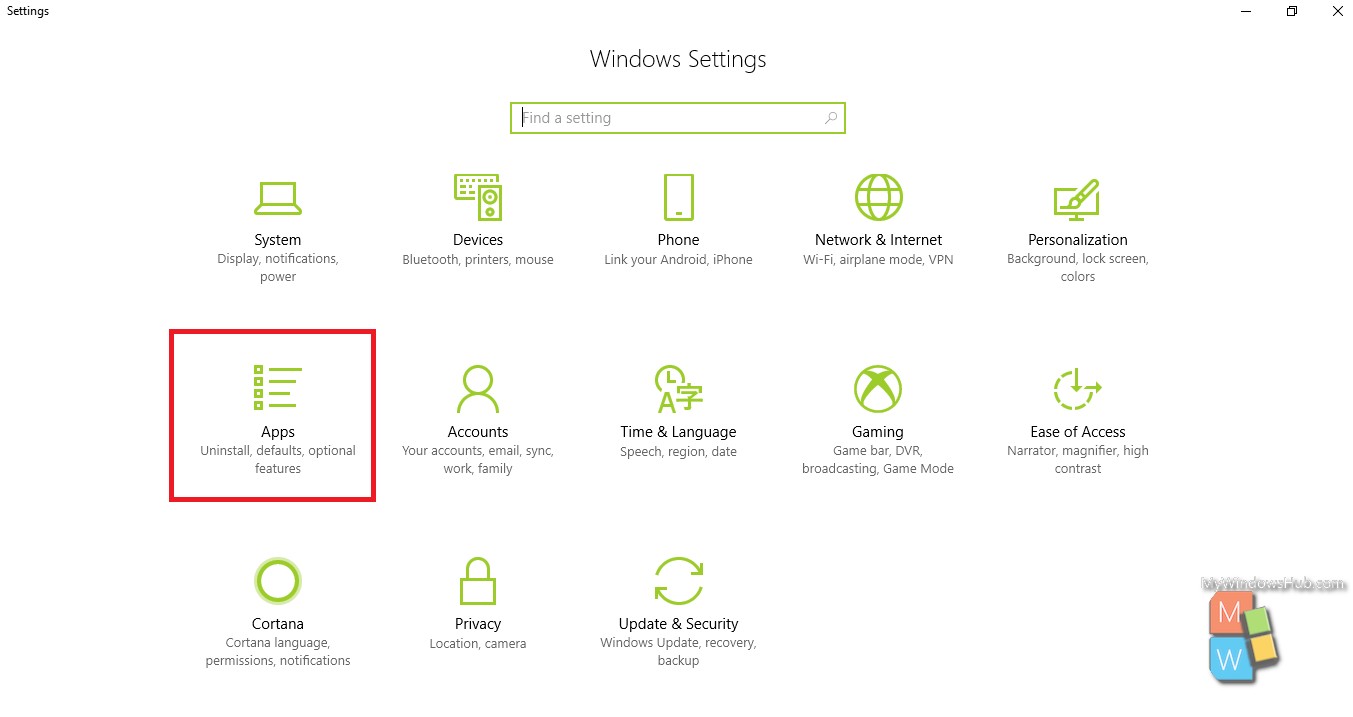
3. In the left panel, you will find Video Playback.
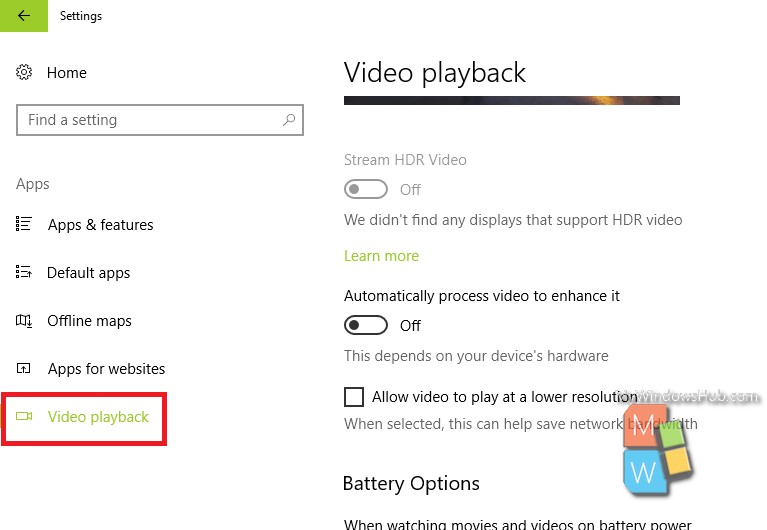
4. In the right panel, you will find the Battery Options Feature. Under the battery options feature, open the drop down menu to select your option. If you want to optimize your PC battery based on battery life, then choose Optimize for Battery Life else choose Optimize for Video Quality .
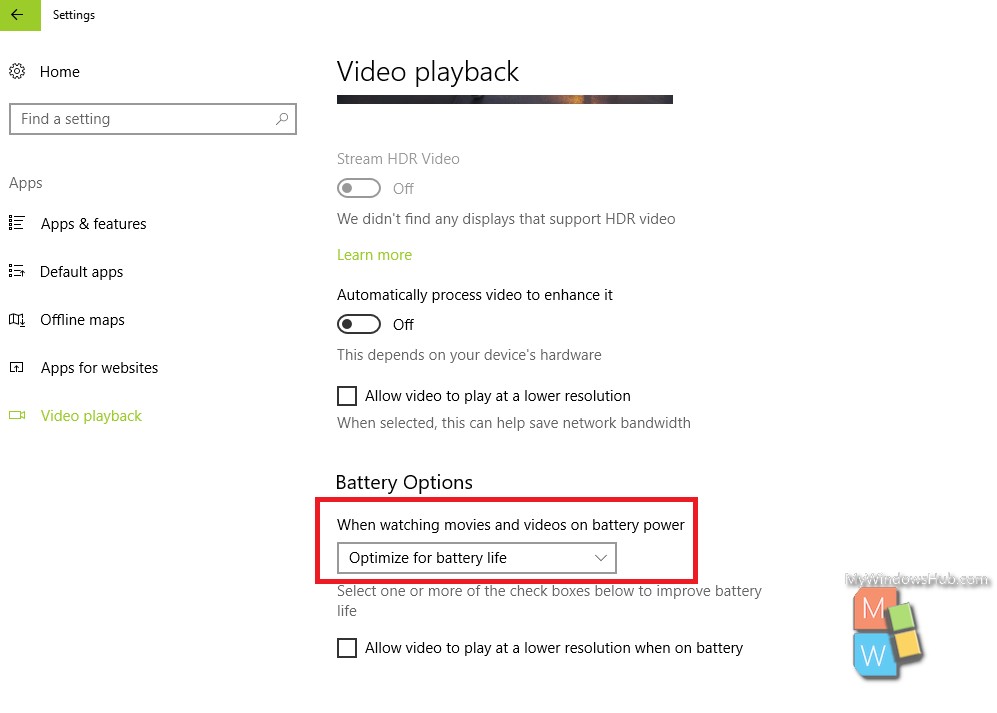
That’s all!

