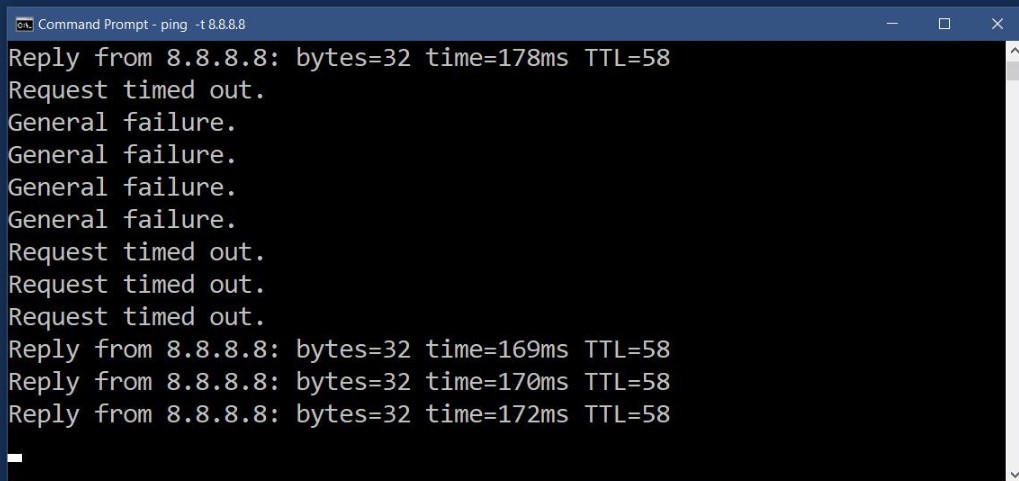Internet is nowadays becoming a necessity in our life. But in most of the developing nations, where internet technology is flourishing and expanding, high speed internet is still a far fetched dream for many people. Even if there is provision for technology, due to cost and other factors, many people still do not get to use high speed stable internet connectivity. For surfing internet in smartphones, laptops or desktops, a stable connection is necessary. If a user is playing games online, or using the location service for navigation an uninterrupted internet connection is a must.
So, now that you know the significance of internet speed you might be interested in knowing the various ways of monitoring the internet connectivity of your device. There are several third party apps that can help you monitor your device internet speed but if you are using Windows device then you can check the connection without the aid of any third party application. The command prompt and some commands will be enough.
One thing to remember here is that you won’t need administrative right to check internet connection of your Windows computer. So opening elevated command prompt is not a necessity. Right click on Start button. Go to Command Prompt. Open the Command Prompt and enter the following command.
ping -t 8.8.8.8
Now hit Enter.
This command pings the Google DNS server. If you want to connect to a different server then just replace the term 8.8.8.8 with the address of the server you want to connect to. Once done, the system will ping that server at regular interval of time. The command will let you know how fast your system is getting responses from the server. You’ll get a fresh response every second. Allow it to run for an extended period of time.
If the server is unreachable for some reason and the system is not able to ping the server then you will get a ‘Request timed out’ message. If your internet connection is unavailable, you will get a ‘General failure’ message in Command Prompt.
The Time value shows you how quickly you got a response from the server. If you notice a significant variation in this time, your connection or the server might be experiencing issues.
If you want to stop pinging, tap Ctrl+C. You’ll get a summary report. You can also check how much packet loss you have. There shouldn’t be any packet loss.