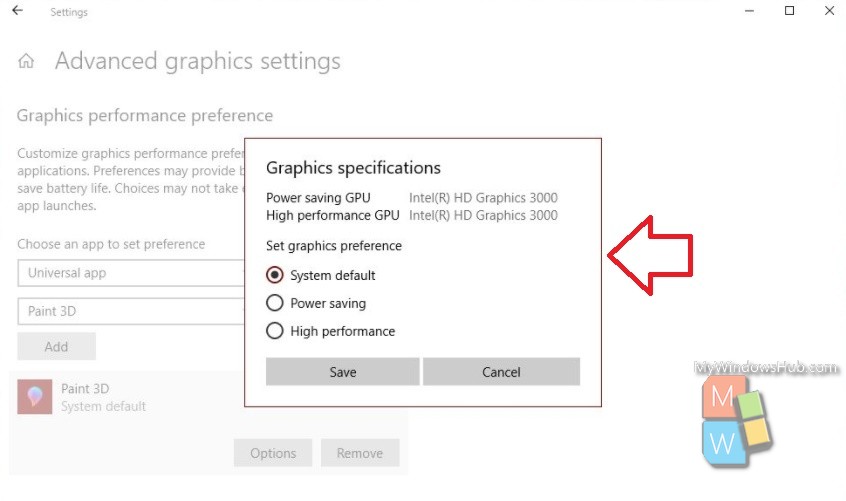Nowadays a decent PC with good specification comes with a dedicated GPU. This is because, gaming has become an important part of using a computer and that is when the GPU is needed. The function of a dedicated GPU is to run resource intensive applications like gaming. The in-built GPU cannot always support high end graphics game. For that, the computer needs an NVIDIA or AMD chip. These chips have their own Control Panel. The function of this Control Panel is to compel the processor to use the GPU. Usually the system or the processor decides whether the control of the game is to be transferred to the GPU or not. But the users can also decide on this.
When an application is forced to use the GPU, it means your PC consumes more and more power. Normally, your system decides for itself, which app should use the dedicated GPU, but you can of course force it. Windows 10 is adding a new panel that lets you set graphics performance per app.
This new feature is currently only available on Windows 10 Insider Build 17093. The OS actually doesn’t let you choose between the on-board graphics and the GPU. Rather, it helps you set preferences on performance defaults for apps. The following tutorial will help you Manage Graphics Performance Per App On Windows 10.
To Manage Graphics Performance Per App On Windows 10
1. Open the Start Menu and tap on the Settings (gear) icon.
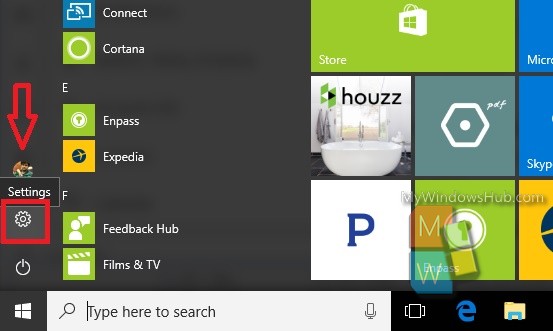
2. Now go to the System group of settings.
3. Go to the Display tab in the left panel.
4. Scroll down and find the Advanced graphics settings option.
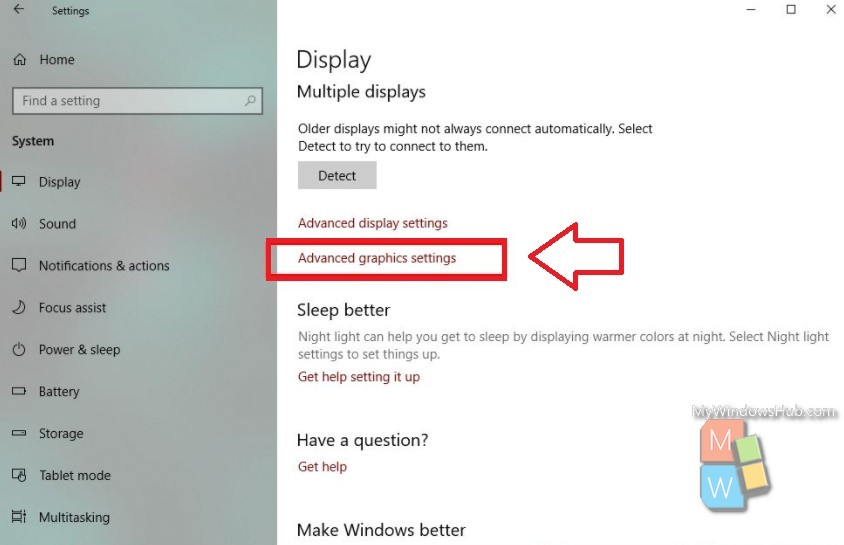
5. Select for which type of app, Universal Windows App or desktop application, would you want to manage graphics performance. All the compatible apps appear in the list. The list appears to populate itself based on the app type that you select. Select an app, and click the Add button. Once the app appears in the list, click it, and click the Options button.
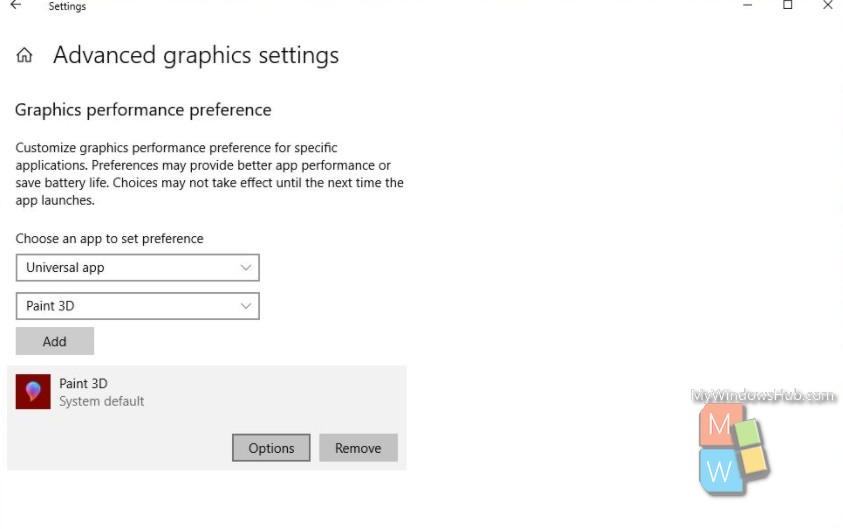
The Options button will reveal three graphics performance preference options: system default, power saving and high perfromance. The System Default option enables the operating system to decide on what is best for the computer. The Power Saving option will definitely give higher priority to efficient energy consumption and thus will hand over the function to the on-board GPU. The High Performance preference should let the app use the dedicated GPU.