In this tutorial, you will learn how to find out the wake source, that woke your Windows 10 PC from Sleep mode or hibernate mode. These can be done by Command Prompt and by Event Viewer. Let us see both these methods.
Method 1: Using Command Prompt
1. Open the Windows 10 Search panel, type command prompt. In the search results, Command Prompt will appear. Right click on it and select Run As Administrator.
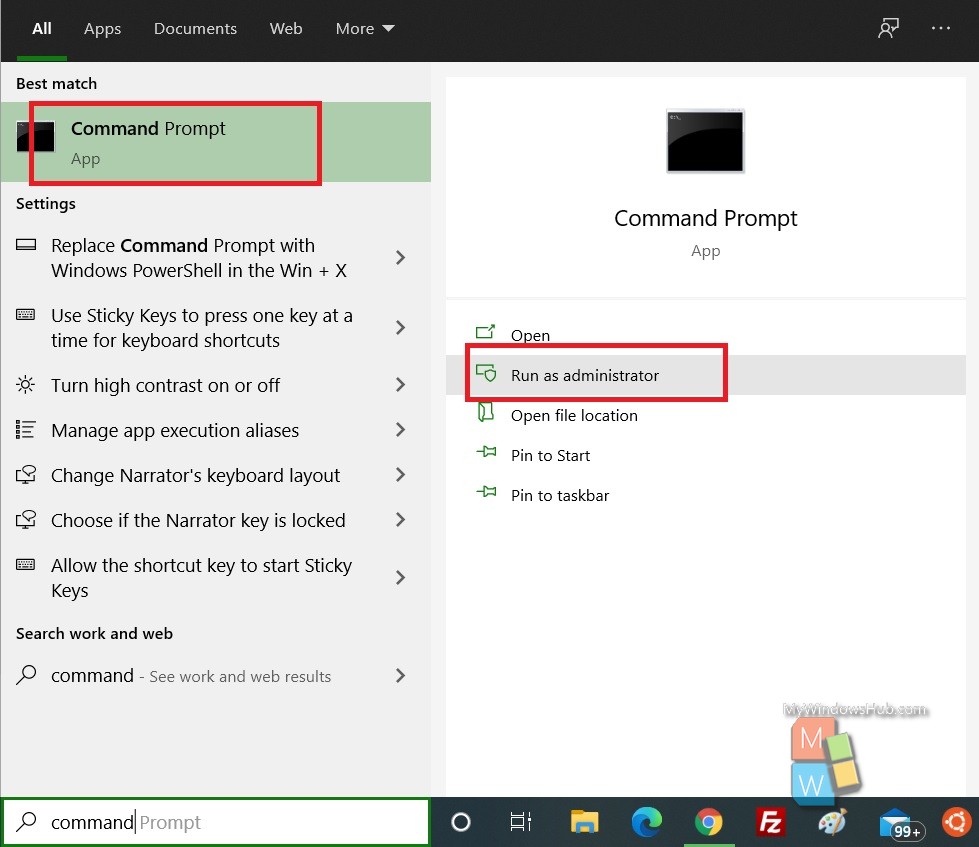
2. Next, copy and paste the following command and hit Enter after that:
powercfg lastwake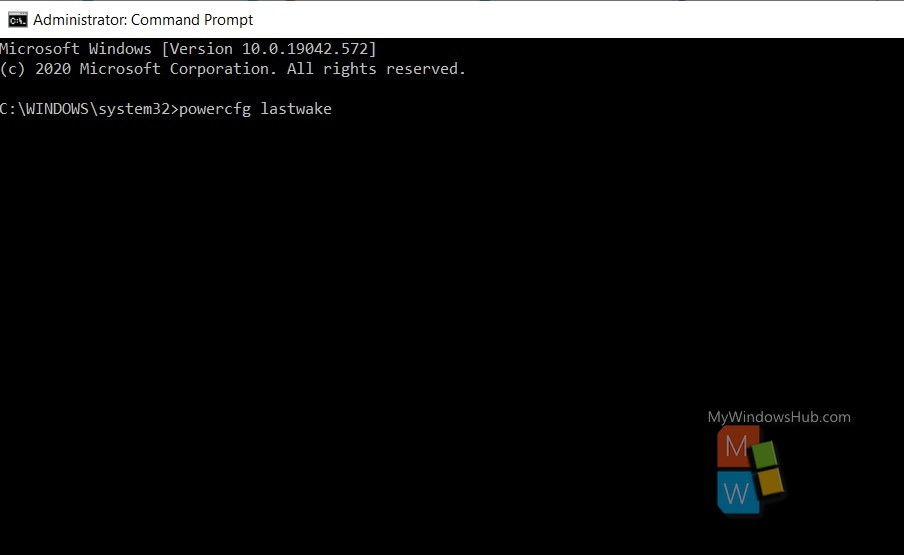
3. You can check the wake source from the results.
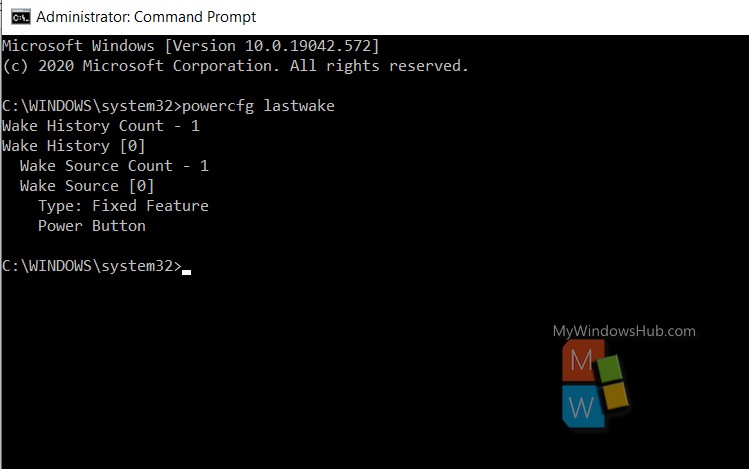
Method 2: Using Event Viewer
1. Press Windows+R to open the Run window. Type eventvwr.msc and hit Enter to launch the Event viewer.
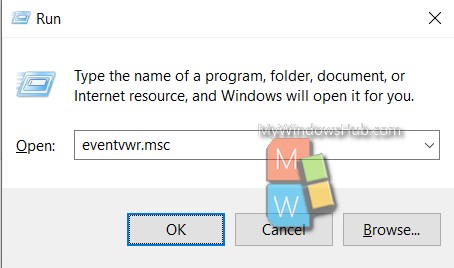
2. In the left pane of Event Viewer, you will find Windows Log. Expand it and find System as shown in the screenshot below:
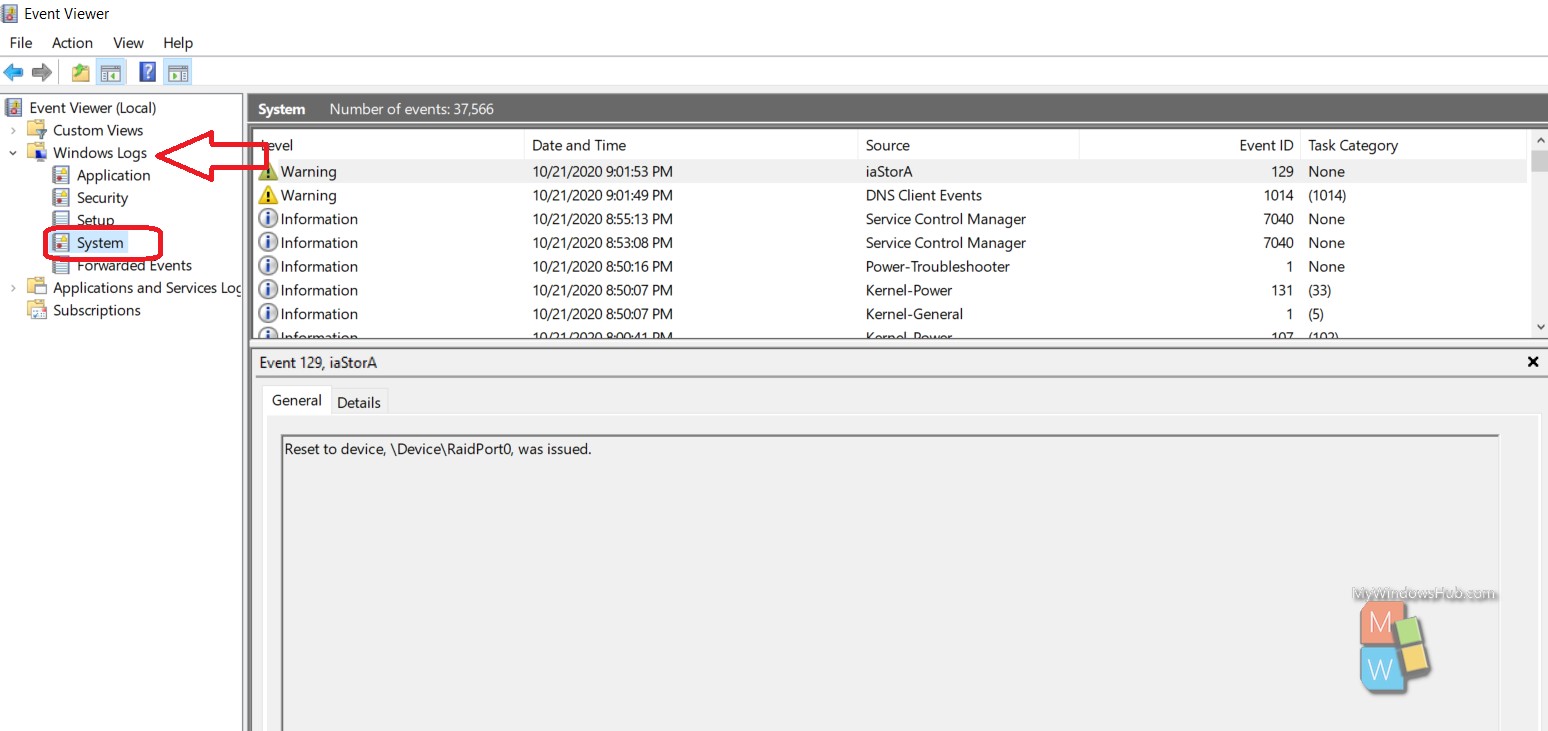
3. Right click on System and go to Filter Current Log.
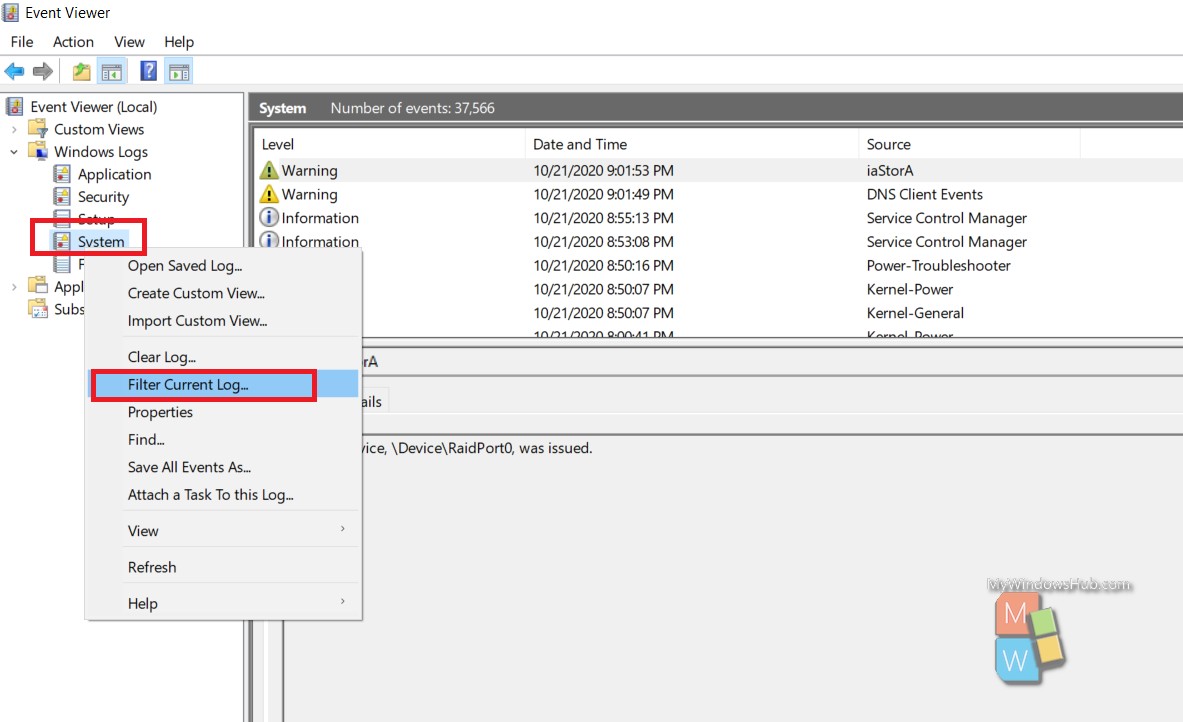
4. Now, find Event Sources and click on the dropdown menu. Look for Power-Troubleshooter. Check the box beside it to enable it.
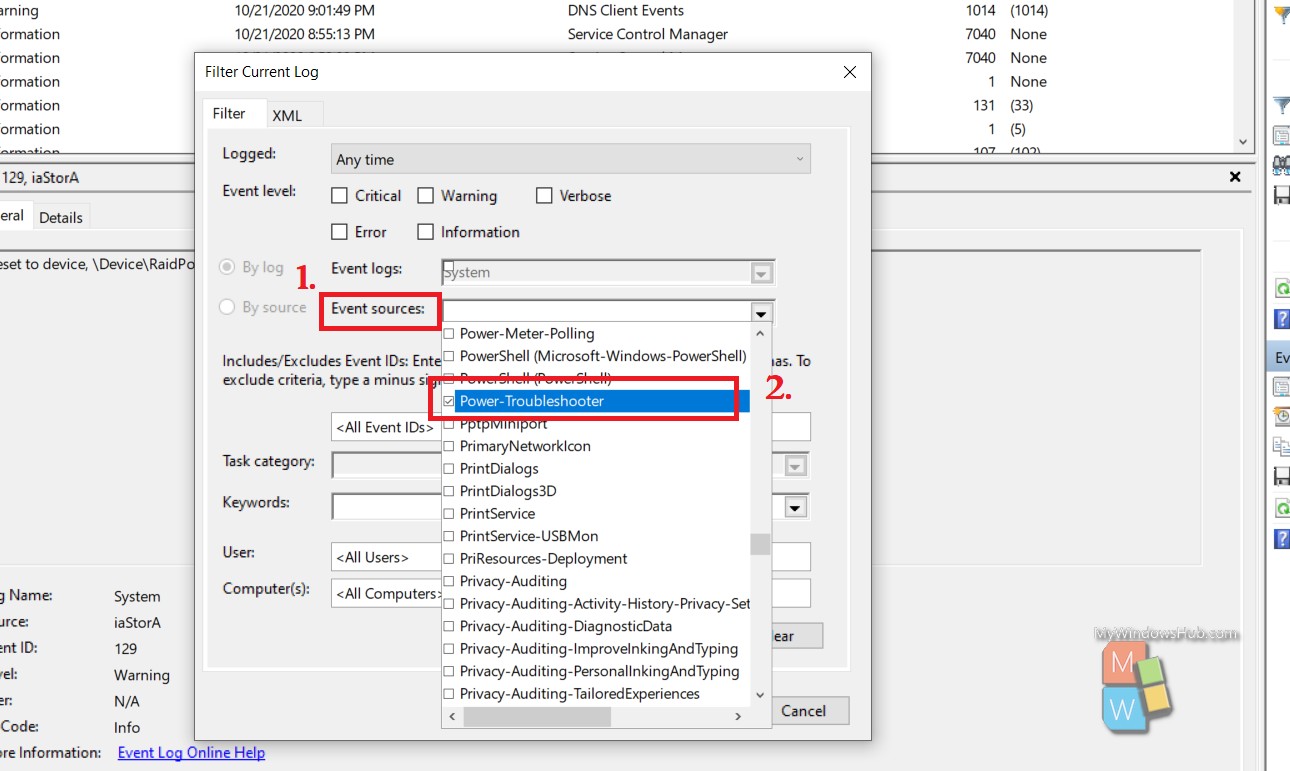
5. You can click on any event and check the Wake Source.
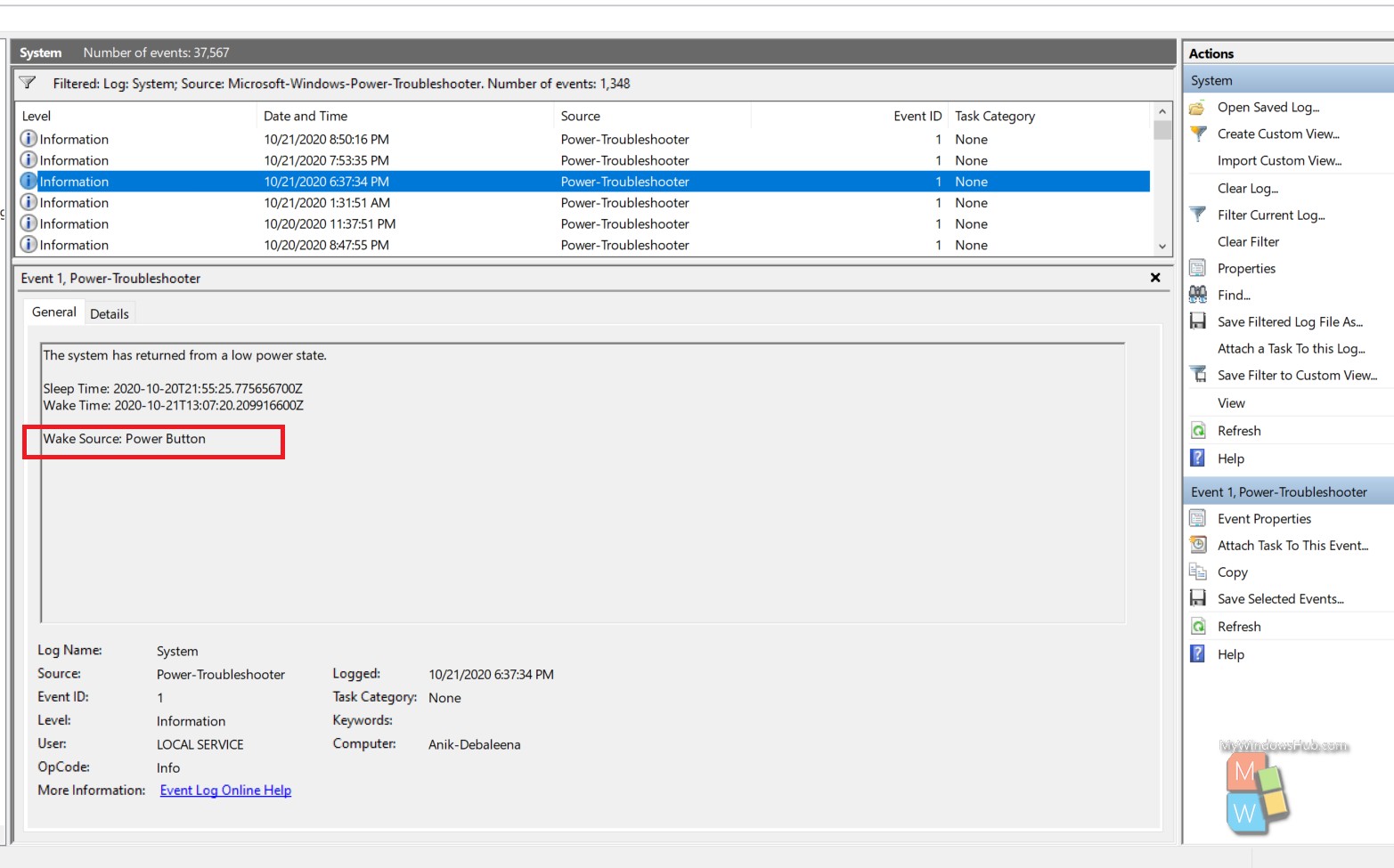
That’s all!

