If your Windows 10 PC supports HDR, then you are likely to find the images and video colors to be more vibrant and crisp. The separation between light and darkness are more vivid and that’s why low light imageries are comparatively pronounced. HDR is the acronym for High Dynamic Range and if you compare such images with Standard Dynamic Range or SDR images, you can see the difference.
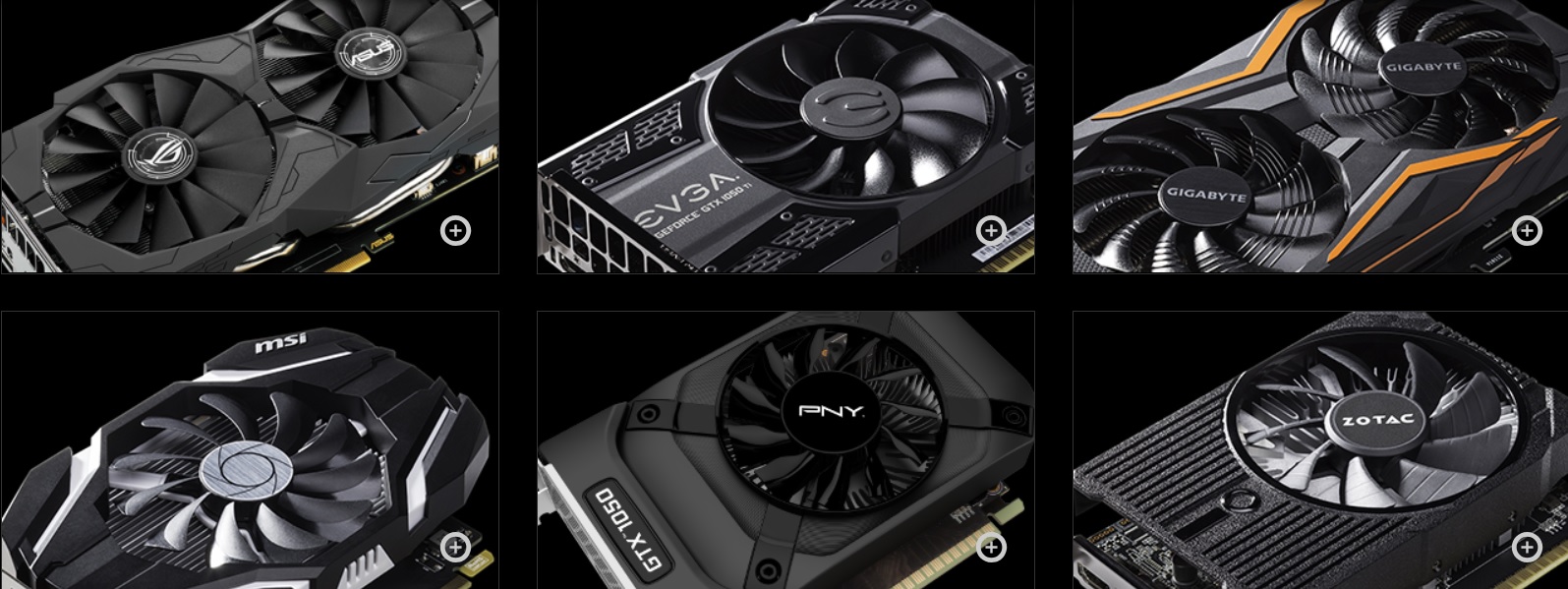
Windows 10 operating system included HDR compatibility with the October Update of 2018. But experiencing videos on HDR cannot be achieved with just software support. It also needs to comply to certain hardware requirements. A simple way to understand if your device supports HDR is to check if your monitor supports 4K resolution. Then it is concluded that it supports HDR but this is not an accurate parameter.
Let me tell you why. 4K usually represents the numbers of lines of resolution on your television or monitor or any external display. So, for 4K, there are 4000 lines on the display. 4K resolution can be paired with either SDR or HDR. A 4K SDR screen has 4000 lines of resolutions but cannot display the depth and richness of colors with that vibrance and prominence. On the other hand, 4K HDR has the same 4000 lines of resolution but the images are rendered with an enhanced contrast, brightness, color composition and separation of hues among different components of the images.
So, to find out if your Windows 10 PC has the compliance to the required hardware specifications, you need to delve deeper into the hardware specs not just reply on the software support. There are certain parameters that will help you gain a better perspective. The factors are internal display brightness, external display, PlayReady Hardware Digital Rights management, drivers and codecs, etc. Here we shall discuss them briefly.
1. PlayReady Hardware Digital Rights Management support
PlayReady support is one important criterion for HDR. For internal displays, the graphics card should support PlayReady function. What is PlayReady? PlayReady is a service that readily protects copyrights and prevents premium content copyrights from getting infringed. PlayReady is developed by Microsoft after extensive research and testing fir over 14 years. The service is highly scalable, flexible and provides IP protection to over a million of secured contents.
According to Microsoft, “What makes PlayReady so effective in an ever evolving marketplace is Microsoft’s direct collaboration with the media industry leaders, content providers, OEMs, Service and Network Providers to develop features and functionality for premium entertainment scenarios.”
Since HDR content are mostly premium, your device graphics card must support PlayReady Digital Rights Management. Your GPU and your on-board graphics card should support PlayReady. To check if your on-board graphics card supports PlayReady, just check the model specifications on the internet at the manufacturer’s website or on the Device Manager. External displays must support PlayReady 3.0 or newer versions.
2. Internal Display Brightness
Since playing HDR content is directly related to the device monitor or display, the device internal brightness plays a pivotal tole. Your internal display should have a minimum screen brightness of 300 nits. Nits is the units of measurement of brightness. If you are using an external monitor, then the brightness parameters should be written on the box. For internal displays such as those on the laptops, you must consult the manufacturer website with model number.
3. External Displays
Your external display must support HDR10, and it should have either a DisplayPort 1.4 or an HDMI port 2.0 or later. Another important aspect to remember is that your graphics card must support both these ports. It should also support at least 300 nits in terms of brightness.
4. Drivers and Codecs
If you play HDR content on external display devices, then you must install WDDM 2.4 drivers and codecs for 10-bit video decoding.
Finally, if you see your device complies with all the above mentioned points, then your Windows 10 PC can flawlessly play HDR content provided you have turned the feature on from the Settings app.

