In this article, you will learn to check if your Windows laptop or desktop will support Windows 11 using Windows PC Health Check.
Also Read: What Are The System Requirements For Windows 11?
1. First of all, download Windows PC Health Check. After the .msi file is downloaded, double click on it to launch the Windows Installer for the Windows PC.
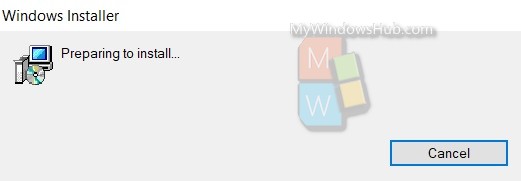
2. Accept terms and conditions and click on Install.
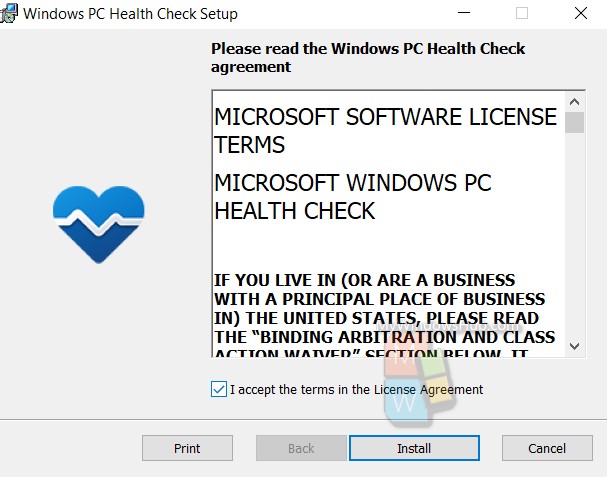
3. The installation process will complete soon.
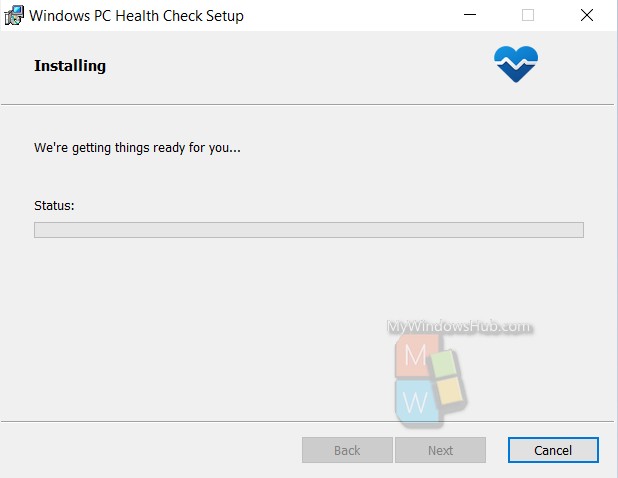
4. When installation is complete, click on Finish.
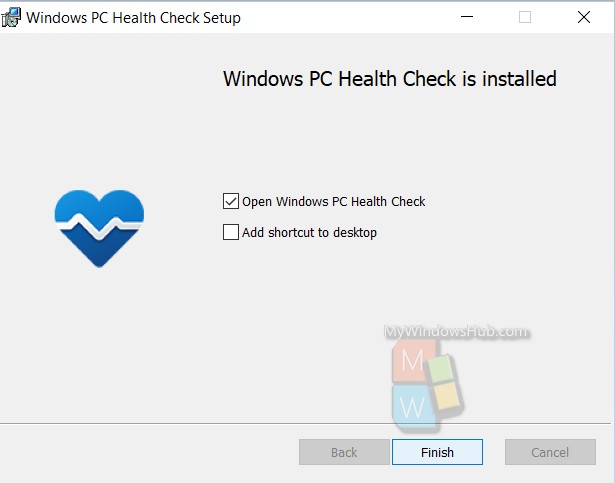
5. If you want to check if your PC will support Windows 11, click on Check Now under Introducing Windows 11.
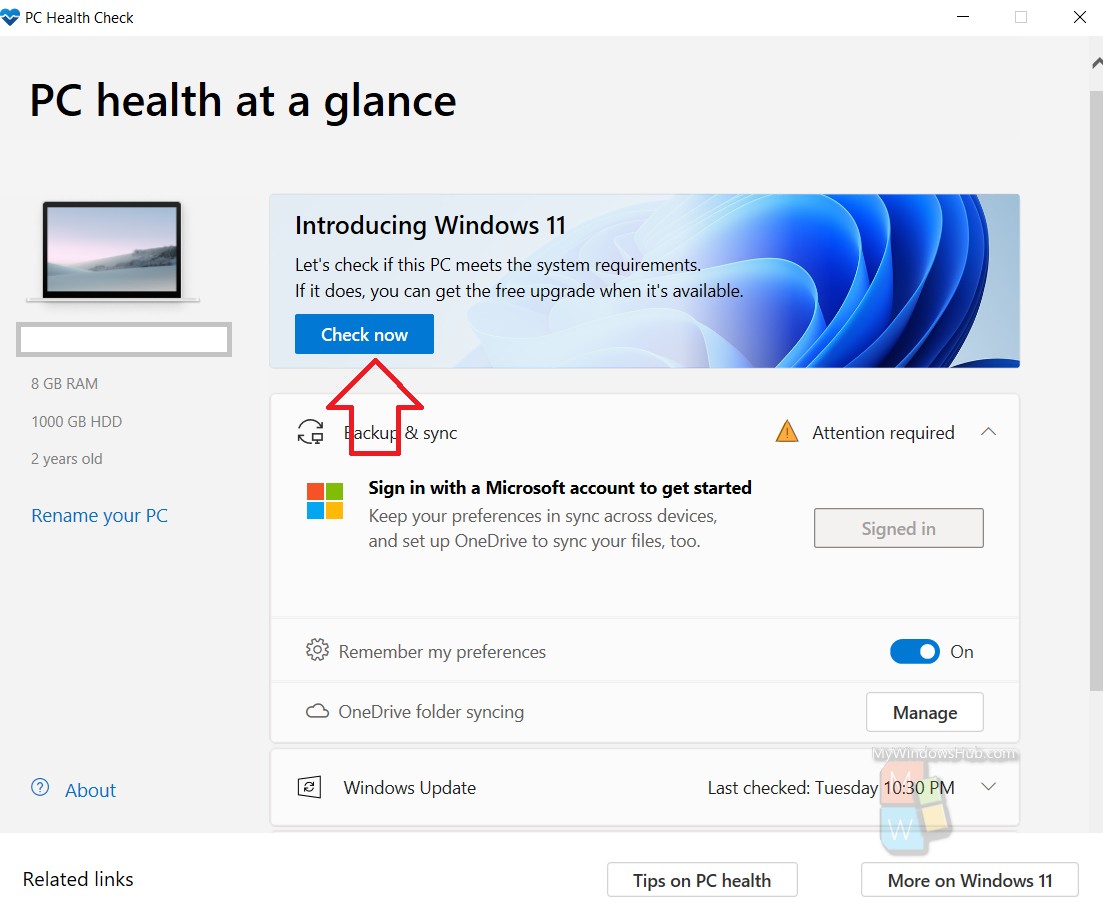
6. You will get the result as shown below.

Here, in this PC the processor will not support Windows 11. You can check the entire list of supported processors here.
Must Read Articles:
- Important Takeaways From Windows 11 Launch Event
- What Are The System Requirements For Windows 11?
- How To Find The TPM Version Of My Windows PC? What Is TPM 2.0?
- PC With Intel 7th gen, AMD Zen 1 Processors May Run Windows 11
- How To Use Dynamic Refresh Rate (DRR) In Windows 11? What is DRR?

