Visual Effects in Windows 10 are those features that simply make your User Interface look beautiful. Other than beautifying your computer, there is particularly no other benefit. rather it will eat up your computer’s performance. If you have a Windows 10 computer with amazing specs, great RAM and processor, you can enjoy the effects seamlessly without a single doubt. But if your computer is not that efficient with mediocre specifications, then it’s never a good idea to keep the extra visually appealing features at the cost of your computer’s performance and efficiency. In that case you can disable certain features. Altogether Windows 10 has 17 visual effects. You have full ability to select which of those you want to turn on.
How to Change Visual Effects Settings in Windows 10?
1. Press Win+R to open Run Window, type SystemPropertiesPerformance.exe and hit Enter.
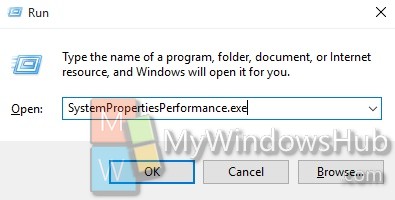
Or
Simply type SystemPropertiesPerformance.exe in Cortana and hit Enter.
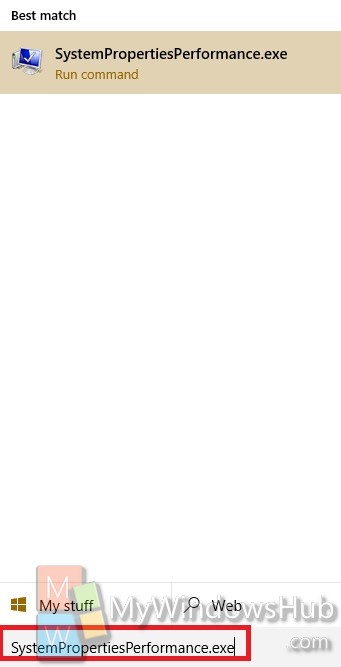
2. Now select the visual effects you want. You can check the Custom option and then select the visual effects. This is not necessary because when you check a new effect, or uncheck an existing effect, the Custom option will be selected automatically.
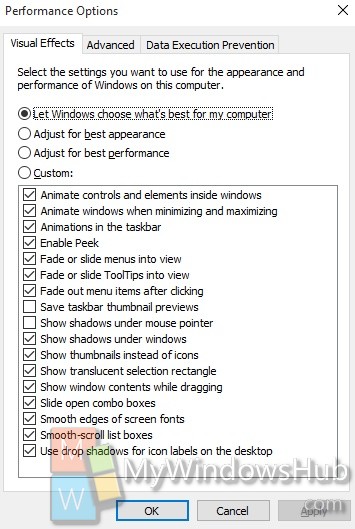
3. Click on Apply and then OK to save the changes.


Help!! Yesterday I change my Home page picture and then restarted the PC. All my icons where rearranged, the picture was not the same size as my previous picture, my icons appeared smaller(?), my excel 16 spreadsheets fonts were smaller and my Google E mail appearances (fonts,ets) were samller.
I czaannot find a way to fix these changes.
Baffled