Windows Search option is located on the Taskbar. You can search for anything on your PC, any files, Settings, Apps, web or cloud content, etc. Windows Search filter is by default set to Moderate. Other options are Strict and Off.
There are three types of SafeSearch filters in Windows 11. These are:
Strict Filters: Strict SafeSearch filter filters adult text, images, videos from search results. Selecting Strict will set the setting across your PC as well as Bing web browser. Bing will follow the settings irrespective of the general Bing SafeSearch Settings page.
Moderate: If you choose Moderate search filter, then it will filter explicit images and videos from your search results, but not texts. This is the default setting. Bing search will apply this setting across your PC and Bing Search settings.
Off: This setting does not filter any explicit content. It is not recommended if you have kids using the same or connected device.
You can change the SafeSearch Filter in Windows 11 to any option you like.
Steps To Change SafeSearch Filters In Windows 11
1. Open Windows button and go to Settings.
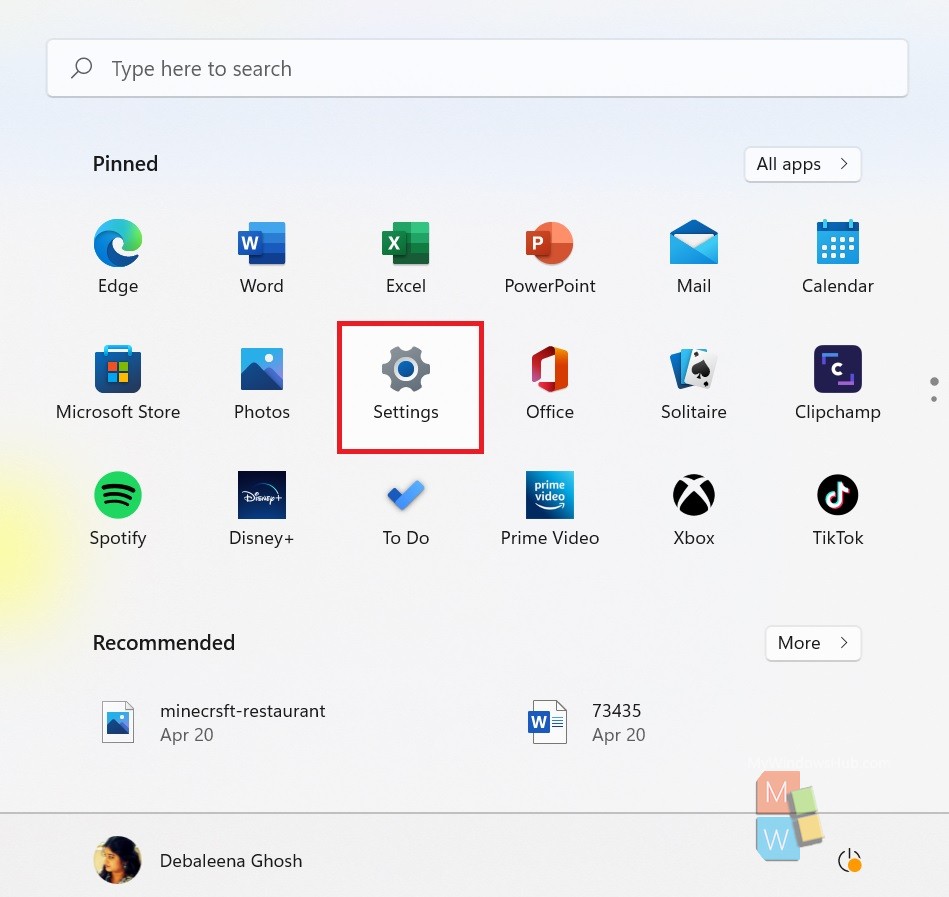
2. In the left pane, select privacy and security.
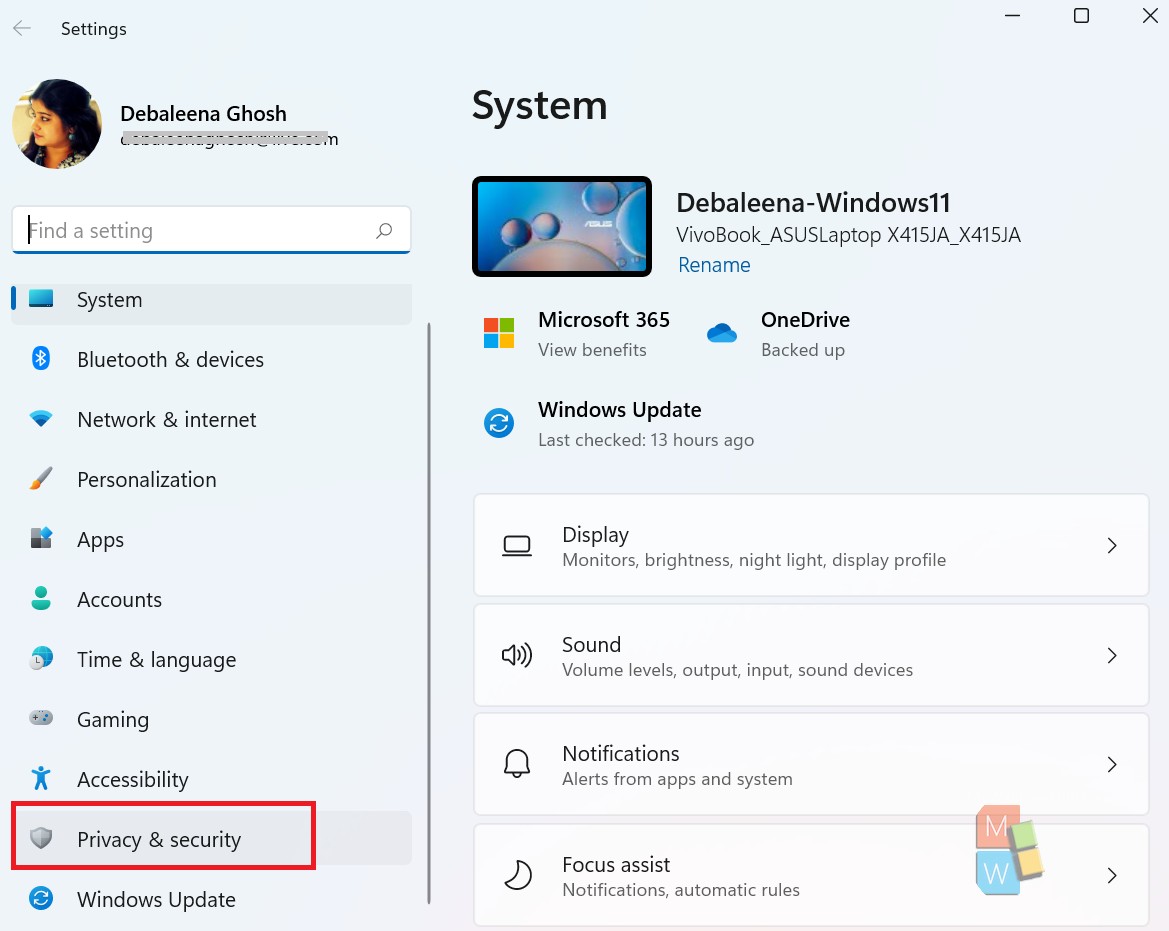
3. In the right panel, go to Search Permissions.
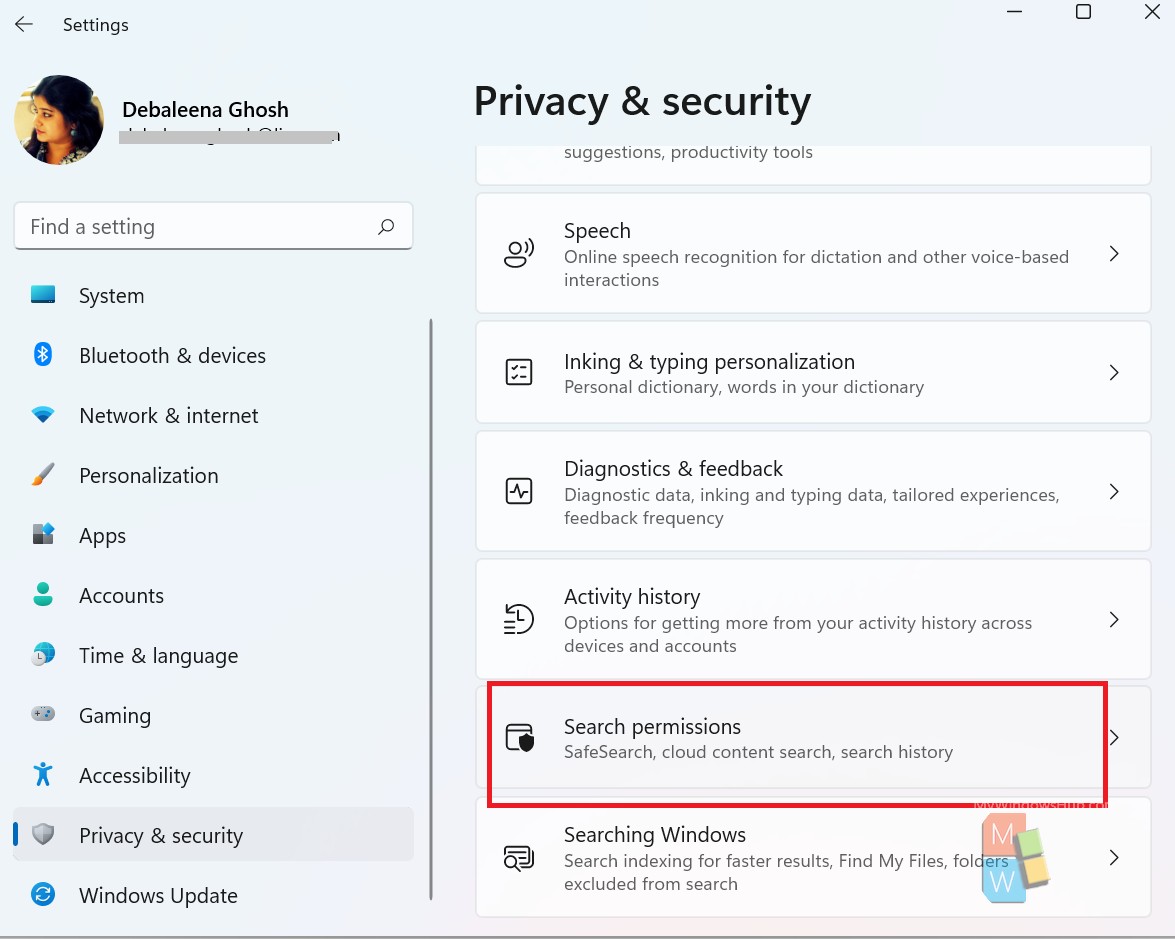
4. From the SafeSearch filters, select out of Strict, Moderate and off.
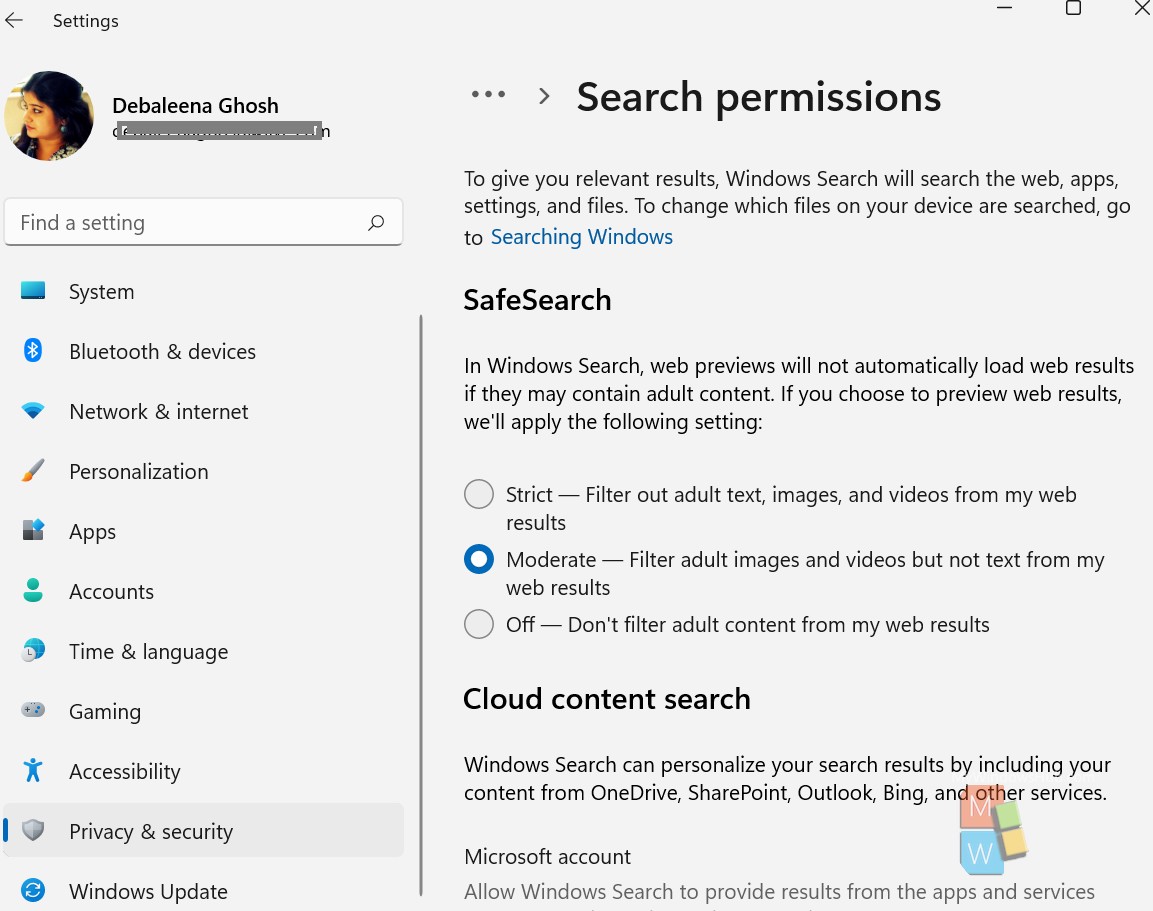
That’s all!

