Building a website is now no more a big hassle. Nowadays, anyone can make his/her own website provided the humongous sources of handy software applications, codes and environments available for use. Social Networking websites are integral parts of our life. When you think about a website, the first names that pop up in your mind is surely Facebook, WhatsApp, Instagram, Snapchat and so on. This is because, social networks bring people closer, create a global impact on social and economic relations among people and help you connect to the world in a jiffy. The impact of a social network is so strong that owners of such platforms have become world’s richest people. This gives us a motivation and positive vibes on creating a social networking website of our own.
Gone are the days, when a person had to struggle with codes, designing networking platforms, servers, database, website hosts, etc. Now, every single thing is ready made. All you need is the right idea to launch your business and a bit of technical know-how to assemble the handy stuffs and get them to work together.
But if you are not so technically sound, then you might find it difficult to carry out developments and designing to create a visually appealing as well as a fully functional social website. Again, finding a hosting service, and maintaining the website might be tedious and obscure for you. In that case, you can take help of readily available web page builder to create your own stunning social networking site very easily in just a few clicks.
In the following article, you will get a step by step guide on creating your own social networking website.
Setting Up The Website Development Environment: The first step is to install and setup a PHP based development environment on your computer. The motive is to have a PHP based social networking platform such as elgg. elgg is the most popularly used open source social networking software. It aids a web designer with all the necessary components required to erect a social networking environment.
- First, download and install XAMPP. Now run the .exe file.
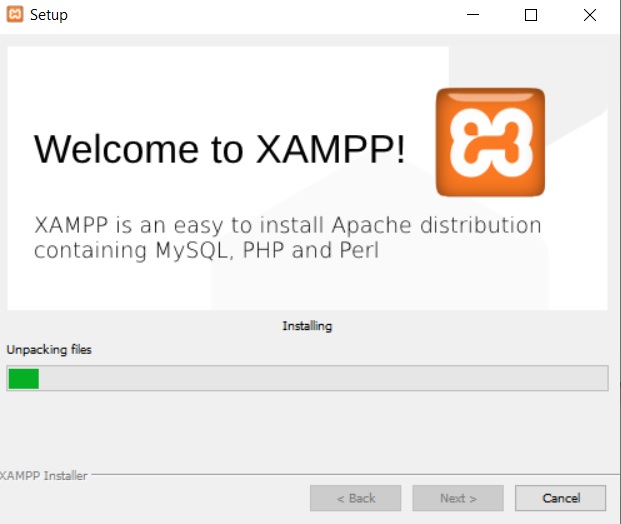
- Download and install XAMPP for your platform from here. It has all required component for setting up PHP development environment.
- The XAMPP control panel opens automatically. Else, open it from start menu. Next, enable Apache and MySql services by clicking on Start. When you click on Start, the application starts running. There are several options corresponding to the modules, such as Admin, Config, Logs, etc.

- Now copy and paste http://localhost in your web browser. A splash page of XAMPP will open. If any other Windows services such as IIS is also enables, then IIS will open on the localhost. In that case, you have to disable IIS from Turn Windows Features On or Off. Restart your computer once or twice. Now go to your browser and type localhost and hit Enter. You will find the XAMPP page. The phpMyAdmin panel will take you to the admin panel.

- Installing ELGG On XAMPP: Now that you have installed and run the XAMPP application on your local host, keep it as it is for sometime. Go back to XAMPP Control Panel. Click on the Config tab corresponding to the Apache module and select Apache (httpd.conf)

- A text file will open. Press Ctrl+F to open Find. Now type #LoadModule rewrite_module modules/mod_rewrite.so and #LoadModule filter_module modules/mod_filter.so . Uncomment these lines.

- Now again go back to the XAMPP Control Panel. Click on the Config module and select PHP (php.ini)

- Edit the php.ini file and change
arg_separator.output = &toarg_separator.output = & - Next, open the phpmyadmin panel on your localhost. You can change the password of your server if you want.
- Install ELGG: The next step is to install elgg. First, download elgg from elgg.org
- Before installing elgg, go to the phpmyadmin panel of your localhost. Click on the Databases tab. Name the new database as elgg. In the Collation field, click on the drop down menu and select utf8_general_ci as the collation. Click on Create. Remember to create a data base user (we have created elggadmin) that has full privileges to the database, that you have just created (elgg in our case).

- Now go to the downloaded elgg software. Unzip the files to the following location C:\xampp\htdocs\sites\elgg

- Next, go to the following location C:\xampp\htdocs\sites and create a new folder for Elgg data.

- Now open your browser and go to http://localhost/sites/elgg. Start installing elgg. Click Next to continue.

- Provide database username, password and all required fields as shown below.

- Next, enter the details for your Configure Site option like site name, email address, Site URL, Data Directory location, etc. When you will deploy your site in real environment, in Site URL field, the localhost will be replaced by the domain name.

- Now, create your admin account by providing suitable information.

- That’s it. Now, click on Go To Site to visit your community admin dashboard.

- Here, you can activate/deactivate new plugins, widgets, and customize your social networking website according to your requirements.

- You can click on Visit Site at the top right corner of the dashboard and check your website’s front page.

Once you complete developing your site, you can purchase a domain and a hosting plan to make your website live for people.


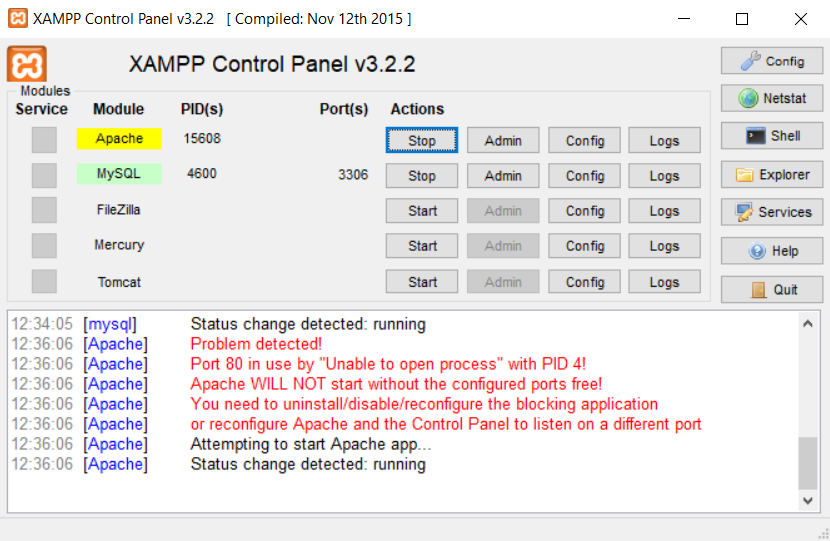
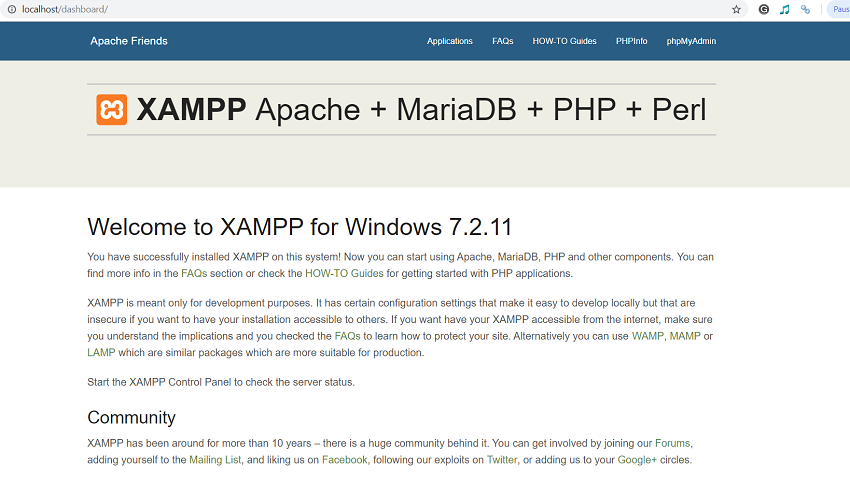
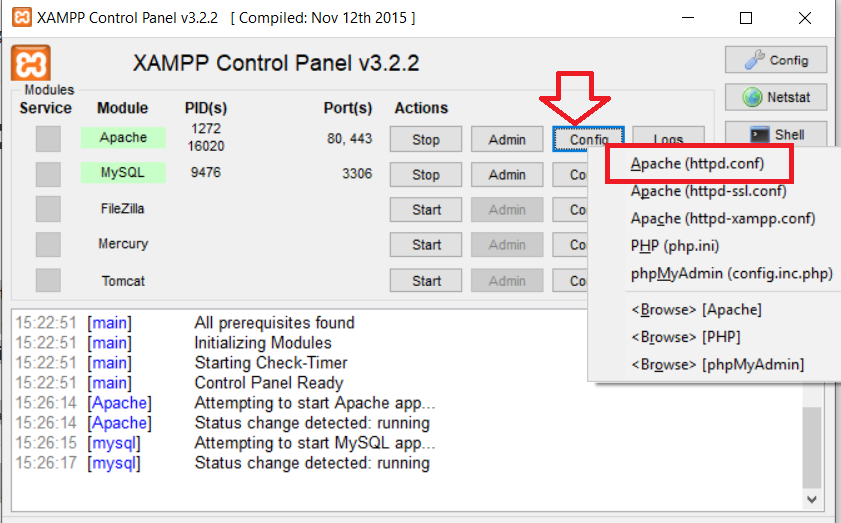
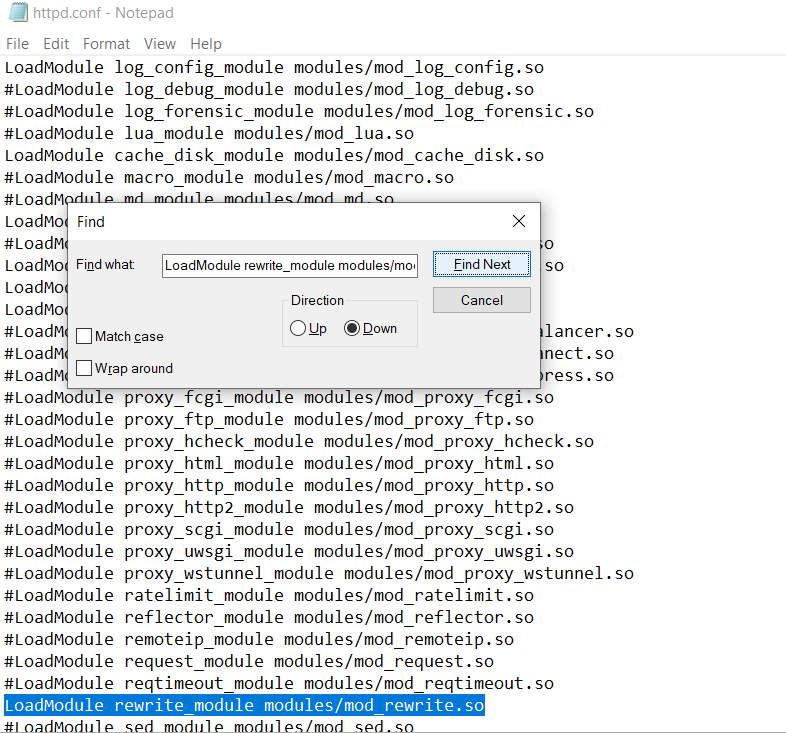
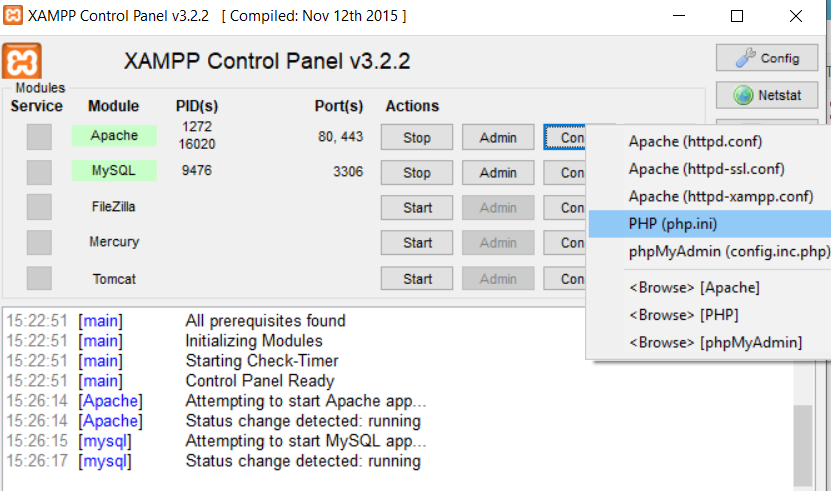
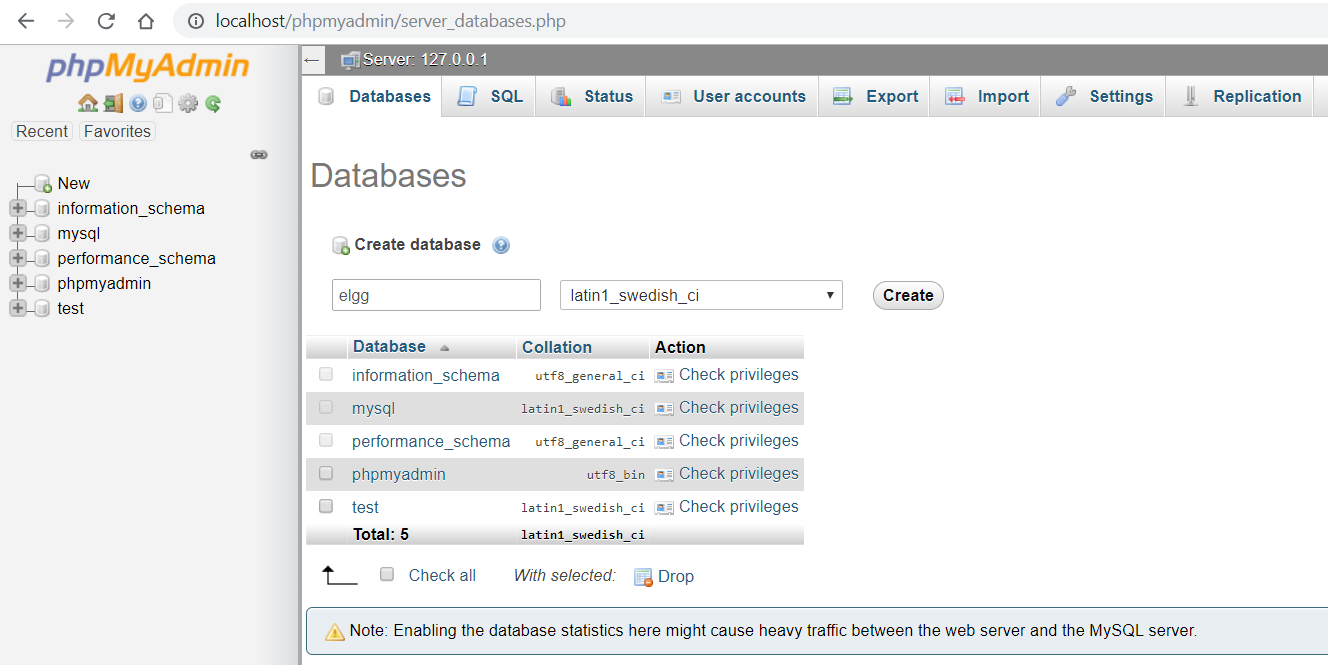
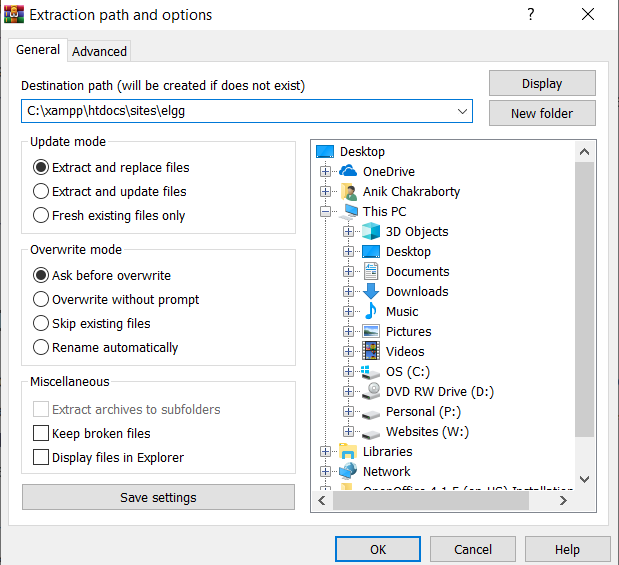
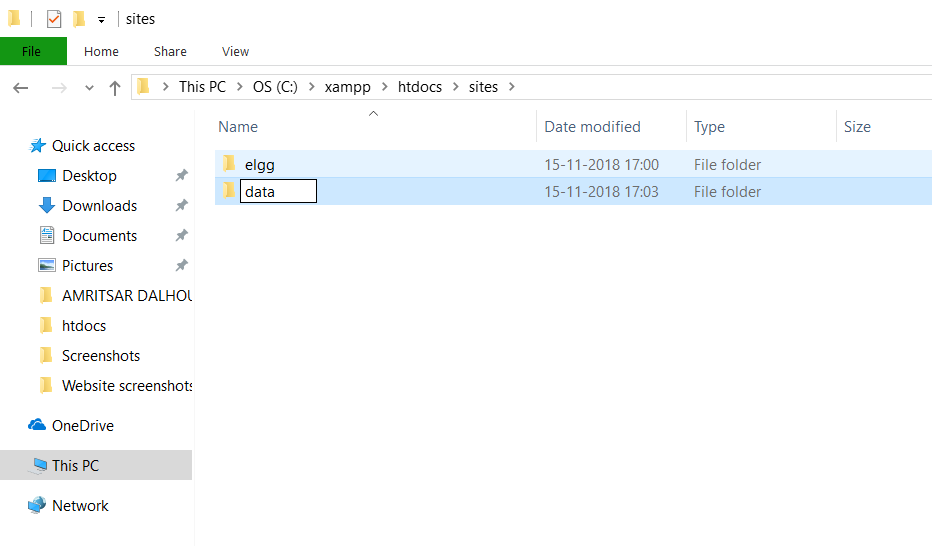
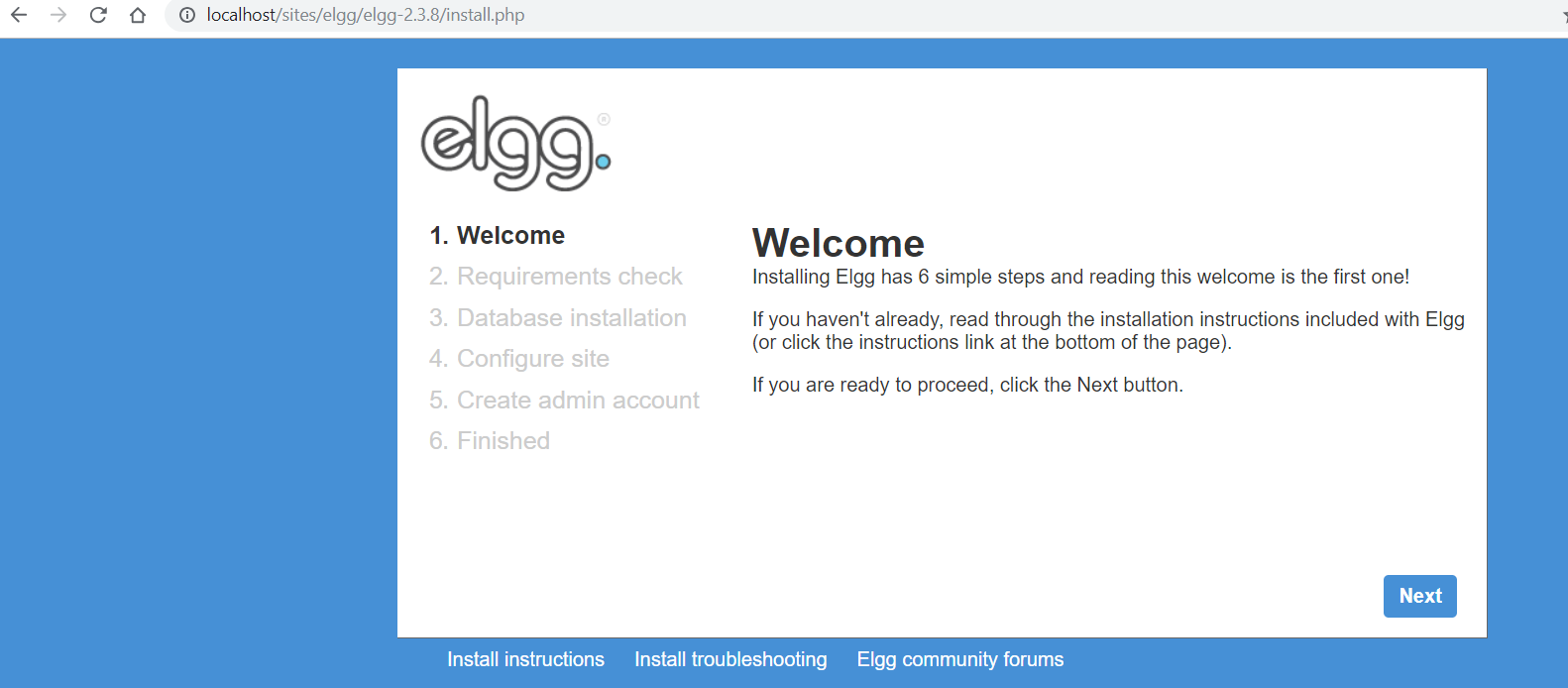
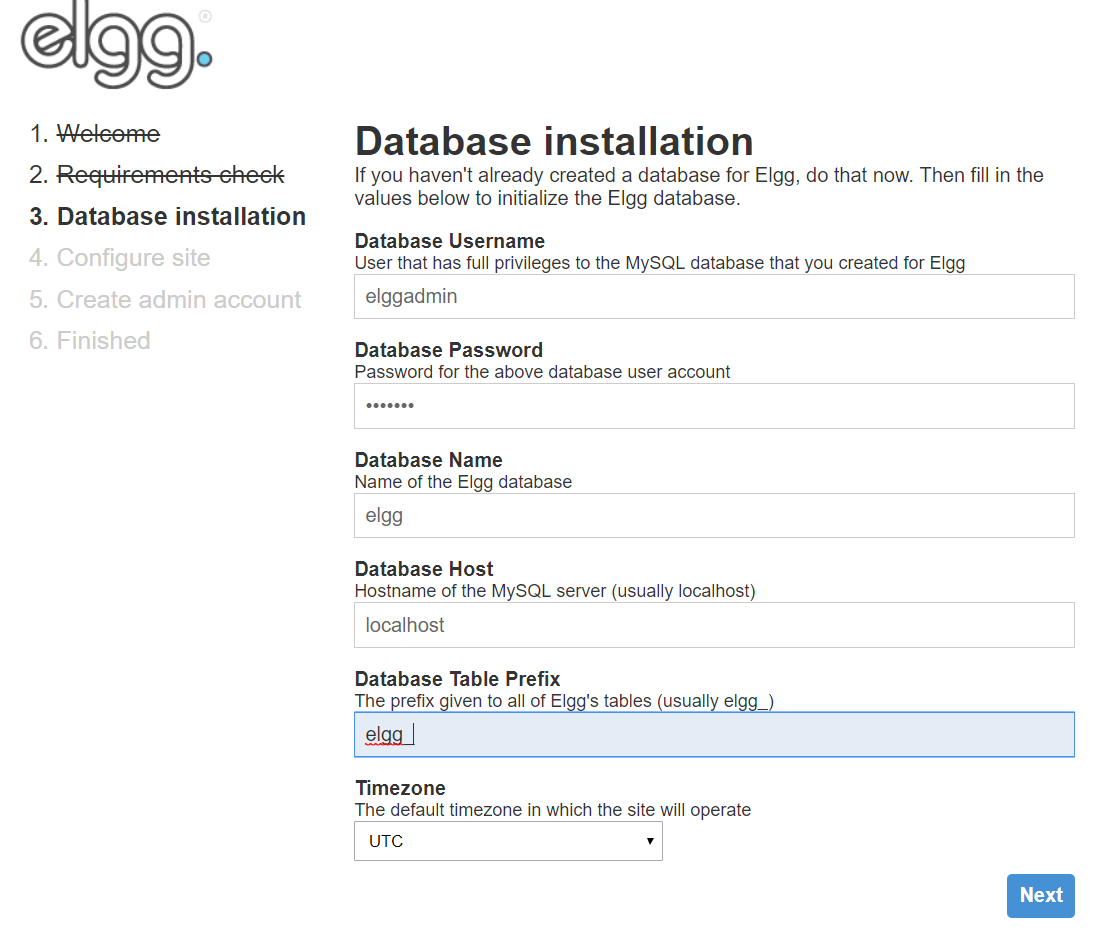
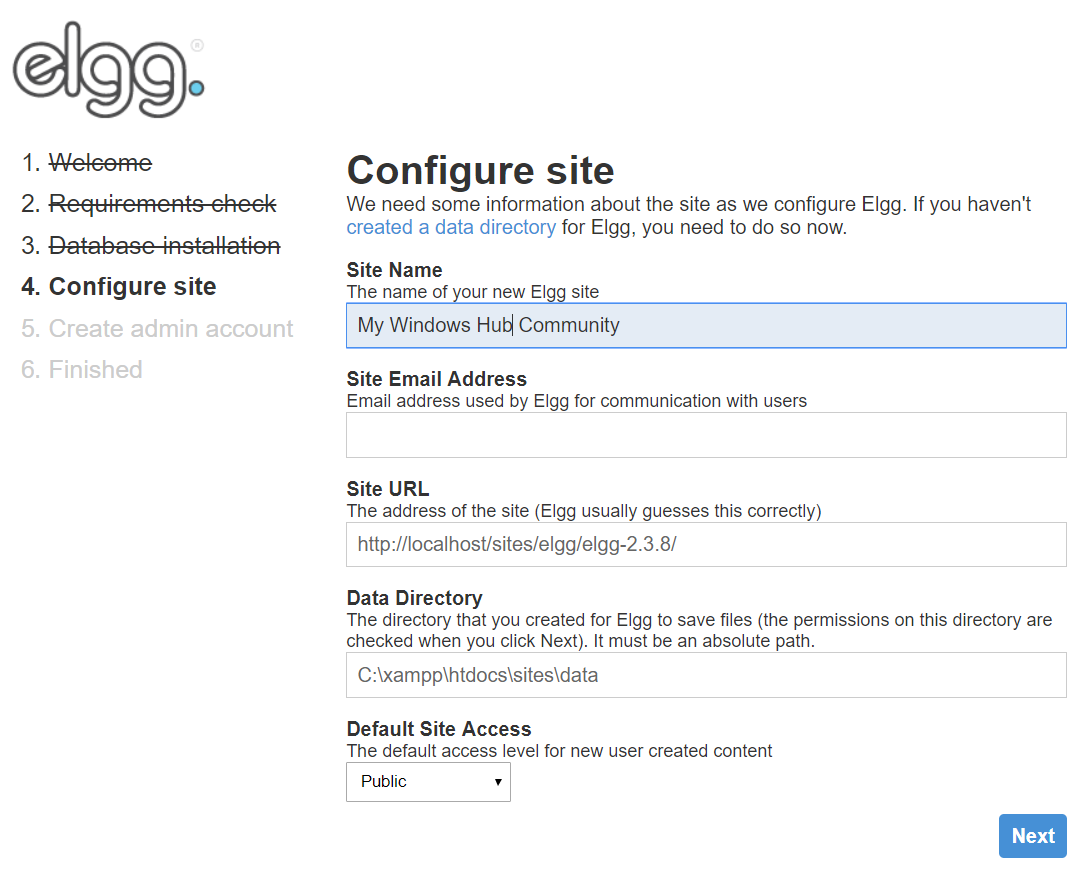
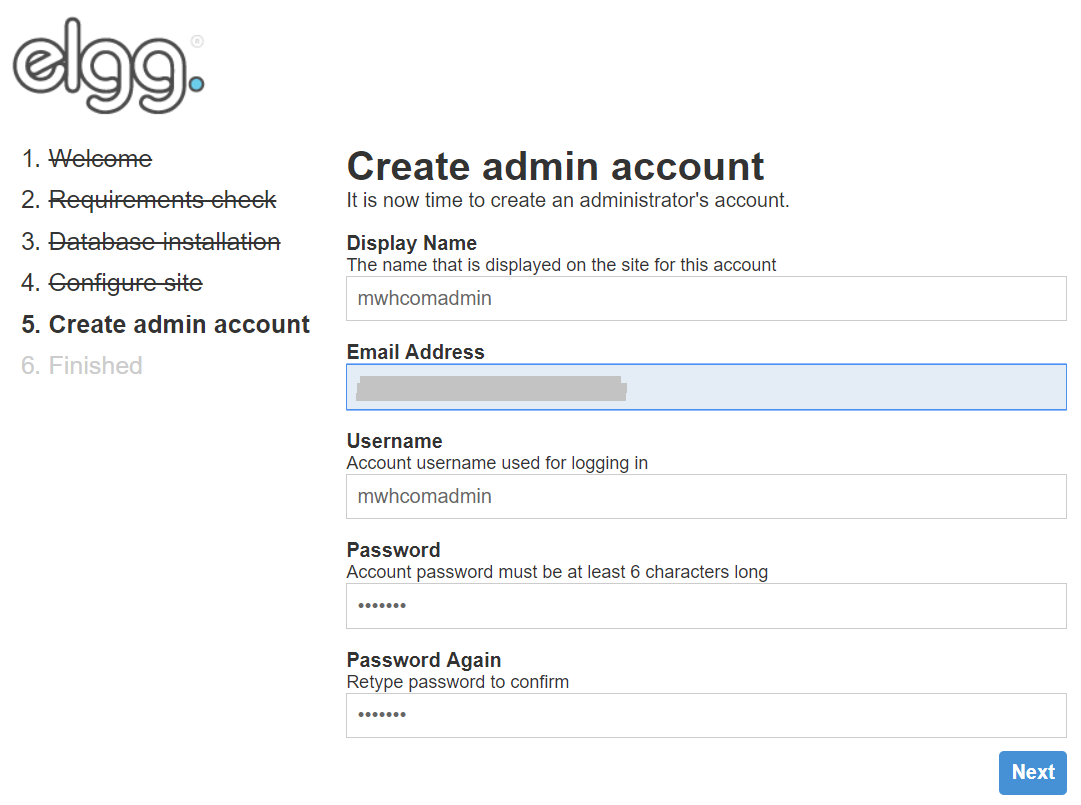
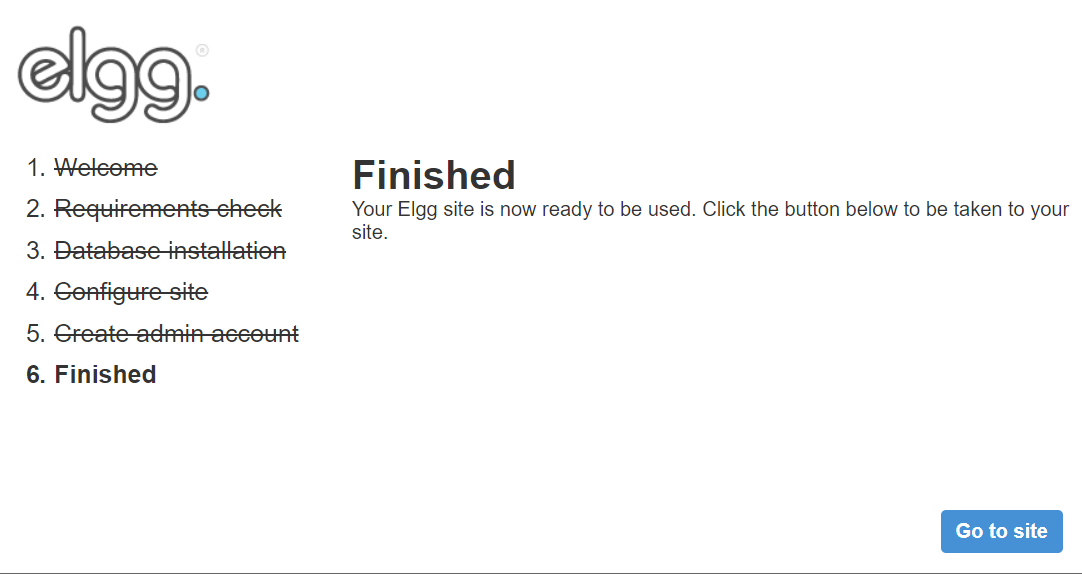
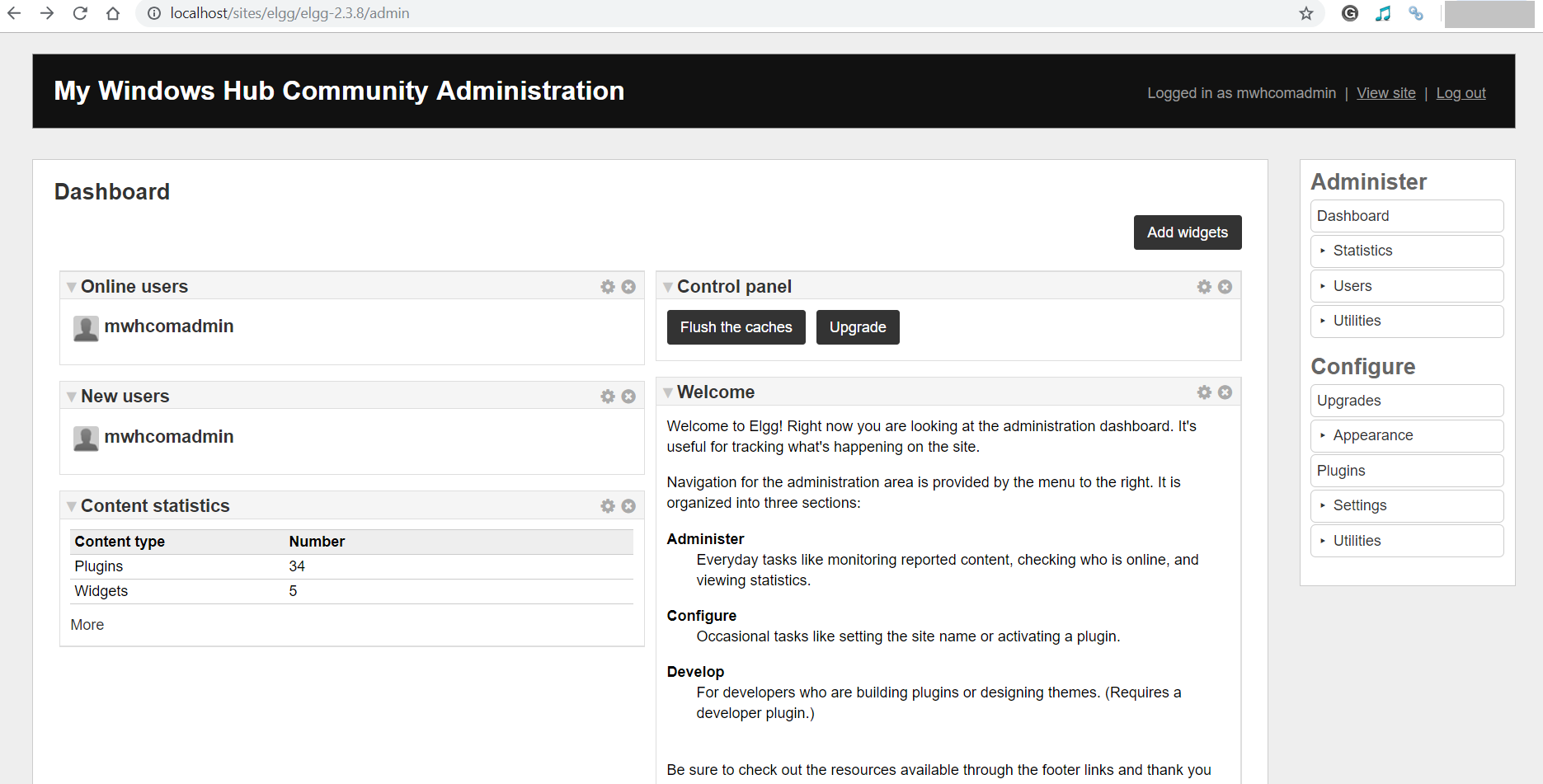
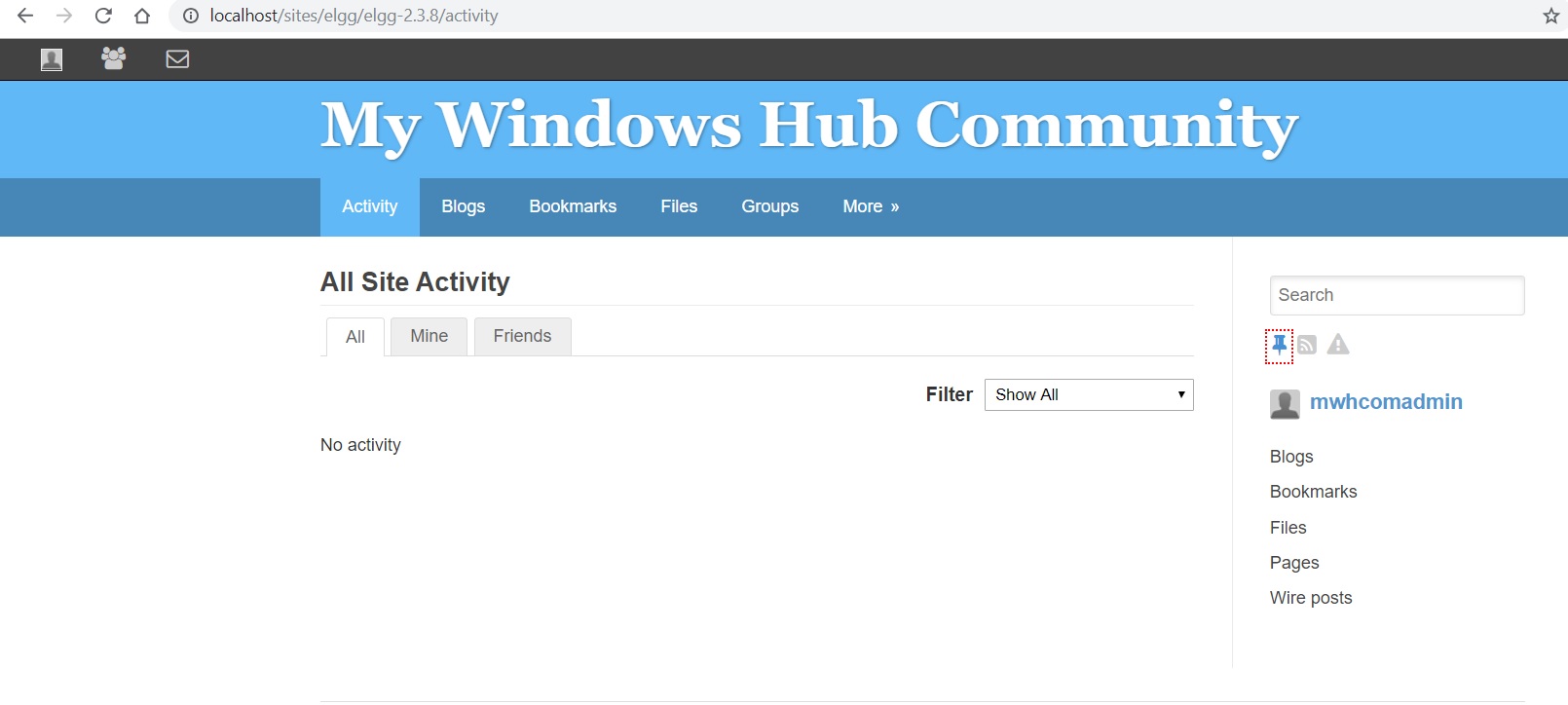
Hey i more so need your help in building the own social website,can i pay for your time