If you have been using Google Chrome for a while, then you would have noticed one background process keep running as a supporter tool. This tool is a reporter tool that periodically sends reports to Google regarding the crash reasons, modified start-up or new tab pages, or mentioning the unexpected advertisements. It usually scans for software in your system that potentially can reduce the performance of Google Chrome. After analyzing reports from multiple sources, Google might prompt you to remove specific software tools to improve the user browsing experience. In this article, we shall be discussing the tool and ways to remove/disable it from your system.
You can verify presense and running state of this tool in these two places,
- C:\Users\USER_NAME\AppData\Local\Google\Chrome\User Data\SwReporter\VERSION\software_reporter_tool.exe
- Note that the version number changes regularly along with the updates.
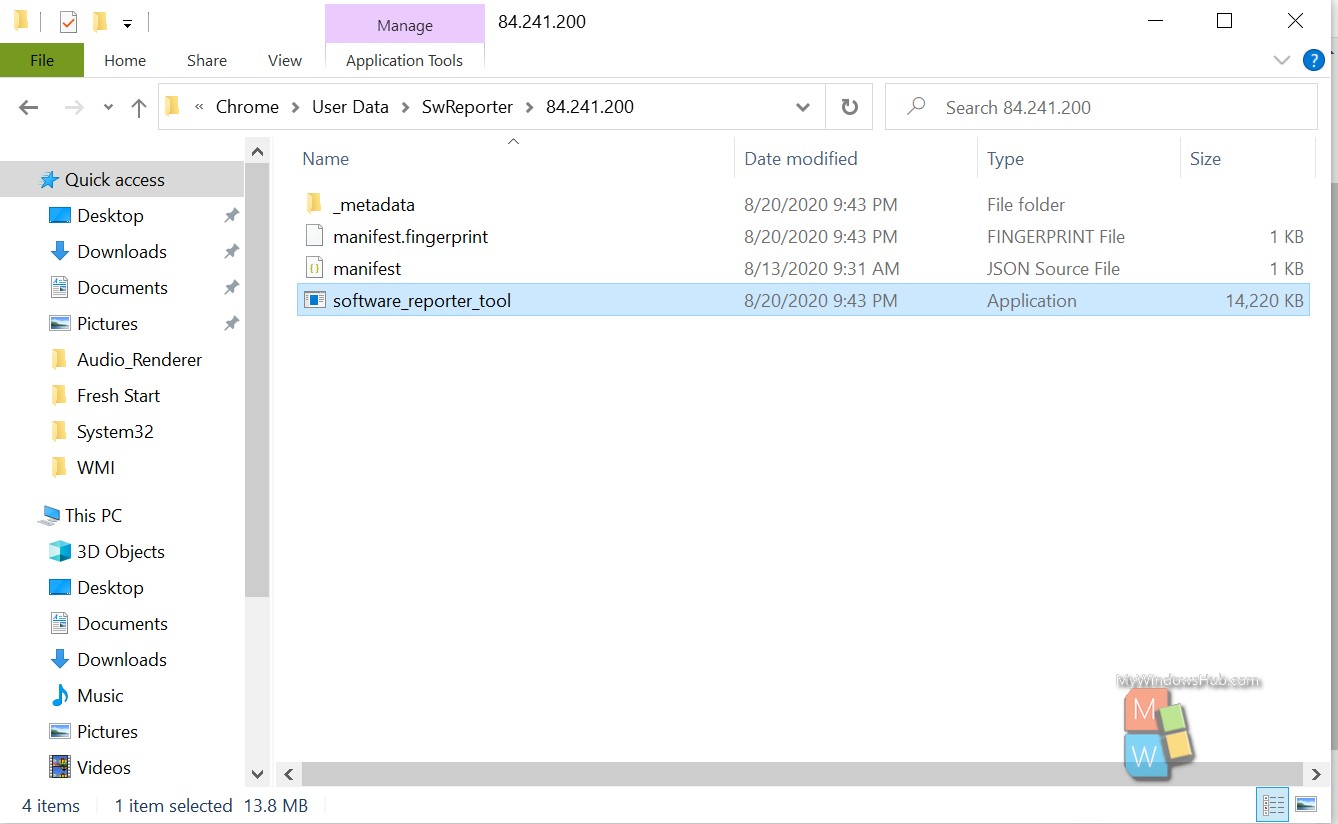
- Press Ctrl + Shift + Esc key on your keyboard and look for the Google Chrome process tree. At the end of the process tree, you can find the running instance of the Software reporter tool.
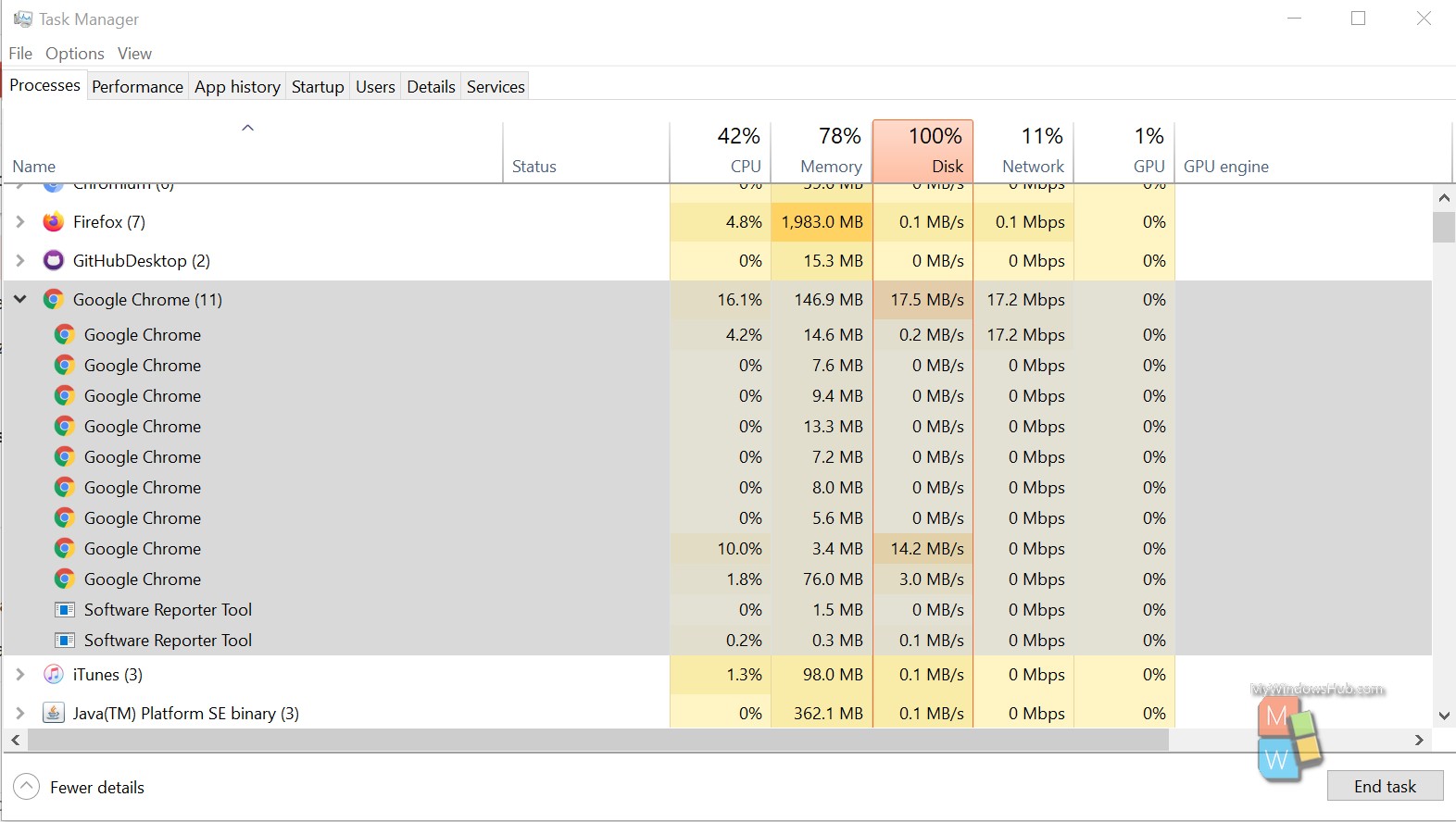
Aside from doing the task mentioned above, you might have experienced below two issues due to the software reporter tools,
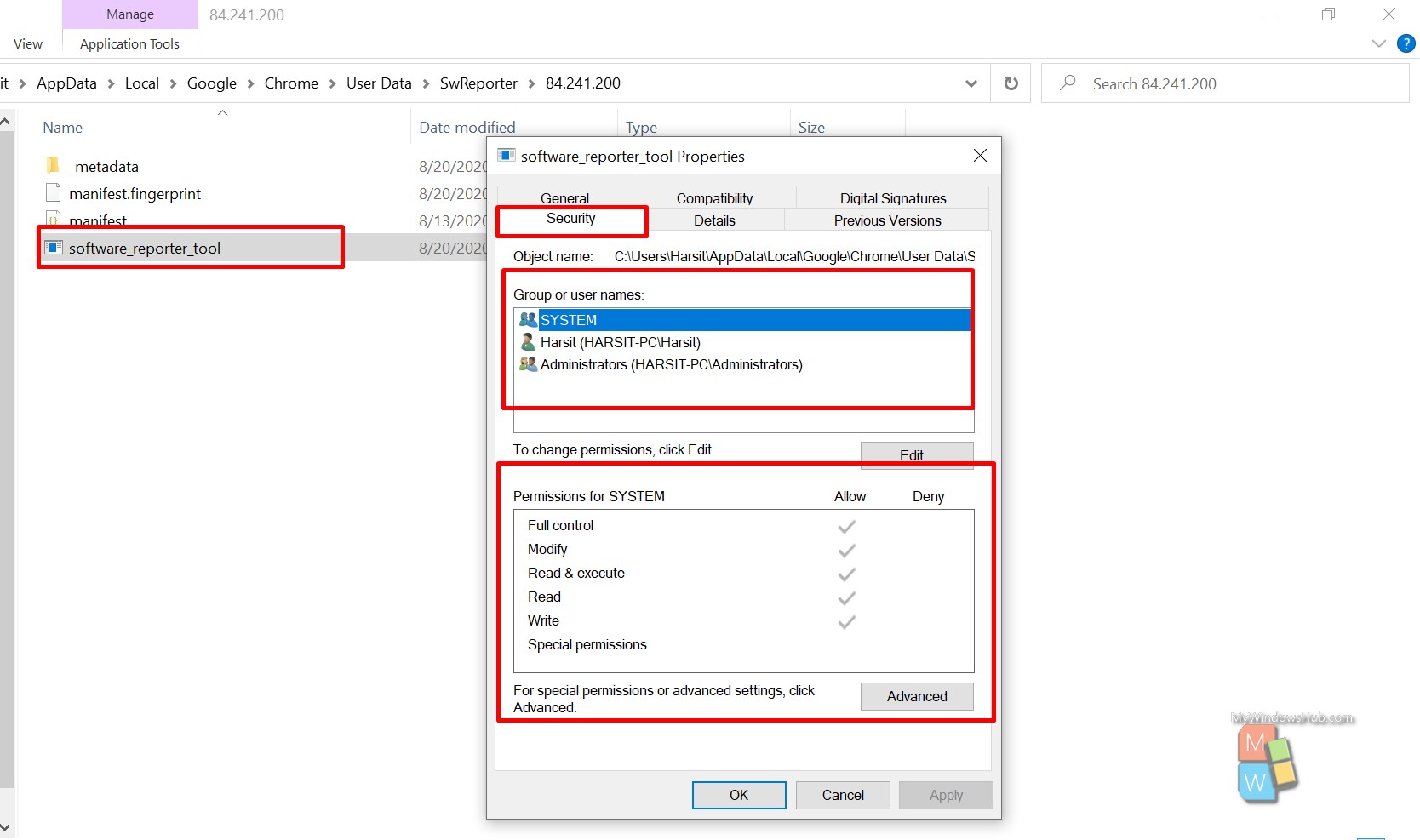
- Navigate to the “Security” tab and then click on the “Advanced” button.
- Click the “Disable Inheritance” button and select “remove all inherited permissions from this object.”
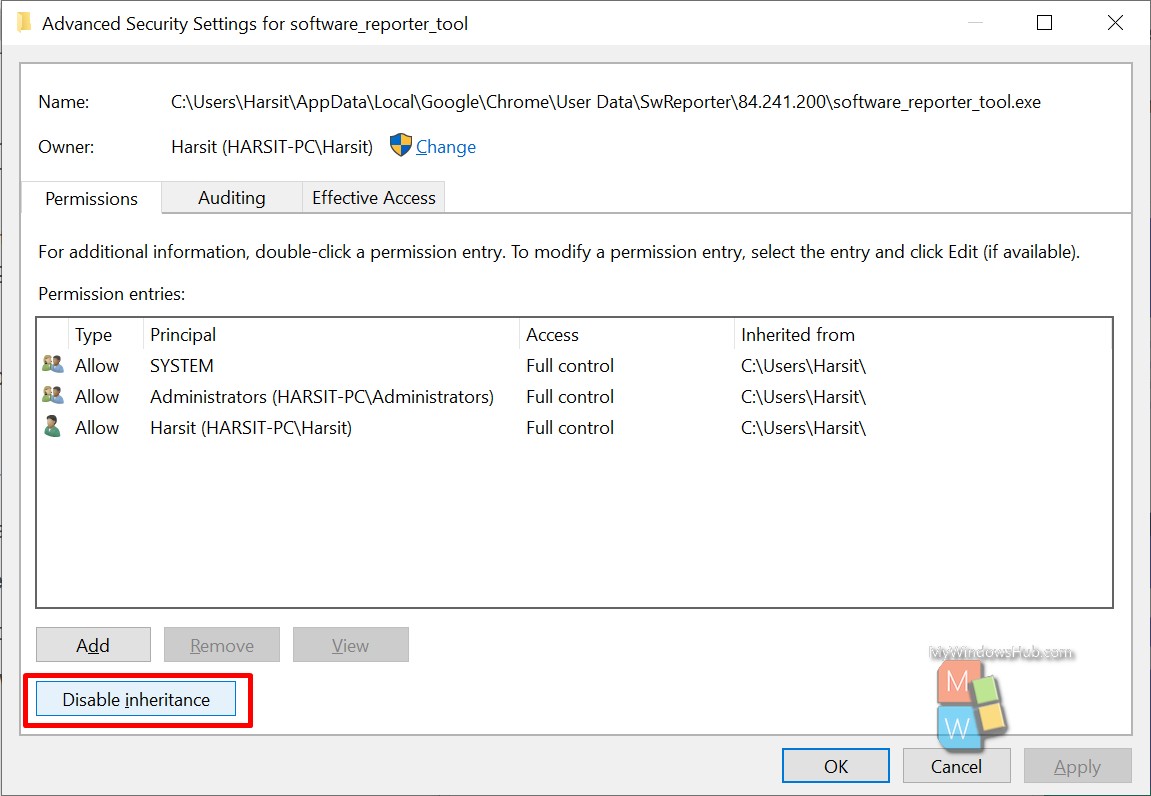
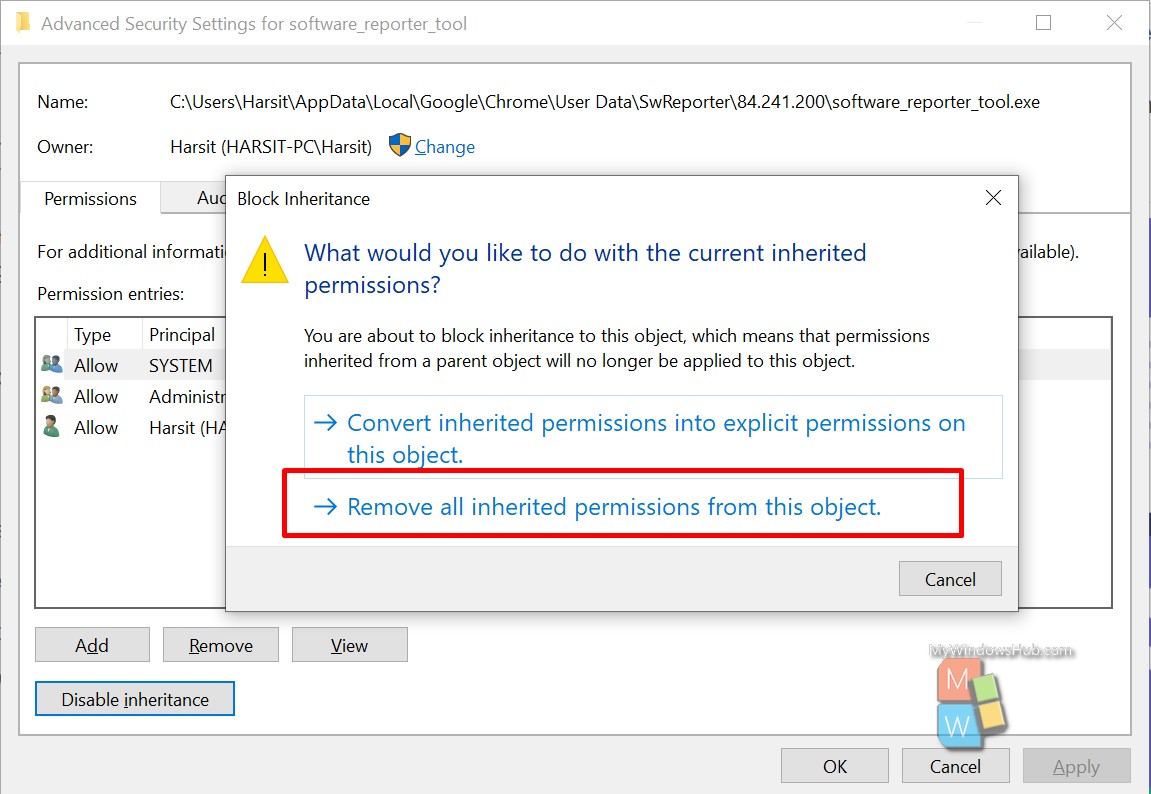
- Press the OK button to save the changes. Windows Security will prompt you, click the “Yes” button.
By now, you shall be able to see the below screen and can verify that no permission has been assigned to any users or system quoting, “No groups or users have permission to access this object. However, the owner of this object can assign permissions.”
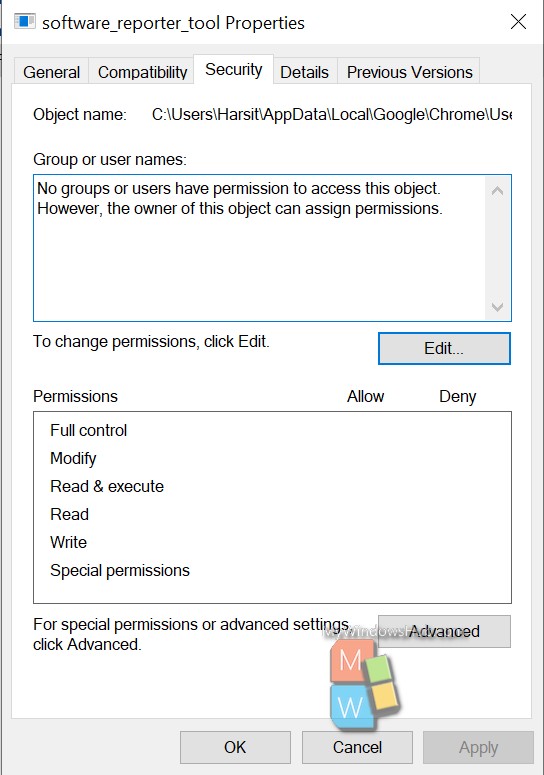
Note:
- The tool won’t get executed ever on your system as long as Google is using the same folder for the software_reporter_tools’ location.
- No further updates can be applied to the tool as you just revoked the necessary read and write permissions.
How to block software reporter tool using Chrome polices?
Google has introduced the policies feature that the system administrator can use to configure Chrome as per the requirement and enterprise policies. You can disable the software reporter tool by using the registry editor by following the below steps,
- Press the Win + R key on your keyboard to open the run dialog.
- Type regedit and hit enter to open the registry editor.
Note: if the Google\Chrome key does not exist, then create it with a right-click on the previous key and the selection of New > Key.
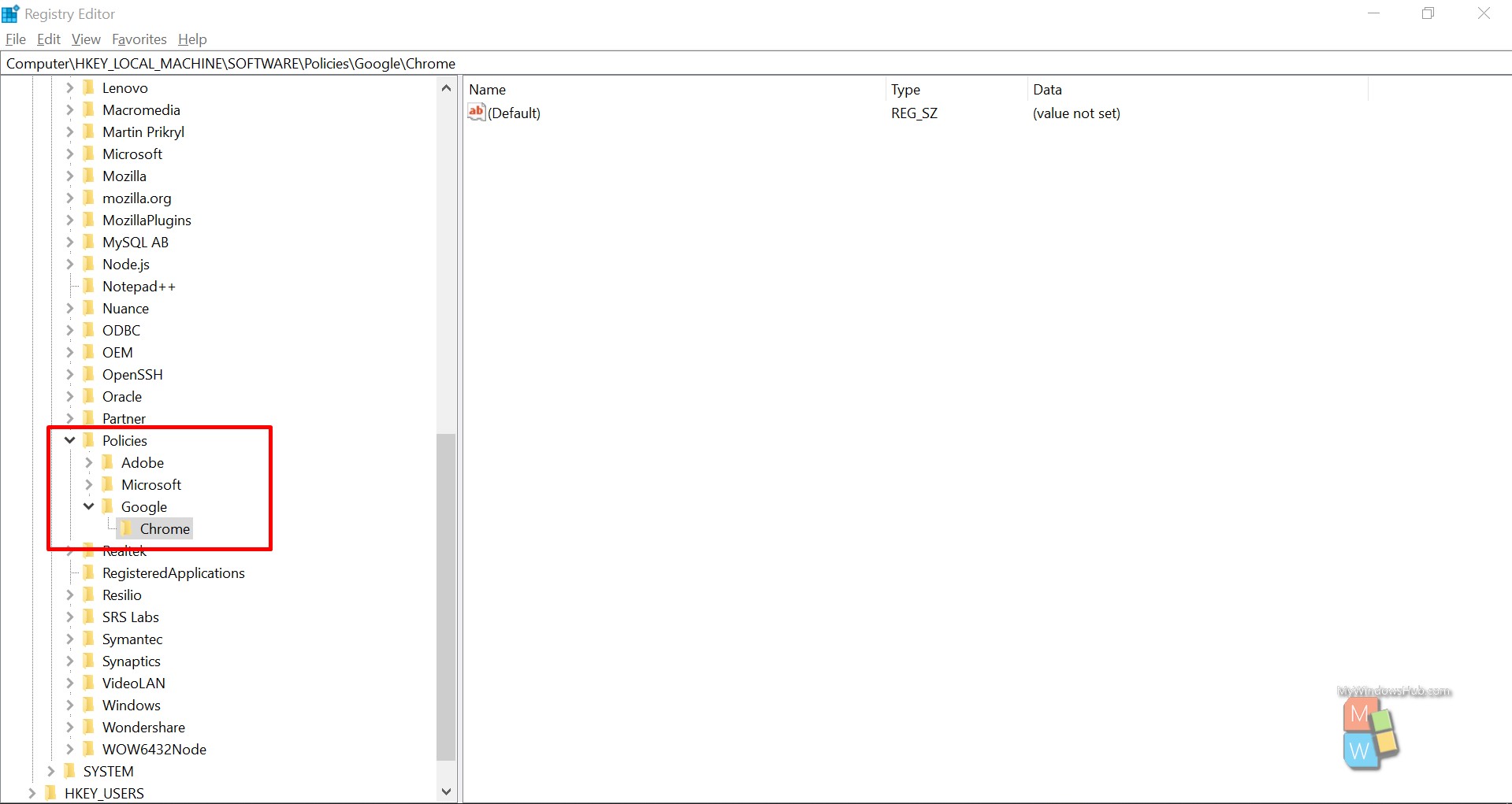
- Navigate to the below-mentioned path,
HKEY_LOCAL_MACHINE\SOFTWARE\Policies\Google\Chrome
- Right-click on the Chrome key and select New > Dword (32-bit) Value and name it “ChromeCleanupEnabled.“
- Double click on the variable name and make sure the value is 0.
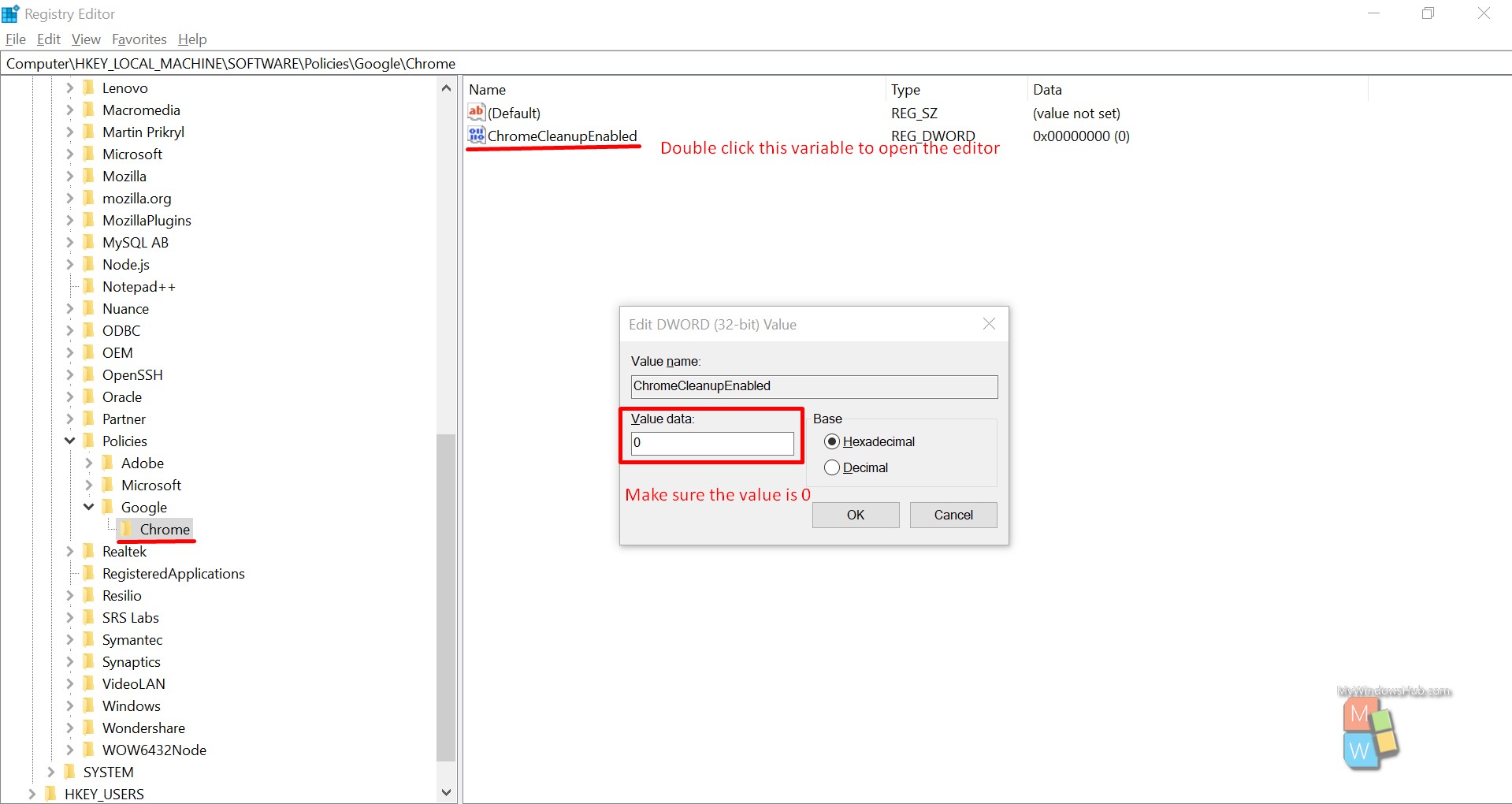
- Right-click on the Chrome key and select New > Dword (32-bit) Value and name it “ChromeCleanupReportingEnabled.“
- Double click on the variable name and make sure the value is 0.
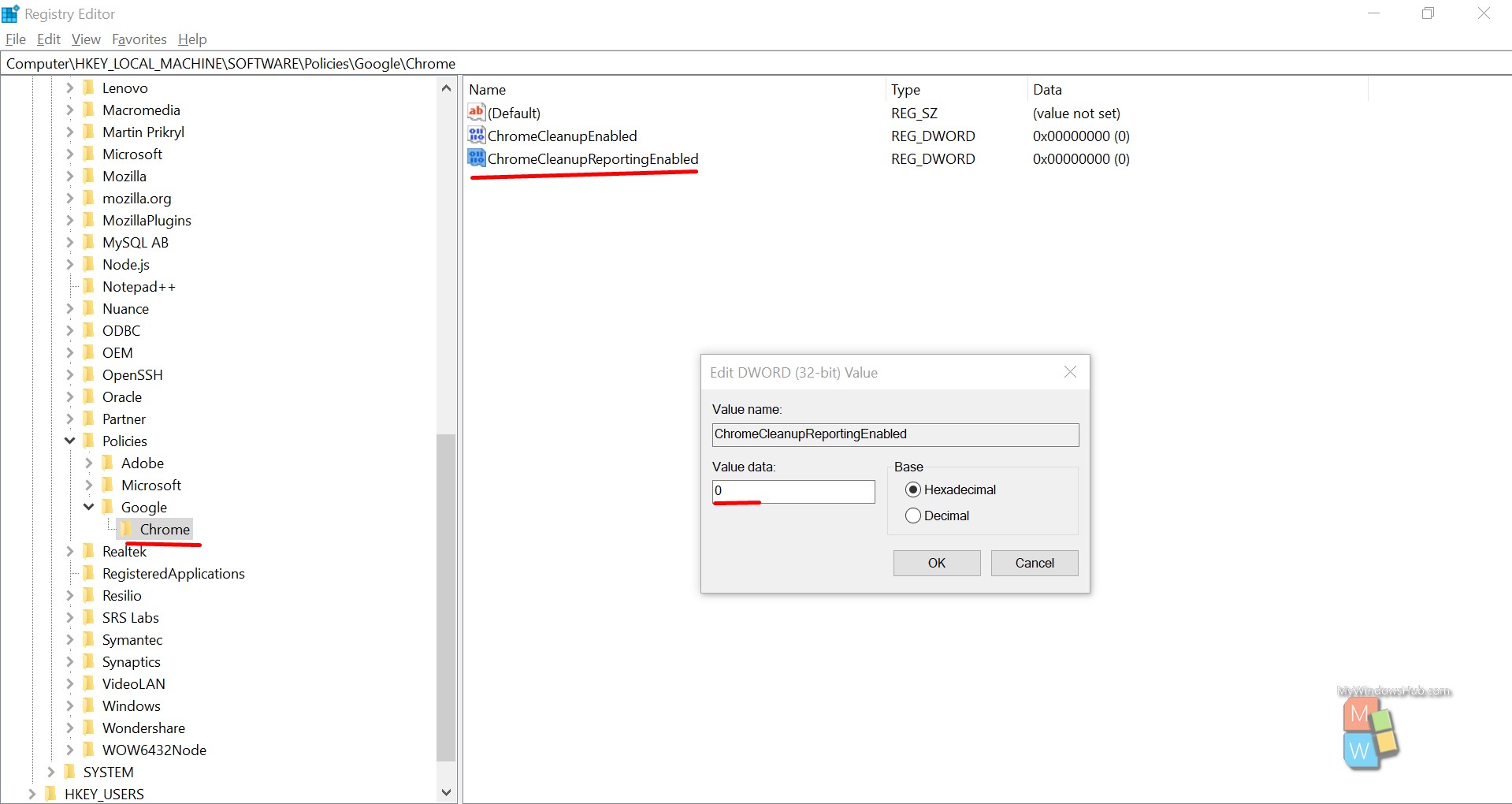
Based on the value we have specified, Chrome identities, whether the system administrator wants to run the software reporter tool or not.
ChromeCleanupEnabled’s value: To run or disabled
- Value 0: The tool is disabled and won’t run.
- Value 1: The Software Reporter is enabled and will be triggered by Chrome.
ChromeCleanupReportingEnabled’s value: To send a report to Google or not
- Value 0: Reporting is disabled.
- Value 1: Reporting is enabled.
Conclusion:
In this article, we have gone through two different ways to block the software reporter tool comes with Google Chrome; one is by revoking the underlying permissions, and another one is by modifying the policies using the registry editor.

