This article will show you how to add tiles in Windows 8.
For each and every program you install in Windows 8, it creates a Start Screen shortcut by default or as you opt. These Start Screen shortcuts are called “Tiles”. There are two type of tiles in Windows 8 Static Tiles and Live Tiles. Mainly the applications which constantly get instant information updates from internet (like Finance, News, Bing etc.) have the live tiles, where rest of the shortcuts in the Windows 8 Start Screen are Static tiles. Windows 8 comes with some static and live tiles by default and each time you install any Windows 8 app, a tile is created there. Yet if you need to create some extra shortcuts or tiles in your Start Screen, you can do that very easily.
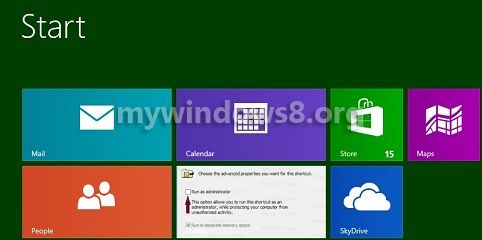
Follow a few simple steps to add tiles in Windows 8.
Steps to add tiles in Windows 8
1. Right-click on the empty space of desktop screen. Select New and then click on Shortcut.
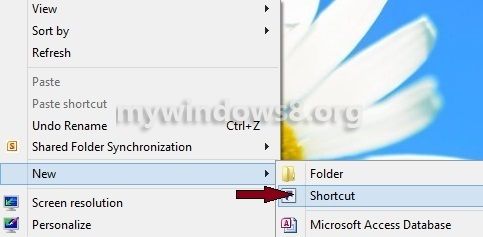
2. Now, go to the folder containing the application and copy the path of the folder.
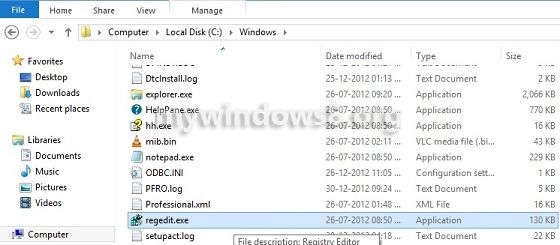
3. Paste the address in the textbox – “Type the location of the item” and press Next.
4. Type a name for the shortcut.
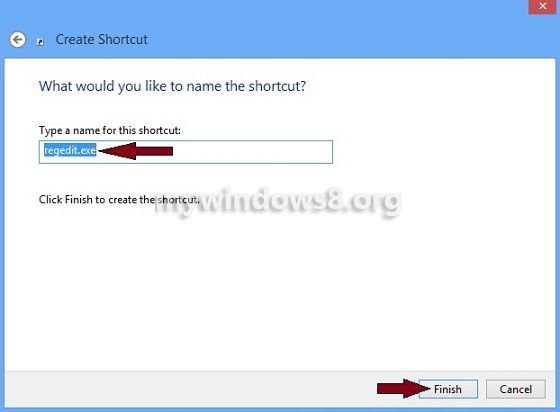
5. Next, copy the shortcut from the desktop and paste it in C:\ProgramData\Microsoft\Windows\Start Menu location.
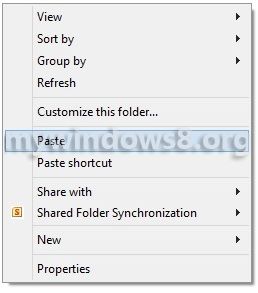
Finally the shortcut is placed as a new Windows 8 (metro) tile in the Start Screen.
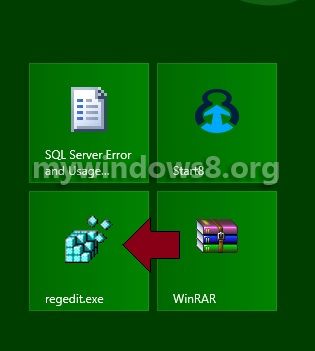


Thank-you SO much!! This was extremely helpful :-D. Big hug!!