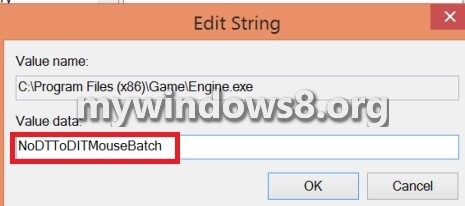Windows 8.1 provides better performance with high DPI displays but it has some loop holes like the settings for mouse has also changed which makes it difficult for games to read raw mouse data. Now there are different way out for this issue. The first one is to install a patch for your computer and the second one is by creating a new string value for the games using the registry editor. Microsoft expects gaming companies to incorporate the patch within the game so that the users don’t have to take unnecessary hazards. However the patch works well for popular games but certain less popular games are there which are not compatible with the patch. So creating a new entry in the registry serves the purpose. Following the steps below you may do so.
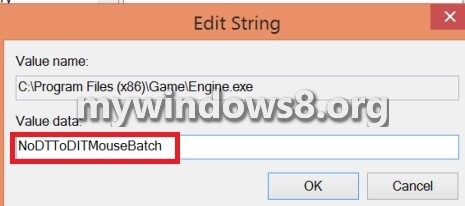
Steps to Fix Mouse Lag in PC Games on Windows 8.1
1. Open RUN Window (Windows+R) and type regedit and press Enter to open the Registry Editor.
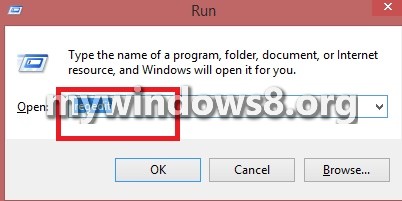
2. Now navigate to the following location HKEY_LOCAL_MACHINE\SOFTWARE\Microsoft\Windows NT\CurrentVersion\AppCompatFlags\Layers
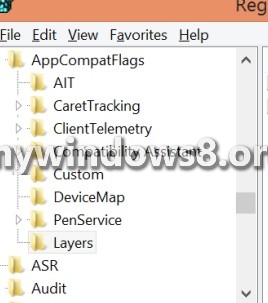
3. If the Layers key does not exist, create it. Select AppCompatFlags, right click and go to New and select Key. Name it Layers.
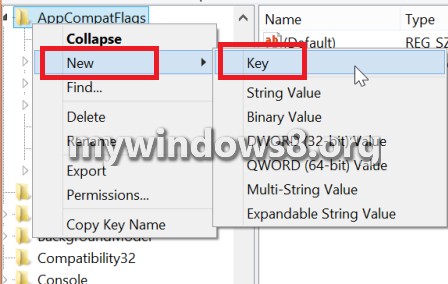
4. Now create a new registry entry. Hence, select Layers, go to New and click String Value. Put the value as the location of the game for e.g. C:\Program Files (x86)\Game\Engine.exe. Click OK.
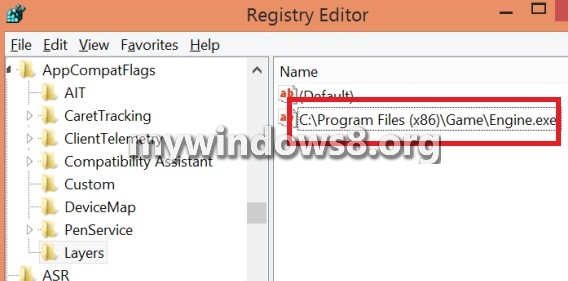
5. Select the newly created key in the right hand side pane, right click and select Modify. Type NoDTToDITMouseBatch in the value data field and press Enter..