Photos App is Microsoft’s default photo sharing application for Windows 10. The app has replaced the very old and popular Windows Photo viewer application. Photos App not only enables you to view photos and pictures, but also lets you organize, edit and share all your digital memories together. Since the app is tightly integrated with OneDrive cloud platform, it thus, brings all your photos and videos together from all your devices, accounts. Moreover, the app, by defaults, edits and enhances the images based on certain algorithm to make them look great. The Photos app also customizes the photos and creates beautiful personalized albums for you.
You must know that the Photos app is the default image viewer application in Windows 10. The traditional Windows Image viewer software can be enabled with some tweaks, but it is not the default application. The Photos have has more capabilities compared to the classic Windows image viewer application. In addition to that, you can perform a plethora of editing functions. Photos app can even import photos from phone and camera.
The updated version of Photos app has added a new feature named Mouse wheel. The mouse wheel is assigned any one of the two functions, zoom-in zoom-out and flipping to next image. The default settings is zoom-in and zoom out. But if you want you can change it to the alternate option. Rotating the mouse wheel without holding the Ctrl key brings up the next or previous image. That is, you can switch to the next or previous picture by rotating the mouse wheel.
The following tutorial will show you how to change the mouse wheel function in Photos App on Windows 10.
Steps To Change The Mouse Wheel Function in Photos App on Windows 10
1. First, click on the Start Button to open the Live UWP Apps. Click on Photos.
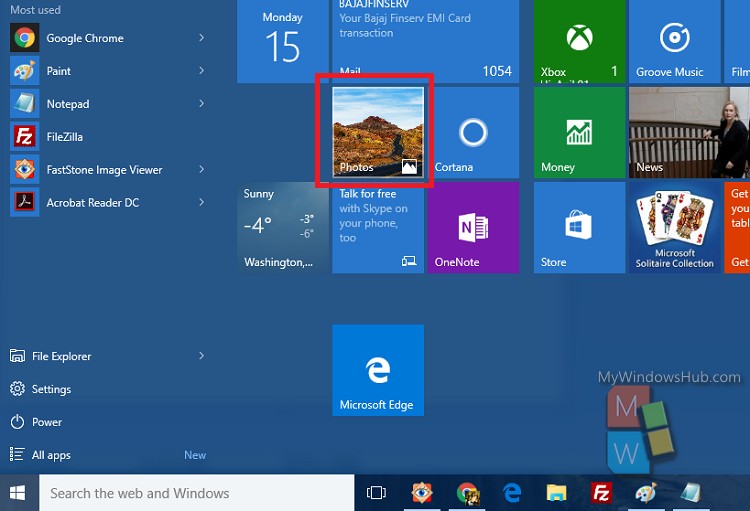
2. As the Photos App opens, click on the three dots located at the top right corner of the app screen. Click or tap on it and select Settings.
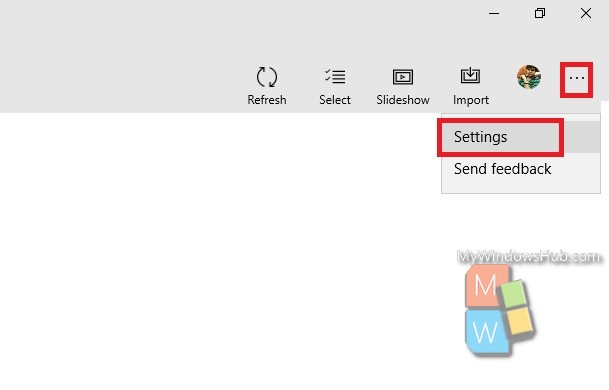
3. Scroll down and find the Mouse wheel option. You can check the description here: “When viewing a single item, rotate the mouse when to do this. (Note: Control + Mouse wheel always zooms in or zooms out). Now choose the correct option by tapping on the desired radio button.
That’s all!


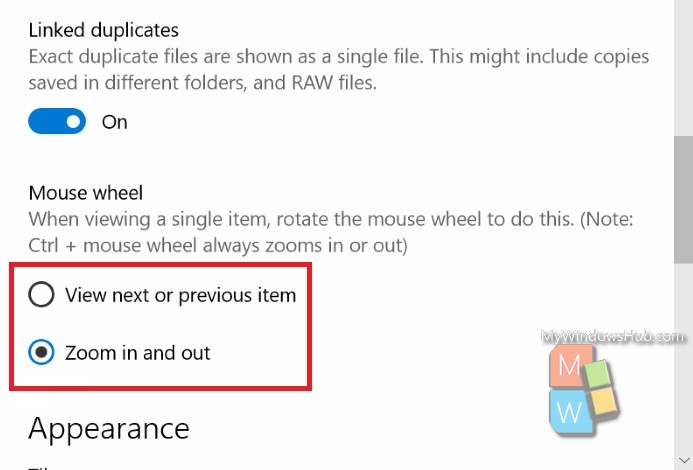
Any idea why I am missing the Mouse Wheel option in the settings? After the last big update the mouse wheel will only zoom in or out and I can’t change it back to scroll.