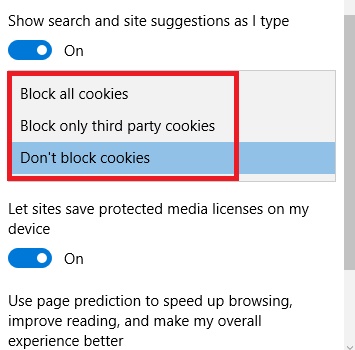Cookies are small files that a web browser stores in your PC to retain certain information and browsing preferences to give you a better browsing experience. Cookies improve your browsing by presenting only relevant and preferred search criteria. Similarly, Microsoft Edge also saves cookies. Check out the locations where Microsoft Edge saves the cookies in your Windows 10 PC:
- %LocalAppData%\MicrosoftEdge\Cookies
- %LocalAppData%\Packages\Microsoft.MicrosoftEdge_8wekyb3d8bbwe\AC\INetCookies
- %LocalAppData%\Packages\Microsoft.MicrosoftEdge_8wekyb3d8bbwe\AC\MicrosoftEdge\Cookies
- %LocalAppData%\Packages\Microsoft.MicrosoftEdge_8wekyb3d8bbwe\AC\#!001\INetCookies
- %LocalAppData%\Packages\Microsoft.MicrosoftEdge_8wekyb3d8bbwe\AC\#!001\MicrosoftEdge\Cookies
- %LocalAppData%\Packages\Microsoft.MicrosoftEdge_8wekyb3d8bbwe\AC\#!001\MicrosoftEdge\User\Default\DO MStore
- %LocalAppData%\Packages\Microsoft.MicrosoftEdge_8wekyb3d8bbwe\AC\#!002\INetCookies
- %LocalAppData%\Packages\Microsoft.MicrosoftEdge_8wekyb3d8bbwe\AC\#!002\MicrosoftEdge\Cookies
- %LocalAppData%\Packages\Microsoft.MicrosoftEdge_8wekyb3d8bbwe\AC\#!002\MicrosoftEdge\User\Default\DO MStore
Whenever you want to delete cookies, go to the above mentioned locations and delete cookies.
However if you want, you can disable cookies. The following tutorial will show you how to block cookies in Microsoft Edge.
Steps to allow or block Cookies in Microsoft Edge
1. Open Microsoft Edge. Click on the three dots to open the More options.
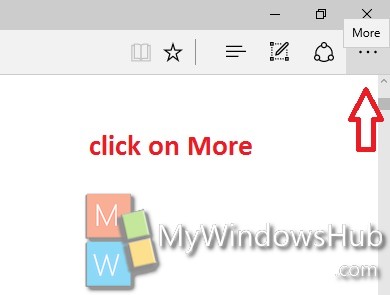
2. Now scroll down and go to Settings.
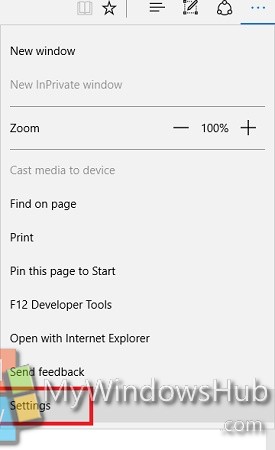
3. Click on View Advanced Settings.
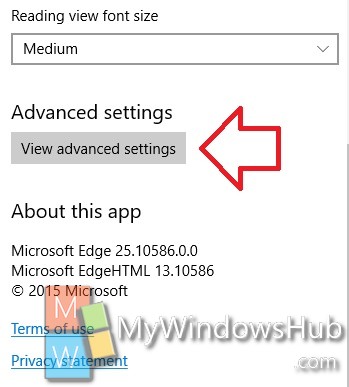
4. Scroll down and find out the option Cookies.
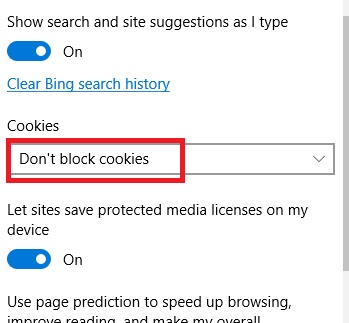
5. Now select the desired option