Quiet Hours refer to the state of your computer when computer is open either in a meeting, in office or during sleep hours and you are supposed to maintain silence in those situations. Quiet Hours minimizes the incoming call rings, notification alerts and other sounds during those hours that you have set before. The following tutorial will help you to enable or disable Quiet Hours in Windows 8.1
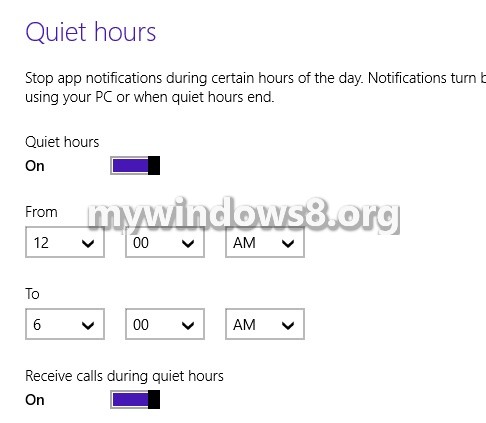
Steps to Enable or Disable Quiet Hours in Windows 8.1
1. Press Windows+C to open WIndows Charms Bar and then go to Settings.
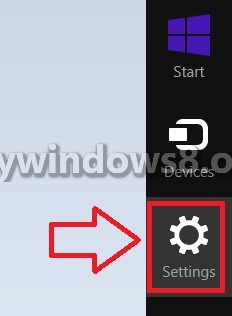
2. Click on Change PC Settings.
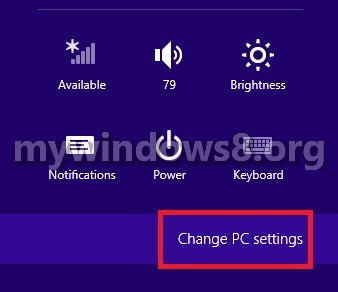
3. Click on Search & Apps.
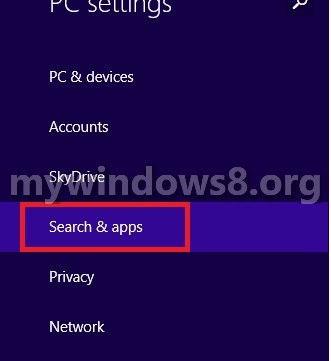
4. Go to Notifications.
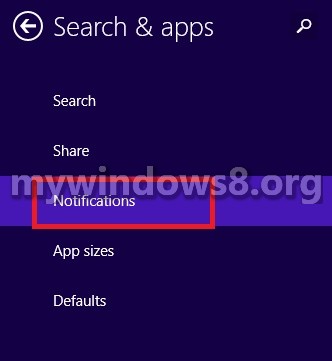
5. To turn of Quiet Hours, move the slider to the left to disable.
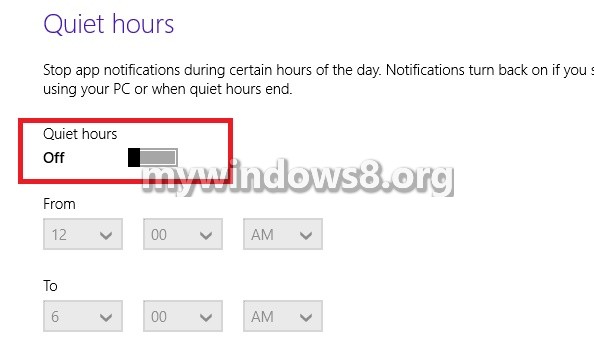
6. To turn on Quiet Hours, move the slider to the right and set the timings.

