Stormed, Aren’t you ? Yes, it looks to be a bit odd but it’s correct that you can in reality alter the name of the processor you are are using in your system. In this post we will deploy an elementary prank via which we will alter the name of your processor from Core i3 to Core i7. This trick is somewhat awe-inspiring and you could use it among your friends to ostentate your computer skills. Now, you can also experience like a geek by merely applying this pinch on your friends computer. It is an altogether trouble free task and you can do it in just merely 5 minutes if you know the steps.
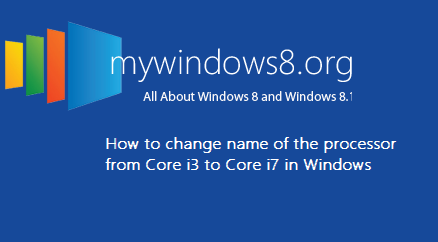
So, let us get the magic trick started out.
Change the name of your processor in Windows
1) On Windows, press Windows button and R, it would open up the command prompt window.
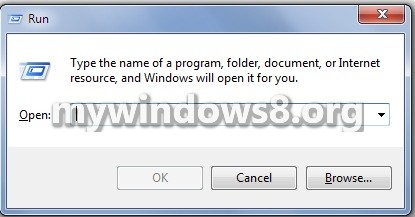
2) Type in “regedit” in the text provided and press ok. If prompted by Windows, press Yes.
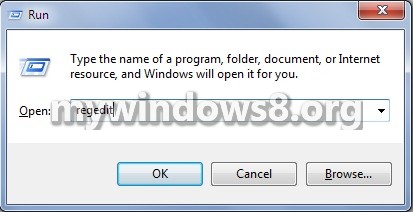
3) Now, Registry Editor will be showed. Double click on the option “HKEY_LOCAL_MACHINE”.
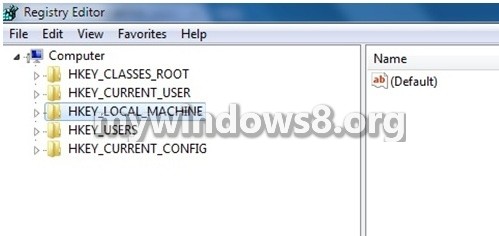
4) A new menu will open. Select, the option “HARDWARE”.
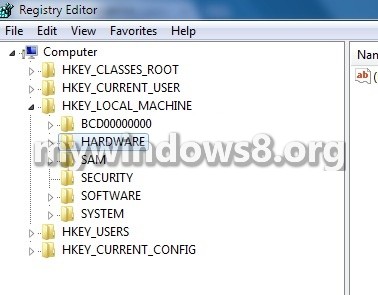
5) Again, a new Menu Box will appear. Select “Description” and from the next menu select “System”.
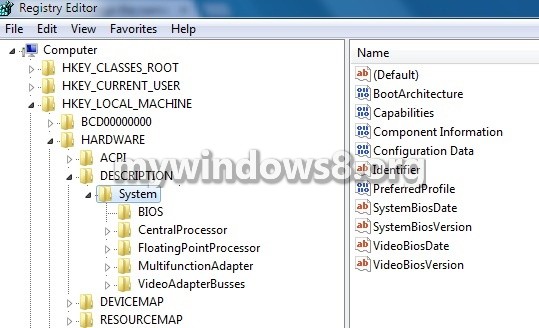
6) From the next option that loads, select “Central Processor”.
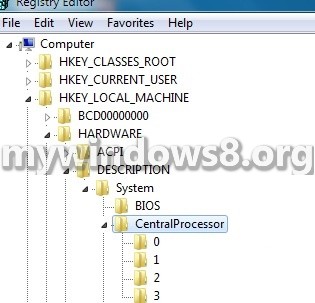
7) From the next menu that comes up, select “0”. A list of items will display on the right side menu. Now, select the option “Processor Name”.
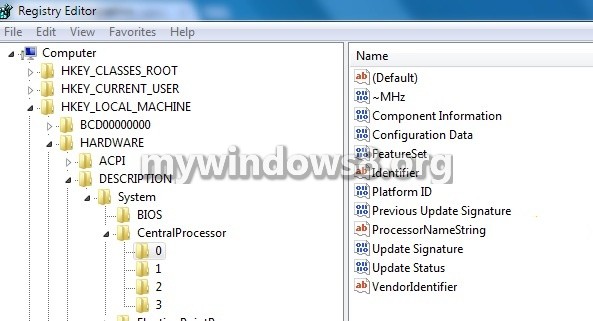
8) Double click on “Processor Name” option and then alter the name you want to give. You can also alter the clock speed of the processor. In my situation, it is changed from Core i3 to Core i7.
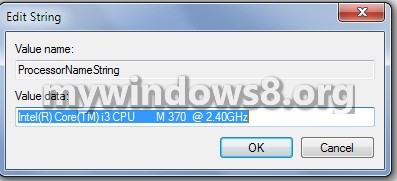
9) After you have made the alterations, just affirm the System Details, you will be surprised to see a new processor running inside your system.
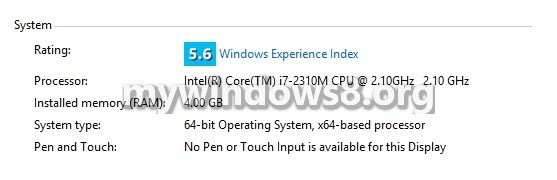
In case, you didn’t like this change to your system or you want to revert back to the old name, just give the system a restart and the changes will reset back to the default settings.


Thanks, it works i just love it.