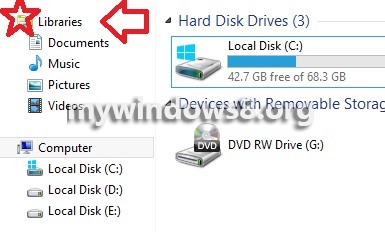This article will show you how to Add or Remove Favorites from the Navigation Pane of Windows 8. Favorites is an entity that contains all the files and folders that is frequently used by the user. Generally Favorites consists Downloads, Desktop, Recent Places and these are the folders that we access the most. In Favorites you can also add other folders like SkyDrive or any cloud storage. Now the purpose of this tutorial is to show you that this Favorites can also be turned On or Off.
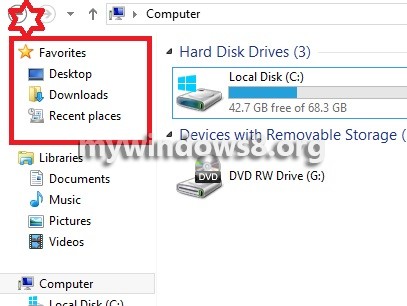
Steps to Add or Remove Favorites from the Navigation Pane of Windows 8
1. Open Windows Charms Bar Windows+C, go to Search and click on Settings in the left pane. Now type Folder Options.
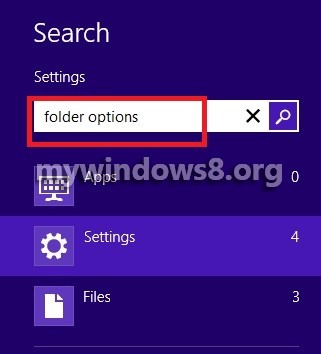
2. The Folder option opens. Under General tab, under navigation pane sub heading there is an option calledNavigation Pane.
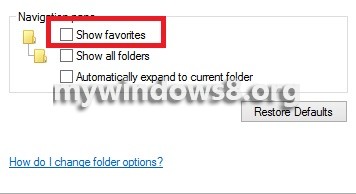
3. Check the box beside to enable showing favorites. Click Apply and then OK.
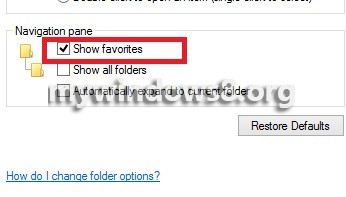
4. So the Navigation pane displays Favorites
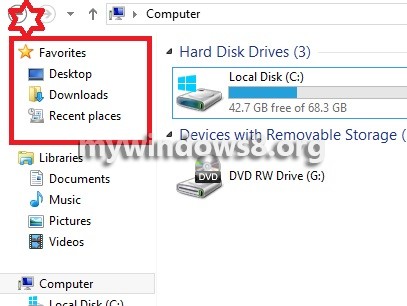
5. If you want to deactivate Favorites from Navigation pane, repeat step 1 and 2 and then uncheck the option Show favorites.
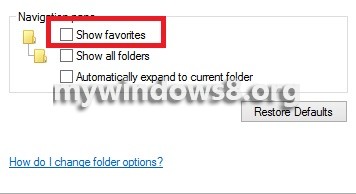
6. The Favourites tab will disappear.