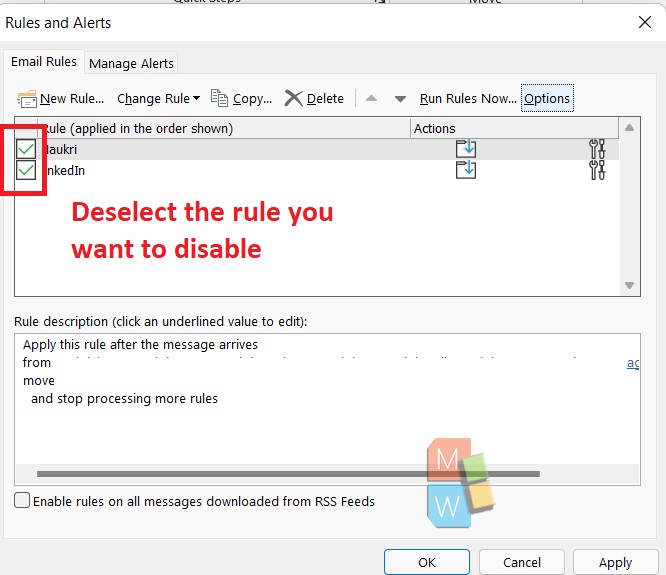Rules in Microsoft Outlook is a set of instructions, or actions, that take place under a set of conditions. The conditions can be specified by you. The rules, once set and turned on, applies to all mails sent or coming inbox. For example, moving mail from a particular sender, such as LinkedIn to a specific folder (e.g. folder named LinkedIn) in the inbox.
In this article, I Will show you how to disable or turn off rules in Microsoft Outlook. When a rule is disabled, mails from that sender (where rules were initially applied) will move normally to the inbox.
Steps To Turn Off/ Disable Rules For Microsoft Outlook
1. Open Microsoft Outlook. Go to the Home Tab. Now, find out Rules.
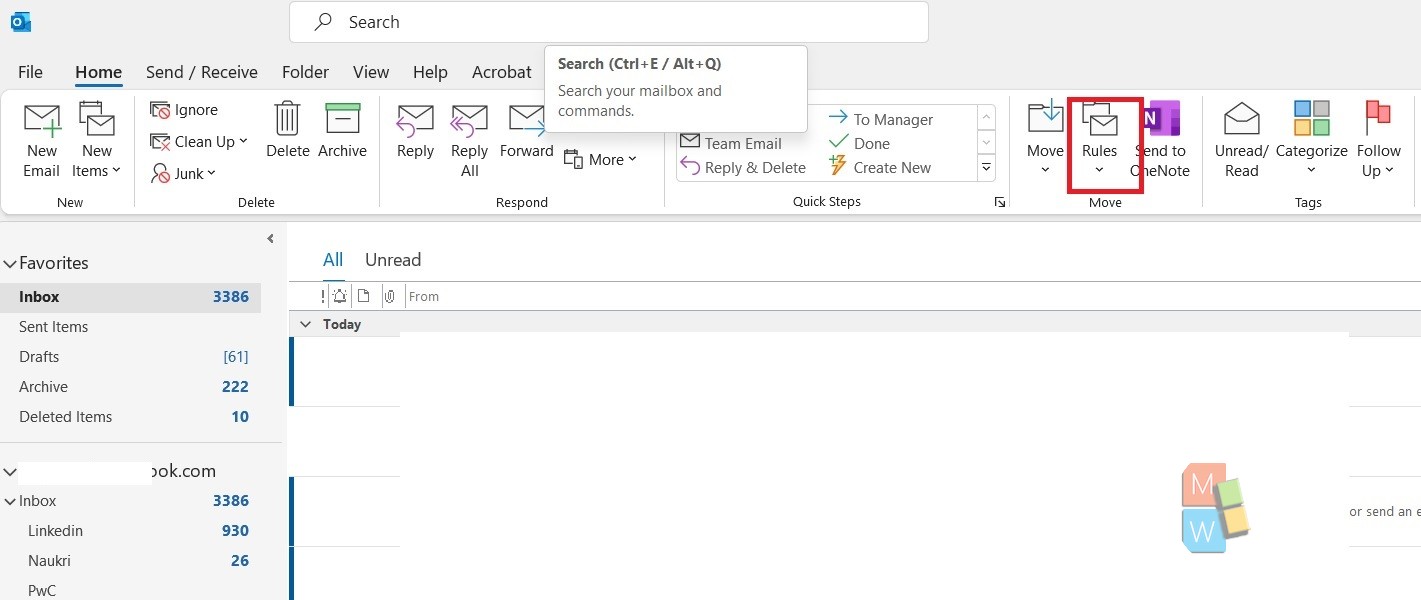
2. Next, click on the drop down arrow beside Rules. Select Manage Rules and Alerts from the drop down menu.
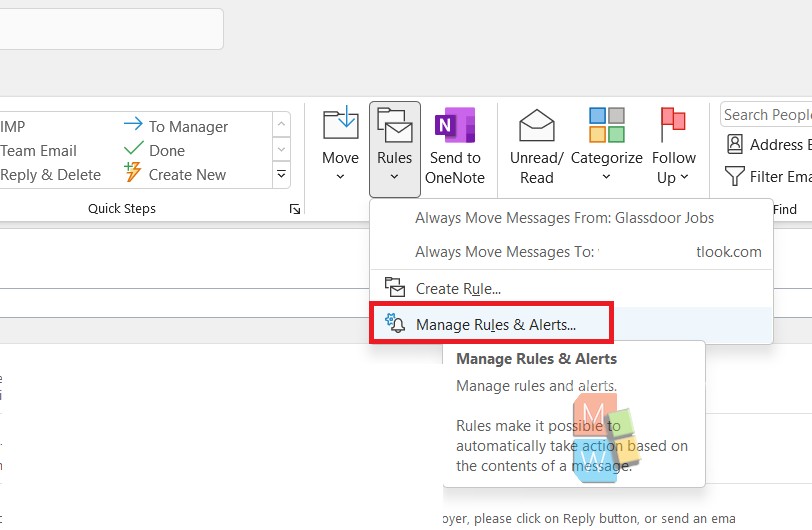
3. As the Rules menu opens, you can find the rules for your Outlook in the Email Tools. Now, uncheck the boxes beside the rules which you want to turn it off.