This particular error code is actually a temporary warning, that may hit any Chrome or any web browser user, while he/she is using the browser. There can be various reasons behind receiving this Error message. It mostly happens, when you click Submit or OK during any online purchase, or similar activity and then before the function is complete, you Reload the page or press the Back button. Due to the back back contradictory commands, the browser hang for your security and displays this result in return. However, sometimes it happens that this error message keeps on appearing continuously despite repeated trials.
In this article, I will share some handy tips that you can try to fix Confirm Form Resubmission on Refresh in Chrome.
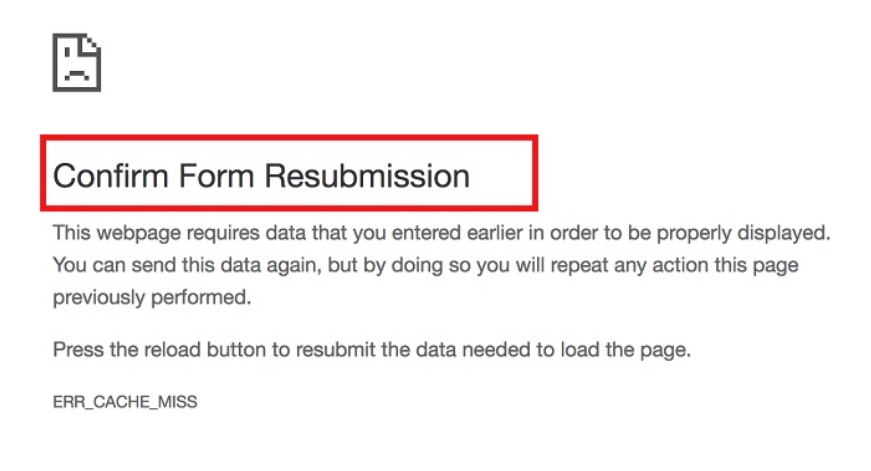
Clear Google Chrome Browsing Data
- This is very simple. Open your Google Chrome browser and click on the three dots placed on the top right corner of your browser.
- Select More Tools → Clear browsing data from the menu.
- Navigate to the Advanced Tab and select the entry that you want to delete.
- Finally tap on Clear Data.
Replacing The Post Method
There are two methods, one is the POST Method and the other is the GET method for fixing this error. In the POST method the data entered in the form will not be appended to the URL. Hence, the details are not available to the users. With the GET method, the data is appended to the URL. This implies confidentiality of data transfer is somehow lost.
1: Just remove POST from the URL and use GET at its place.
Example:
//Remove POST <form action="index.php?load=SEARCH" method="post">
//Use GET <form action="index.php?load=SEARCH" method="get">
This is not a very effective solution though. Still, you can try it out.
Fix Confirm Form Resubmission On Refresh Error Using Google Chrome Properties
- Right click on Google Chrome shortcut icon on your desktop and go to the Properties.
- A dialog box will appear & you will find a field named Target.
- Check the target field. Just add “-disable-prompt-in-repost” {Without Quotes} at the end of the target.
- Next, try and re-open Google Chrome using the same shortcut. This should fix the problem.

