Windows 10 has included a new feature called Clipboard history, using which, you can track history of copied items on your system. The process of enabling the feature is very simple. By default, clipboard history is disabled. If you want to enable it, press Win+V to activate the clipboard history. Once it is activated, you can check the clipboard history anytime by pressing Win+V. This feature enables you to check the clipboard history across any Windows 10 device, where your are logged in.
There are several ways, by which you can clear the clipboard data in Windows 10. In this article, I will show you, how to clear the clipboard data.
Method 1:
- Press Win+V to open the clipboard history.
- Tap on the three dots located beside each clip.
- Click on it and select Delete if you want to delete that clip. Else, click Clear all.
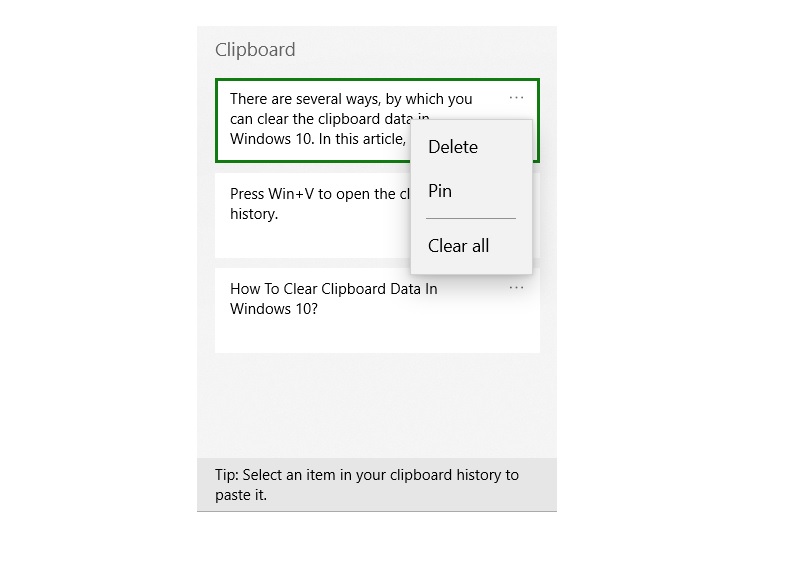
Method 2:
This method is using the Command Prompt.
- Open the Windows Search panel, type Command Prompt. From the search results, right click on Command Prompt and select Run as Administrator.
- Type the following command, or copy and paste it. Then hit Enter key.
cmd /c "echo off | clip"That’s all!

