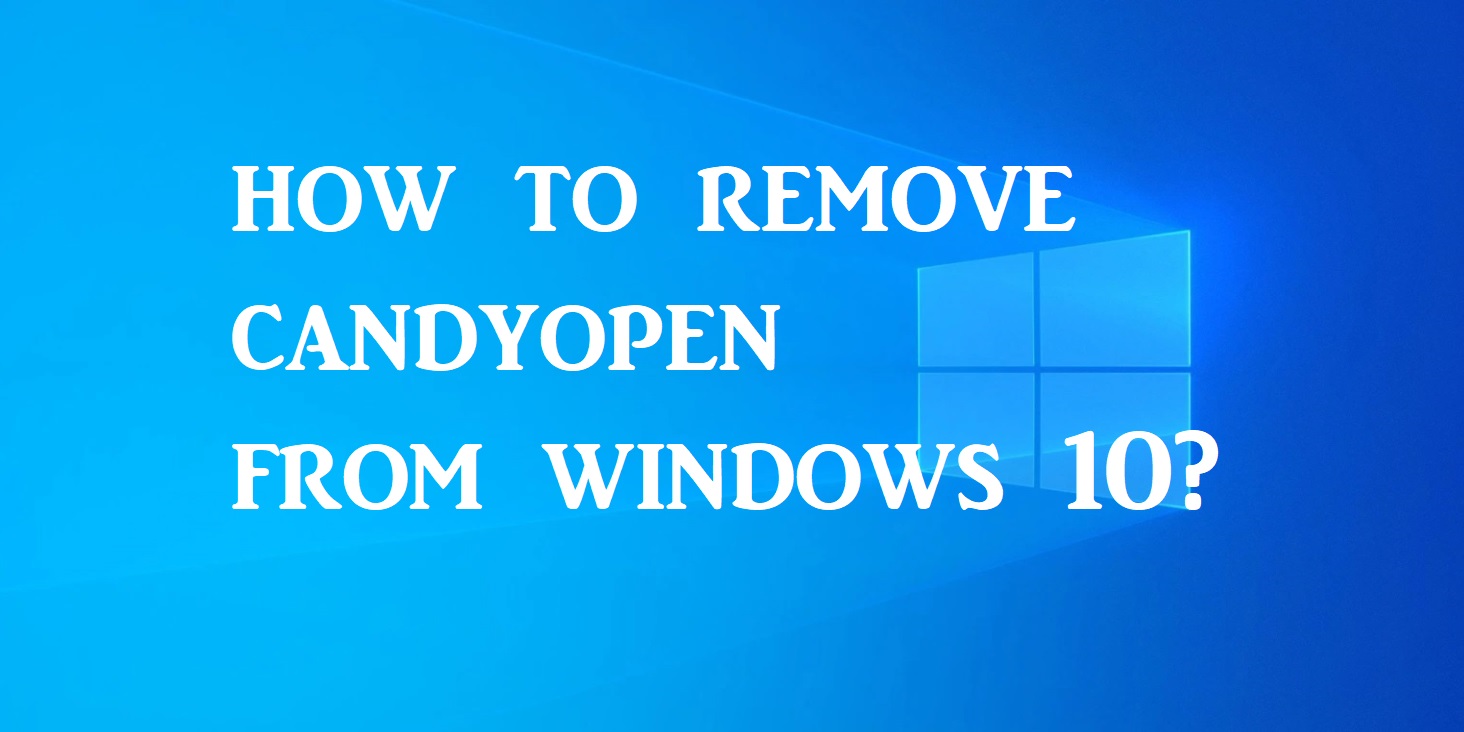
CandyOpen is a brainchild of SweetLabs. It was designed to be bundled with the installer of another program. The purpose of such a design pattern was to get it installed on each computer, when installing the other parent program. CandyOpen comprises Microsoft Windows library and makes it easier for Windows installers to make it work.
Let us dig deeper into the topic and know more about it.
What is CandyOpen?
All kinds of system protection programs and antiviruses categorize CandyOpen as a Potentially Unwanted App (PUA). So clearly, Candyopen is not any kind of virus or malware, but indeed has rootkit capabilities. This is due to the reason that it can invade into your computer with the symbiotic program’s installer.
CandyOpen has the capability to tweak your computer in many ways.
Here is a list of everything you can expect:
- It can get into your browser settings and tamper all your personal preferences or settings.
- It can change your desktop settings.
- It tweaks and changes your default search provider.
- It might bring in those disturbing and unwanted advertisements.
- It can install and twitch unknown browser toolbars and plug-ins, extensions, add-ons.
- It can track and keep records of all your internet activity and data.
- It can add files to run at the start-up of your system.
- Additionally, it can modify your system’s boot configuration data.
- It can do a lot of modifications to your file associations.
- It can get into a lot of other processes on your system.
- Thought of an additional proxy? Well, it can add that.
- It has the ability to modify your system’s DNS settings.
- Importantly it will stop Windows Update.
- And also, it can disable User Access Control (UAC).
So, in a nutshell, CandyOpen crushes the overall PC user experience. Yes, a PUA/PUP is a potential threat that, indeed, sanctions action to be taken on it, even though it is not a virus or malware.
How to remove CandyOpen from Windows 10?
If your Windows 10 installed computer gets infected by CandyOpen, it can be removed in four simple procedures.
1. Uninstall CandyOpen and all other SweetLabs Programs
The first of this PUA/PUP removal involves the uninstalling of CandyOpen and all such programs by SweetLabs by going to the Programs and Features (appwiz.cpl) applet.
Well, if you do not find any of these programs in your Programs and Features applet list, then you have to get to the second step.
2. Remove all CandyOpen adware using AdwCleaner
Now the second way involves downloading and installing AdwCleaner. This software helps you remove all CandyOpen adware from your system, and then you can move on to the next step.
3. Remove the CandyOpen browser hijacker
In this step, you need to download, install, and use any of the Browser Hijacker Removal Tool to make sure the elimination of the CandyOpen browser hijacker. And once this is done, you are all set for the next step.
4. Run Windows Defender Offline scan to remove any remaining malicious registry entries
- This step requires you to ensure that all CandyOpen registry entries/files and dependencies are entirely removed from the system by taking a hand from the Windows Defender Offline scan.
- This step makes your Windows completely clean, and it is all free from all traces of CandyOpen. You can go ahead with a full antivirus scanning with your installed security software. This will make sure that you have no CandyOpen or SweetLabs programs in your system anymore.
CandyOpen should not be ignored due to the potential damage it can cause to your system overall. Make sure to run security checks and work on removing the same if you ever come across such a program. Your system security is the most important thing you can do for your system.

