If you want to get rid of windows 8 explorer ribbon, go through the tutorial below.
Windows 8 Explorer Ribbon?
Windows 8 Explorer Ribbon Interface makes it easier to complete a variety of tasks for the end users. There are more than 200 commands for these purposes in the Explorer, but Microsoft has found that the top 10 commands represent 81.8% of all usage.
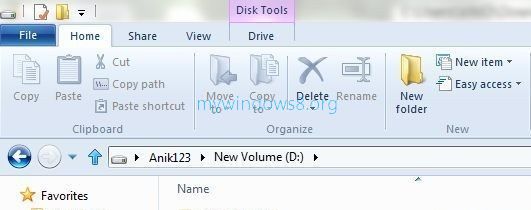
Alex Simons, Program Manager of Microsoft said,
“These strengths fit well with our three goals – the ribbon would allow us to create an optimized file manager where commands would have reliable, logical locations in a streamlined experience.”
Microsoft’s Windows 8 Explorer Ribbon style includes direct options for different file management tasks, such as Cut, Copy, Paste, Rename, Delete and Properties.
Alex also added,
“These strengths fit well with our three goals – the ribbon would allow us to create an optimized file manager where commands would have reliable, logical locations in a streamlined experience,”
No doubt Windows Explorer Ribbon is a good and useful addition by Microsoft. But if you don’t like this new concept you can easily disable this feature.
Steps to disable explorer ribbon
Step 1. Press Windows Key + R to launch Run dialogue box. Type
gpedit.msc
then hit Enter.
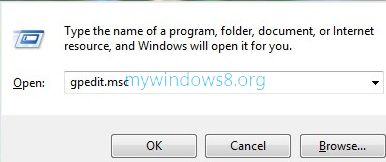
Step 2. A window will appear. Under Local computer policy, expand Administrative Templates by clicking the little arrow left to it. Then just click on Windows Components .
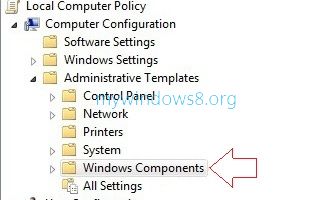
Step 3. Look right side of it. Use scroll bar to locate Windows Explorer and double click on it.
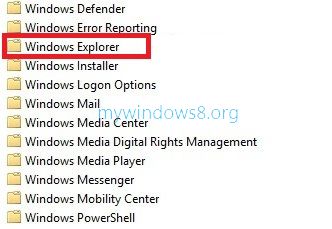
Step 4. Double-click on Start Windows Explorer with ribbon minimized.
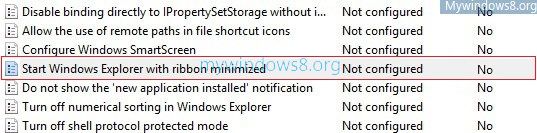
Step 5. In the next window, look the settings for Start Windows Explorer with ribbon minimized. By default it is set to Not Configured. To disable this feature, set the radio button to Enabled from the options.
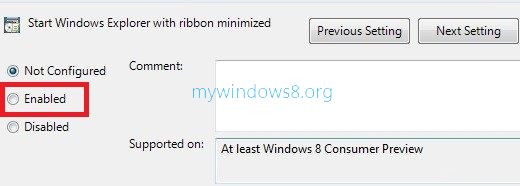
Now, Windows Explorer will always open with the Ribbon minimized when windows 8 starts.


This actually answered my problem, thanks!
very interesting info ! .