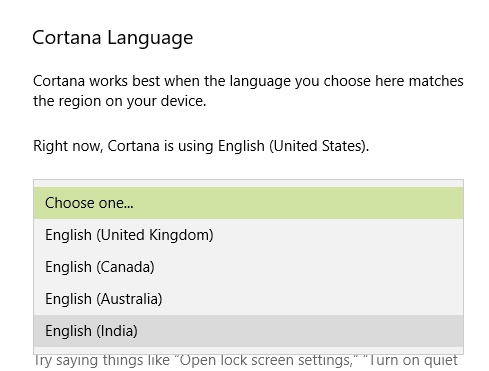Cortana was first introduced with Windows Phone 8.1. Since, then Cortana has won many hearts, became a household name and finally entered to other OS platforms. Cortana is deeply integrated with Windows 10 and this is now no more a news. Cortana is the artificial intelligence personal assistant for Windows 10 users that respond via voice commands besides text commands. Whenever we open Windows 10 PC, Cortana opens automatically detecting sound input. So here, language is the important factor. Now, you know that a same language is spoken in different accents all over the world. So, if you want, you can change the language. One thing to mention here is that, you can only select those languages which are supported by Cortana. This keyboard shortcut for Cortana setting falls under the Talk To Cortana feature. The steps are super simple and can be acknowledged without any guidance. But for new users, here’s the simple guideline.
Steps To Set Your Region Based language For Cortana In Windows 10 PC
1. Open Cortana by clicking on the Cortana icon in the Taskbar.
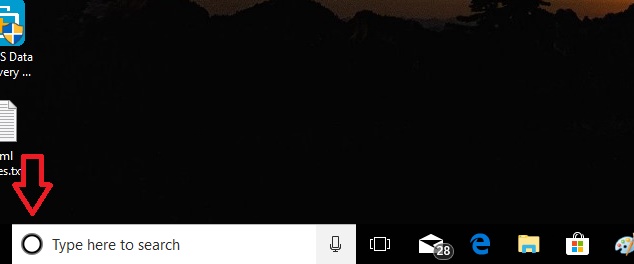
2. As Cortana opens, go to Cortana Settings by tapping on the Gear Icon in the bottom left corner of Cortana UI.
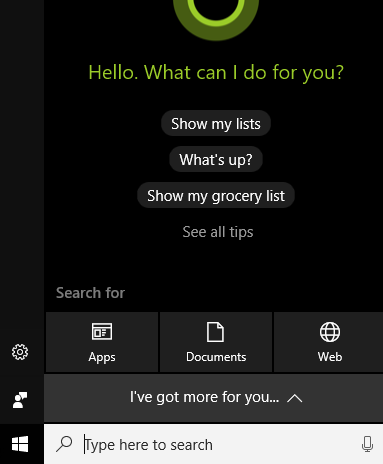
3. The required Settings opens. In the left panel, you will find an option called Talk To Cortana.
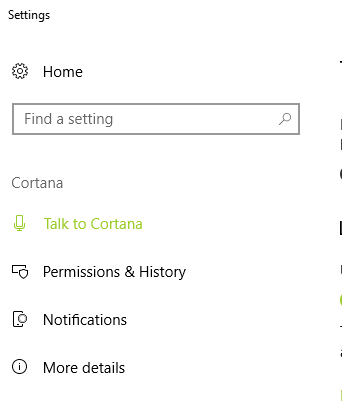
4. In the right pane, under “Lock Screen” Settings, under Cortana language, you will find the option of changing the language. You cannot change the language to a completely different one you like. For example, if your default language is English, you can set different versions of language as the accent of different regions are different. So open the drop down box and select the Cortana language of your region.