OneNote is Microsoft’s official Note making software. OneNote is a product of MS Office and hence, you can understand the wide range of features offered by the application. OneNote is the default note creation app and therefore found to the Action Center. When you open the Actin Center, you will find an option called Note. When you tap on Note, you will be redirected directly to OneNote. OneNote comprises of two applications- one is the desktop application which is also a part of the MS Office Suite. the other one is the UWP app that comes bundled with Windows 10.
Spelling and Grammar check is an important feature. It enables you to create grammatically correct documents. By default this Spelling and Grammar Check is turned on in OneNote. If you want to turn it off, you can do it. But the method to turn off spelling and grammar check in OneNote for the desktop is different from that of the UWP app. The following tutorial will help you to turn off spelling and grammar checker in OneNote. Here, we are discussing the method of turning off the grammar and spell checker in the Windows 10 app.
Steps to Turn Off Spelling and Grammar Check in OneNote in Windows 10 (UWP App)
1. Open Action Center and click on Note.
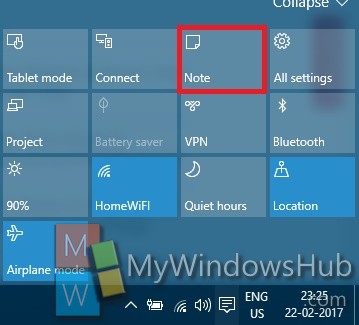
2. Click on the hamburger icon (three dash stacked top to bottom) located at the top left corner of the screen.
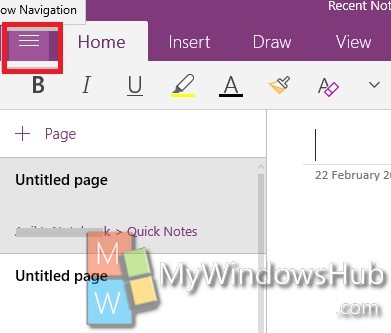
3. Click on Settings.
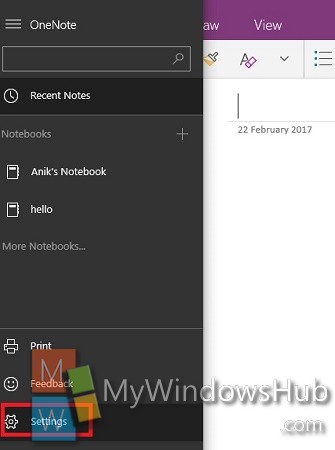
4. The Settings menu opens in the right side. Select Options.
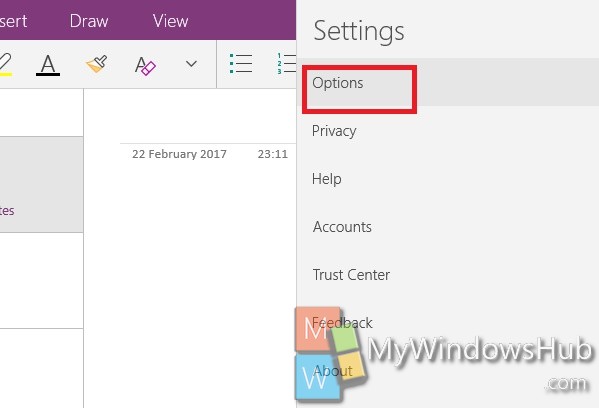
5. Scroll down and come to Proofing. There is an option under this called, “Hide Spelling Error”. Move the slider to the right to TURN OFF SPELLING AND GRAMMAR CHECK. If you want to turn on grammar and spell checker, then move the slider to left.
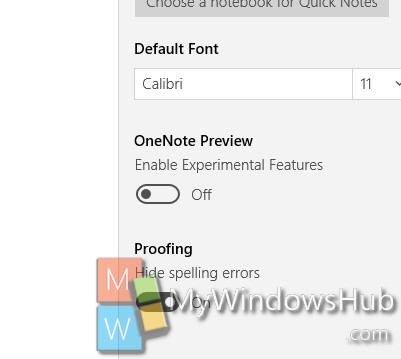
That’s all you need to do.

