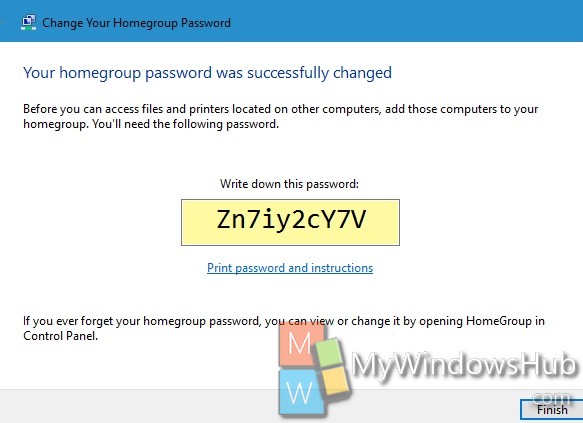Homegroup is the collection of computers that are connected over a common home network. These home network facilitates the computers to share photos, documents, videos, printers, scanners and other devices. Homegroup can be created in Windows 7, Windows 8, Windows 8.1 and Windows 10 with some exceptions. Windows 7 Starter, Windows 7 Home Basic, and Windows RT cannot create Homegroup but can join homegroups. When you create a Homegroup you will be given a password. This password is very essential and will be required by other computers for joining your Homegroup.
Except Guest accounts, all user accounts which have joined a Homegroup becomes a member of the group. if you have lost the password then other members won’t be able to join your network. In that case, you can change the password. The password change option in Homegroup is very easy. All you need to do is perform some simple steps and get a new password. In this case, you cannot create any password but you will be assigned a new password. The following tutorial will help you to change password of Homegroup in Windows 10.
Steps to to Change Password of Homegroup in Windows 10
1. Press Win+X and select Control panel.
2. Go to Network and Internet.
3. In the left pane, click on Homegroup.
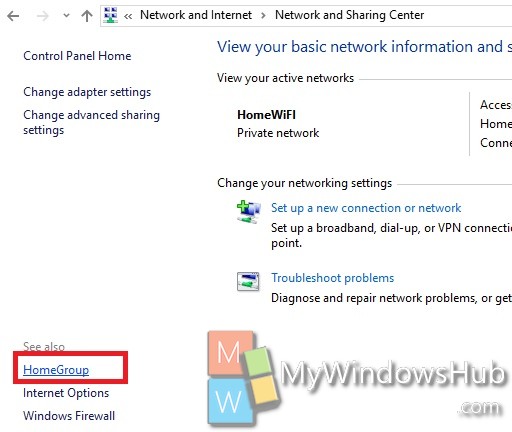
4. Now go to Change the Password.
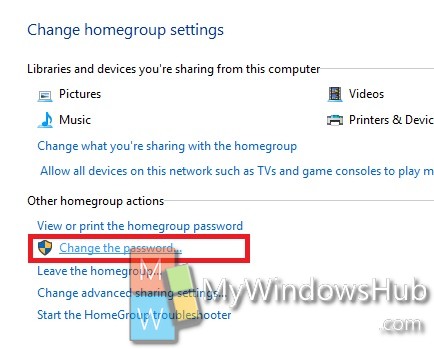
5. Click on Change Password.
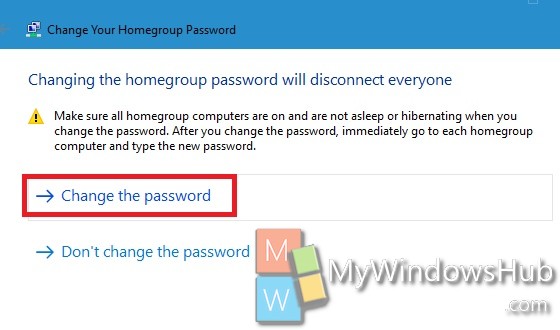
6. You will get a temporary password. If you have remembered your old password you can type that, or type the new temporary password that is being displayed. Click Next.
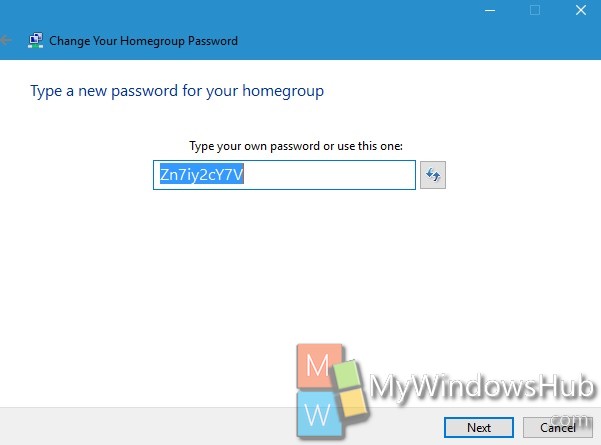
7. Your new permanent password will generate. Note down the new password. Click Finish.