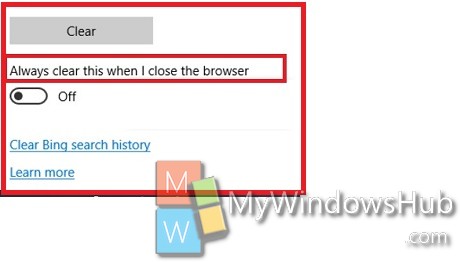Microsoft Edge browser is a new age web browser introduced with Windows 10. With every new Build, some new features are added to the browser. The user-friendly, user-interactive browser has included a very important feature with Windows 10 Build 14271 that facilitates automatic clearing of browsing history every time user closes the browser. This feature will be extremely helpful if you are using a shared computer. You can browse the internet and don’t have to bother about clear browsing data. When you clear the browser, the history will be cleared. All your cached data, saved passwords another fields that you want to clear will be automatically cleared.
Steps To Turn On or Off Clear Browsing Data on Exit in Microsoft Edge Settings
1. Open the Microsoft Edge browser.
2. Tap on the More actions menu (three dots) located at the top right corner of the browser.
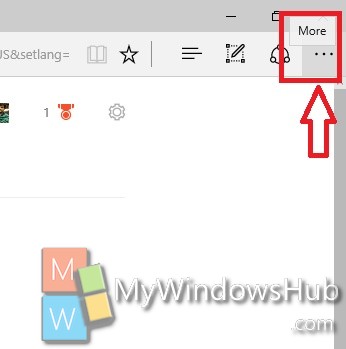
3. Tap on Settings.
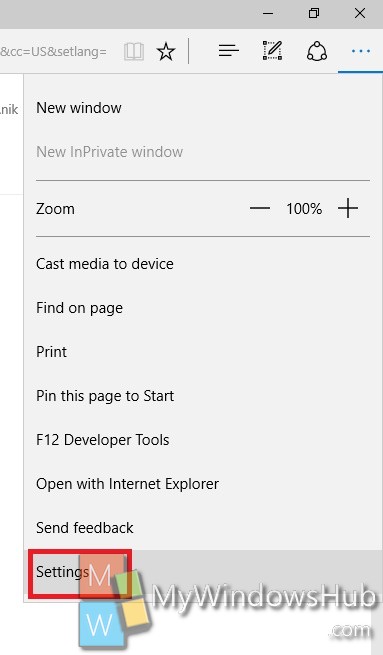
\
4. Under Clear Browsing Data option, select Choose What To Clear.
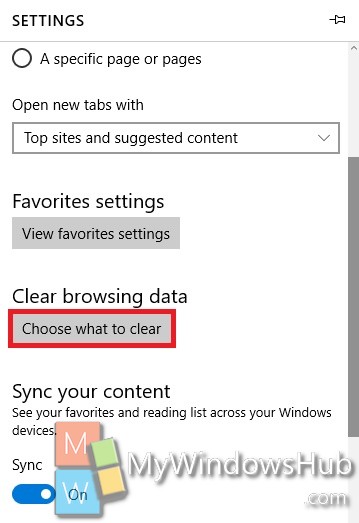
5. Now check and uncheck the options of browsing history that you want to clear. Scroll down and find out the option Always clear this when I close the browser. Check the option and you are done!