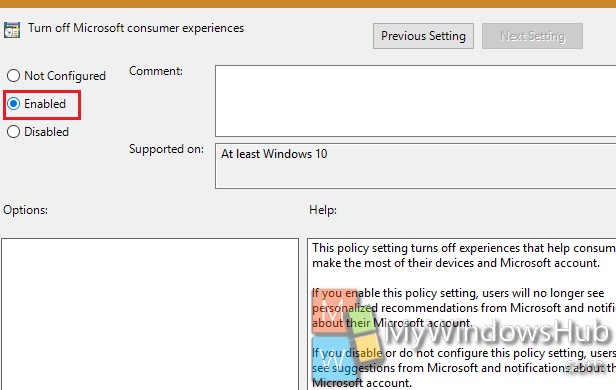After installing Windows 10 for the first time, you might have noticed that there are certain apps like Twitter, Candy Crush Saga and many more. These apps are part of Microsoft Consumer Experiences. This Consumer Experience pushes notifications and recommendation from Microsoft for users. Apps like Candy Crush Saga come pre-installed with Windows 10 whereas other apps will redirect you straight to the Windows Store page for purchase and/or installation. These apps are all available in Pro, Enterprise versions. Even if you unpin the apps from Start, they can re-appear with Build update. Therefore, in order to completely get rid of these apps from cluttering your computer, you have to turn of Microsoft Consumer Experiences.
The local Group Policy editor has to be used for this purpose. You need to tweak the Turn off Microsoft Consumer Experiences setting.
This policy setting turns off experiences that help consumers make the most of their devices and Microsoft account.
If you enable this policy setting, users will no longer see personalized recommendations from Microsoft and notifications about their Microsoft account.
If you disable or do not configure this policy setting, users may see suggestions from Microsoft and notifications about their Microsoft account.
The following tutorial will help you do that.
Steps to Turn Off Microsoft Consumer Experiences in Windows 10
1. Press Win+R to open Run window.
2. Type gpedit.msc and hit Enter to open the Local Group policy Editor.
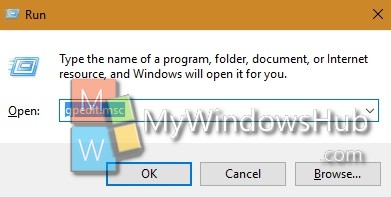
3. Now go to the following location Computer Configuration > Administrative Templates > Windows Components> Cloud Content.
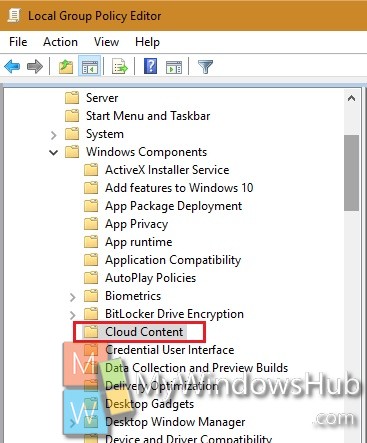
In the right panel, find out the policy setting Turn off Microsoft Consumer Experiences. Double tap on it, to edit the setting.
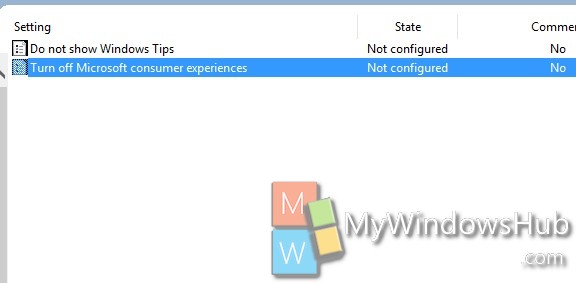
To turn off Microsoft Consumer Experiences, you have to enable the policy. SO check Enable, hit Apply and then OK. Similarly, you want to turn on Microsoft Consumer experience, click Disable > Apple and OK.