Windows 10 gives you freedom to a great extent if you are dealing with files and folders. you can sort it, group it, arrange it and customize a folder in any way possible. The Group By option helps you classify the files within a folder in any order you want. You can change the grouping by name, by chronology, by type, tags, date created, dates modified and so on. once you use the group by option, you can modify it to ascending or descending and even modify the width of the columns in pixel.
Steps to Change the Group by View of a Folder in Windows 10
1. First of all open File Explorer. Then open the folder of your choice.
2. Tap on the View Tab or press Alt+V.
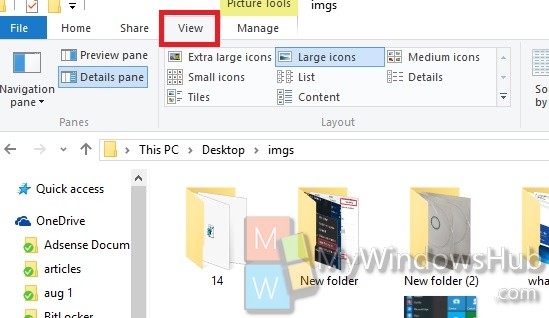
3. Now select on the Group By option as shown in the screenshot.
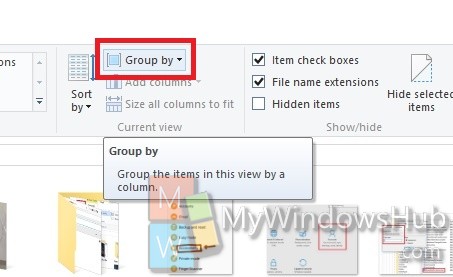
4. Now choose the option by which you want to view the folder. For e.g. Date.
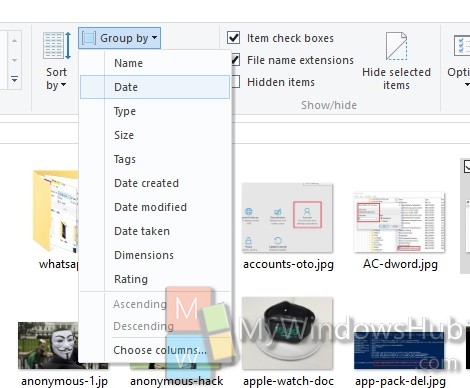
5. The grouping will be thus changed.
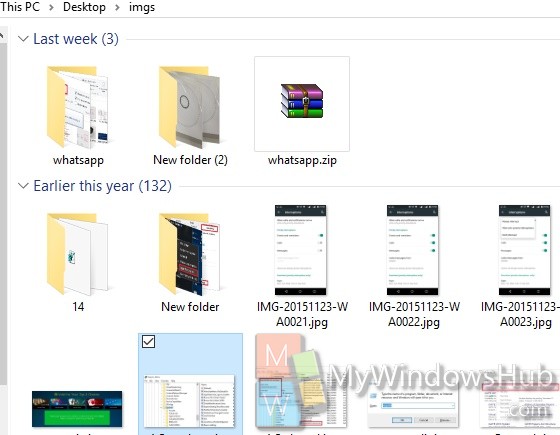
6. You can choose other details also and even the width of the columns.
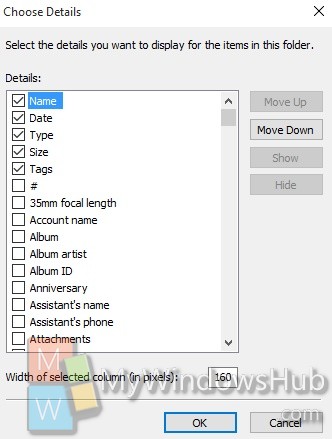


Annoying. I just want list by name without wasting space breaks tell me what I am looking at. I know what I am looking at. It’s my computer. Don’t need something saying A-H.