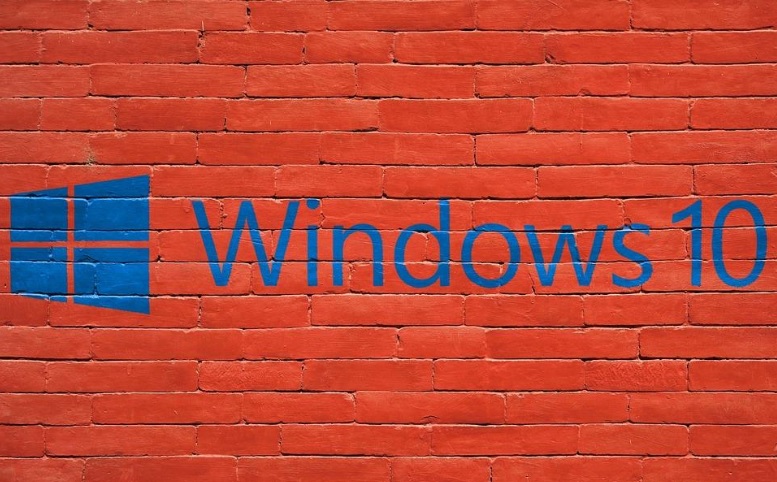
Whether you have upgraded your windows operating system from 8.0 to Windows 10 or have installed the Windows 10 enterprise on your desktop or laptop, you might be facing some common Windows 10 problems and issues to make your device function properly. No doubt, Windows 10 is the most powerful and full of latest features operating system till now, but some of the problems and issues can make your experience with this operating system worse.
Here are some most common problems with Windows 10 you may be facing With your Windows 10 and how to fix them by your own.
Cortana doesn’t working
If you are apple user then you would be aware if the Siri (virtual assistant for iOS), and contra is the Siri competitor powered by the Microsoft. It might not work on your computer right after installing the Windows 10 due to a strange localization error. Simply click the search box at the bottom of screen to check whether it is working or not.
If it shows an error that ‘Cortana isn’t available in your language or region’, you should go to Settings menu and then click on “Time & language”. After that, choose the “Region & language” from the menu and choose the right Region and language to get it work for you. If it still not working, then find an option where it says “English (UK)”, and go for options. Click the download option and do the same thing for Language Pack, if available. Once download completed, restart your device or system and click again in the search box to check if it is working properly.
Wi-Fi does not have a valid IP configuration to use
Most of the time when you are using your PC or laptop to surf the web IP/TCP protocols work against each other and an error message ‘Wi-Fi does not have a valid IP configuration to use’ can prevent you from accessing you favorite websites.
You can easily get the issue resolved by following the given steps below;
- Type “Command Prompt” in search box and then right-click “Command Prompt” then choose “Run as administrator. Hit the Allow option to continue the Command Prompt window
- Type “ipconfig /release” in command prompt and hit enter
- Then type “ipconfig /renew” in command prompt and hit enter again
- After that, type “exit” and hit enter again to close the command prompt window
All done and now you will be able to use the internet connection without facing any trouble.
Invisible internet use
Invisible internet use is one of the common Windows 10 problems that can consume a lot of your 4G MBs when using your data connection to surf the internet on PC.
If you really want to prevent Windows using from your MBs, simply go to Settings, and them choose Network & Internet option from settings menu. Go to Wi-Fi and then Advanced Options to get the issues resolved. Here you need to Clasp “Set as metered connection” to on, and it will stop Windows 10 from consuming your data by turning the unnecessary updates off.
Keep personal information from Microsoft
Believe or not, Windows 10 uses more personal information and details than the older versions to provide users with personalized and excellent experience. And if you don’t want Microsoft to access your personal details and info, then simply go to the settings and find the Privacy settings option there. After that, feel free to uncheck the boxes you want to hide from Windows 10 and Microsoft.
In order to turn sync setting off, you will need to turn Contra off. Once turned off successfully, sync settings can be found in settings> Accounts and can easily be turned off partly or completely as per your needs.
Low on Disk Space
Upgrading your old version of Windows with Windows 10 can be a great idea to enjoy latest features introduced by Microsoft. But later on if you have decided that it is not for you or you are unable to utilize its features properly, you can easily move back to the older Windows OS that can be found in ‘Windows.old’ folder. This folder contains your old version of Windows.
This folder can be of 15 GB that can interrupt you on doing other things due to the Low Disc Space error. Another bad thing is that you cannot delete this folder. However, you can do it by taking these steps;
- Type “clean up” in the search bar and choose the option at the top
- Then click on clean up system files
- Wait for a while and let the Windows search through the system folders
- You may find an option to delete Previous Windows installation
- Select it and hit OK to free up some space for better Windows experience.

