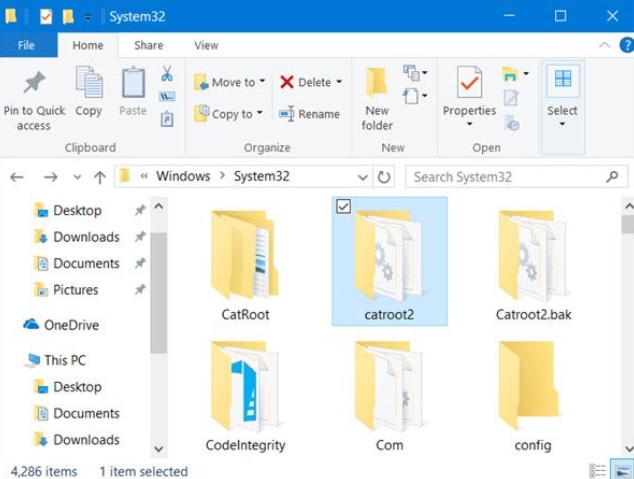
While updating your Windows operating system, many files are folders are created and stored in respective locations. There are many folders that play vital role in the Update process. Two most important folders are SoftwareDistribution folder and catroot folders. The catroot folders are responsible for storing the signatures of the Windows Update Package and also takes active part in the installation of the package.
Catroot files deploy the %windir%\System32\catroot2\edb.log during the Windows Update. The updates are then stored in the SoftwareDistrubution folder. The updates located in the SoftwareDistribution folder, are finally used by Automatic Updates to proceed with the Update.
Sometimes, a buggy Windows Build may download files which have bugs. These bugs, mostly present in unstable fast Ring or Preview Builds, create havoc in the system. Most of the times, Microsoft figures out the bugs and releases fixes. Sometimes, it may not be so fortunate to figure out where the problem lies. In that case, you can delete or reset the Catroot2 folder. Often, deleting the catroot2 folders resolves several issues related to Windows Update.
Here, we are writing down the steps to delete the catroot2 folder:
1. Right click on the Windows Start Button and go to the Command Prompt (Admin) to open the Elevated Command Prompt.
2. Next, type the following commands one after the other and hit Enter.
net stop cryptsvc
md %systemroot%\system32\catroot2.old
xcopy %systemroot%\system32\catroot2 %systemroot%\system32\catroot2.old /s
Now delete all the contents of the catroot2 folder.
Again, type the following command in the Elevated Command Prompt and hit Enter:
net start cryptsvc
This will reset the catroot folder. Remember, you can delete the contents od the catroot folder, but do not delete or rename the folder.
READ: How To Fix Windows Update Error Code 0x8e5e0147?


I find it odd that you would provide some commands, but not all commands necessary to accomplish this task.
I suggest you provide the following commands after your comment “Now delete all the contents of the catroot2 folder.”
FOR /D %%i IN (%systemroot%\system32\catroot2\*) DO RD /S /Q “%%i”
DEL /Q %systemroot%\system32\catroot2\*.*
This way, the reader can continue to copy and paste the commands necessary to accomplish the task.
replace %% with a single % if users will be typing at the command prompt.
the use of %% is necessary if used in batch files.