User Tracking is a privacy policy setting in Windows operating system which keeps track of the user functions. This settings looks after what programs is run by the user, which files are frequently handled by the user and so on. The effect of this setting is reflected in form of “Frequently Used”, “Recent” folders. So, this settings has manifold advantages if the computer is used for personal purpose. But if the machine is a shared one, then it becomes annoying if the recent items and frequent folders display the files being used. So in order to help in situation where privacy is needed, Windows has extended the flexibility of this setting. This will enable you to turn off the User tracking when needed.
![]()
Turning off the user tracking setting is very simple and is done using the Local group policy Editor. Just like any other policy, the setting is by default not configured. The Not configured status indicates that User tracking is turned on for your machine. You can turn on or off the setting as desired. If you turn off the settings, you will not be able to see recent items and frequently used lists. But the policy will not restrict you from pinning programs to the Start Menu or Taskbar.
This feature is present very much in Windows 10 but it seems, the service has been deactivated and is just inert. if you follow the steps, unlike the previous versions, this won’t work and the file Explorer will continue to display the recent items.
Around October of last year, there were conjectures that Windows 10 will remove the user tracking feature. It was said that Microsoft has tried to incorporate the highest possible interactivity in ts Windows 10 Technical Preview builds and feedback is one of the most important interaction for the Microsoft Insider Program. Whenever you open an app or a setting for the first time, the operating system will automatically ask you to rate or write feedback. This is possible because the user tracking is turned on. If you turn it off, Microsoft won’t be able to track the operations and hence it might be a blockage towards improvement. So there is actually two possibility. One is that the feature is inactive for the technical preview builds and will be activated with a Windows update soon. Another possibility is that the feature might never see the light of day i.e., the Consumer preview which is on its way will not include this. So, right there is ambiguity right now.
I have penned down the steps to turn off user tracking. You can follow them and see if the recent items are still there or not. If yes, then do let us know.
Steps to turn off User Tracking in Windows 10
1. Press Windows + R to open Run window. Type gpedit.msc and hit Enter to open Local Group Policy Editor.
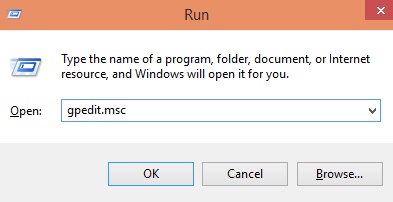
2. Go to the location User Configuration -> Administrative Templates -> Start Menu and Taskbar.
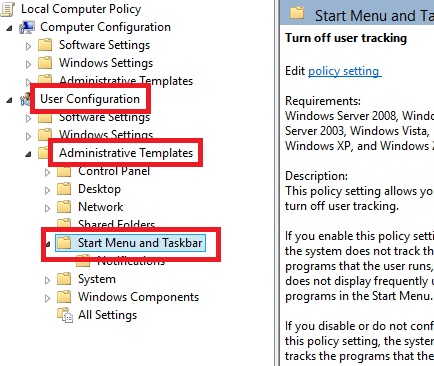
3. In the right pane find out Turn Off User Tracking to change the settings.
![]()
Double click to edit settings. If you want to turn off user tracking, then check Enabled. Else, check Disabled. Click Ok to save changes.
![]()

